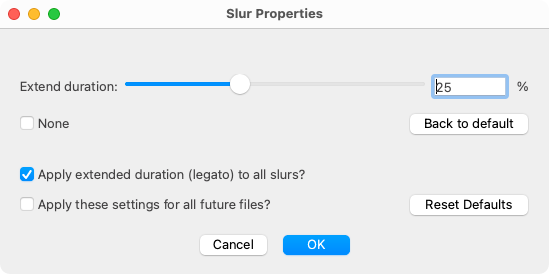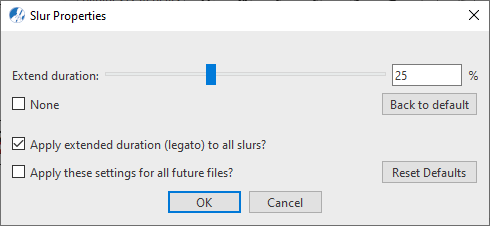Properties / Properties Tool
Slurs (Legatos)
Last updated: 07/30/2024
Slurs (or Legatos) are used to group notes into a kind of "phrase". In SmartScore, notes associated with a slur have their durations extended so they slightly overlap one another. Use the Properties tool to adjust the amount of overlap you want applied to one or all legatos in the document.



How it works …
Inserting, editing and deleting slurs (legatos)
2
Click and
drag a frame over the notes (from top to bottom or from bottom to top) depending on how you want the arc to appear (above or below) the notes.
3
If necessary, hold down the
 key
key to enter
Nudge mode. You can position and control the shape of the arc by adjusting either one of two
"Bezier" control handles near the endpoints of each slur.

TIP: Slurs over system breaks …
To draw a slur over a system break, switch to the Long View (. See Page views)
4
To delete a slur, switch to
Delete mode 
(
 key
key) and click on the symbol.
Animation (0:42) - Inserting, editing and deleting slurs (legatos)
Animation (0:48) - Inserting, editing and deleting slurs (legatos)
How to edit Slur properties …
To open the properties dialog boxes for slurs, select the Properties tool  (in Note Editor tab or Tools tab) or push the ESC key on your keyboard. Then click on any slur in the current SmartScore document.
(in Note Editor tab or Tools tab) or push the ESC key on your keyboard. Then click on any slur in the current SmartScore document.
Features
Slurs (legatos) extend over a range of notes. Associated notes should be played smoothly such that they actually overlap one another. In the Slur properties dialog, you can set the percentage by which each note duration is extended.
Extend duration (in %): You can change the duration of notes that are spanned with a slur. In effect, you are dampening the NoteOn effect making the phrase sound smoother.

NOTE …
Be careful not to expand the value for the notes too much, otherwise the notes may not sound properly.
None: This checkbox will nullify note durations associated with the slur so they do not change.
Back to default (button): Push this button to discard any changes made to slurs while the dialog window was open.
Apply extended duration (legato) to all slurs?: Check this box if you want to apply Start and End settings to all slurs within the current document.
Apply settings for all future documents: Check this box if you want to apply extended duration (legato) to all subsequent slurs in future SmartScore files.
Reset presets (button): Push this button to reset all slurs to the installation default.
Next page ➜
Key Signatures
See also ⚆⚆
Nudge modeArticulationsProperties Tool (Overview)Score Properties (Overview)Properties (Overview)
Navigation ⚐
TOCIndexKeyword searchQuick-keysHomeMacintosh help



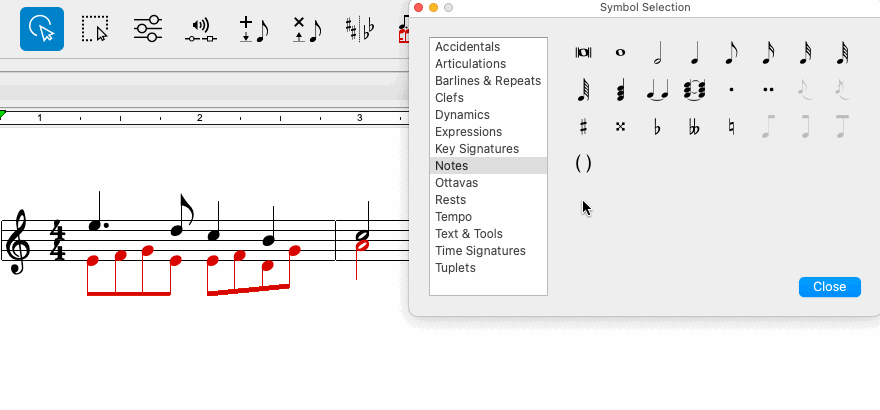
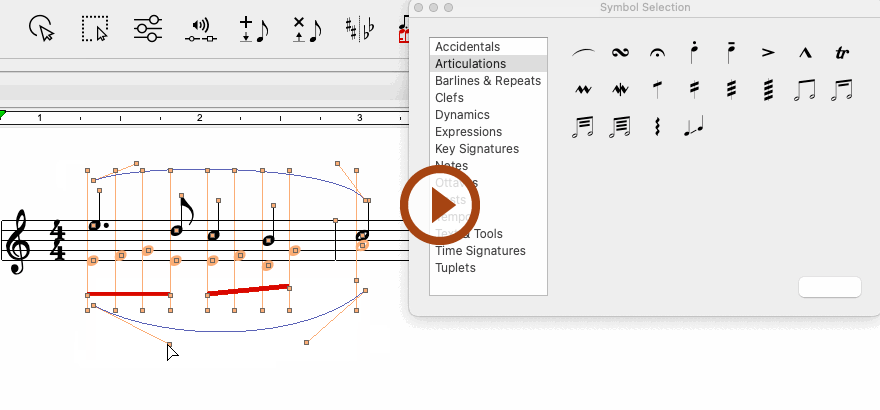
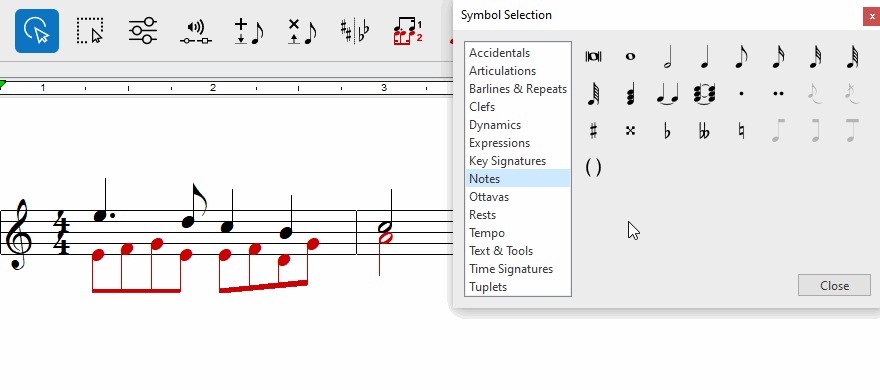
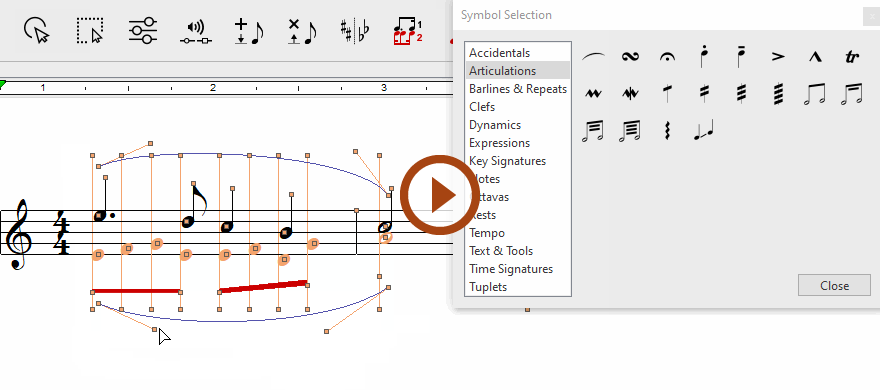
(in Note Editor tab or Tools tab) or push the ESC key on your keyboard. Then click on any slur in the current SmartScore document.