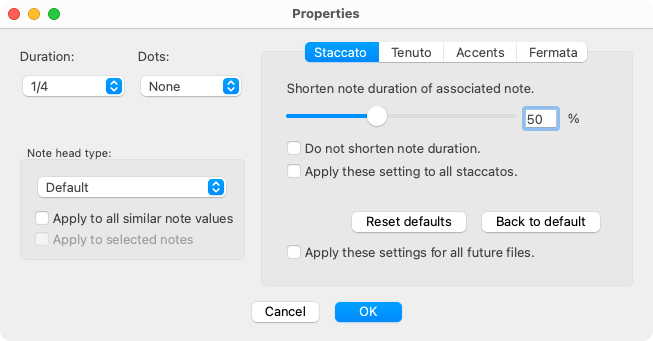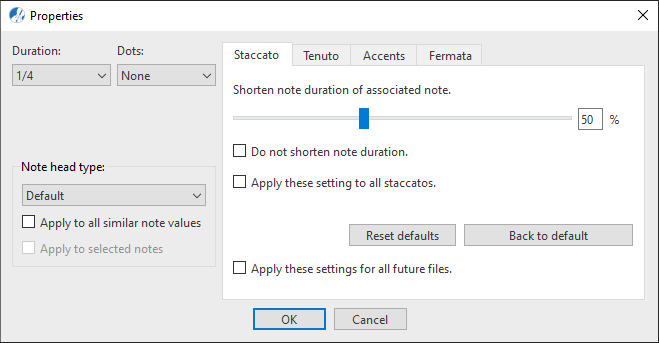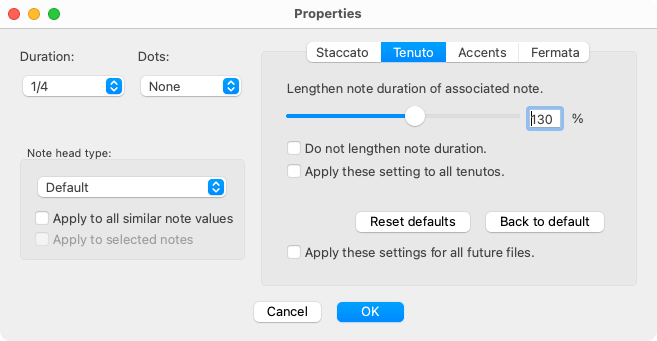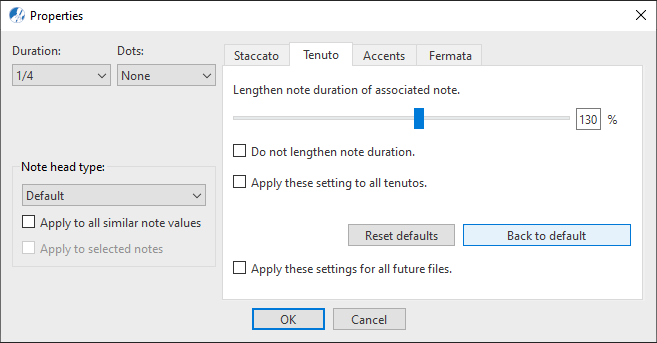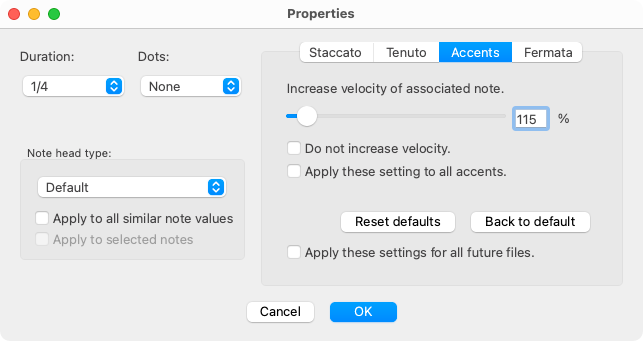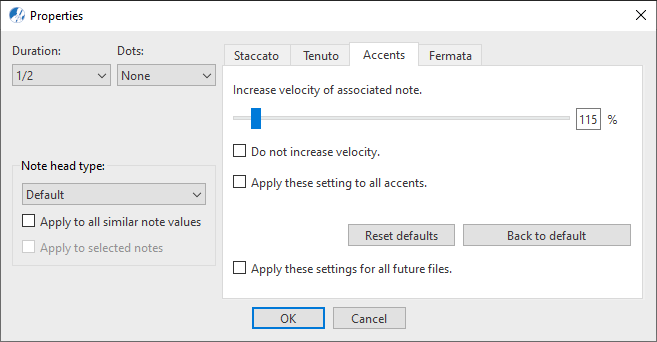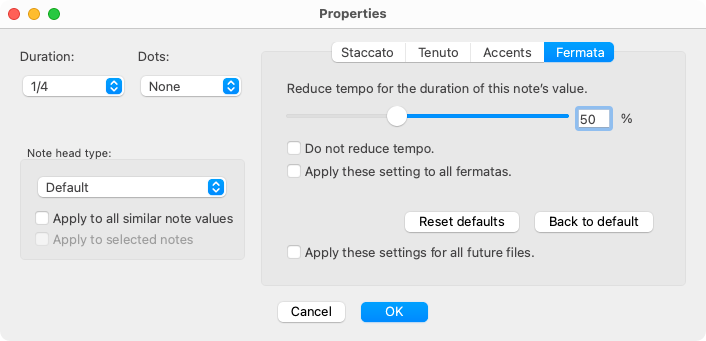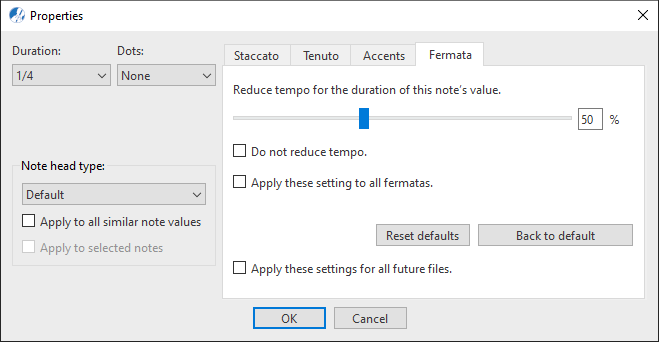Properties / Properties Tool
Articulations
Last updated: 07/30/2024
Articulations can be added individually or to an entire range of selected notes. Staccato, Tenuto, Accent and Fermata even have their own Properties dialog that allow you to edit playback properties of these articulations.






How it works …
1. Inserting individual articulations
1
Select the required articulation from the
Articulations category in the
Symbol Selection window

or by
Quick-Select method (

+ Click).
2
Click
on the note head to attach the articulation near the note head itself. Click
on the lower part of the note stem to attach the articulation to note stem side.

Where you click matters …
Clicking near the tip of the note stem attaches the articulation there. Clicking on the note head attaches it near there.
2. Assigning an articulation to many notes at once
1
Choose the
Selector tool 
from the toolbar or simply hit the

key on your keyboard.
2
Highlight a range of notes.
3
If you see the articulation you want nearby,
Quick-select (

+ click) on it. Otherwise, choose and articulation from the
Symbols Selection window

.
4
Position your cursor over any of the highlighted notes and click. Your selected articulation will attach to all highlighted notes.
3. Deleting specfic articulations
1
To delete a single articulation, select the type of articulation you want to remove
Symbol Selection window

or
Quick-Select (

+ Click).
2
Click on the note head associated with the selected articulation type. Only the articulation is removed and the note remains.
4. Deleting multiple articulation symbols at once.
1
Activate the
Selection Tool 
(
 key
key) and drag a box roughly around the area containing articulations you wish to delete.
2
Now hit the
 key
key. Or you may select this menu item .
Animation (0:43) - Inserting, deleting and editing articulations
Animation (0:48) - Inserting, deleting and editing articulations
How to edit playback properties of articulations …
The playback properties of Staccatos, Tenutos, Accents and Fermatas can be edited. Since articulations are part of notes, you can find the playback settings in the Note Properties dialog box in four different tabs.
To open the Note / Articulation Pproperties dialog box, select the Properties tool  (in Note Editor tab or Tools tab) or push the ESC key on your keyboard. Then click on a note that has an articulation mark.
(in Note Editor tab or Tools tab) or push the ESC key on your keyboard. Then click on a note that has an articulation mark.

NOTE …
The four tabs Staccato, Tenuto, Accent and Fermata of the Properties dialog box are only active if the clicked note has one of these articulation symbols.
Articulation attribute tabs
1. Attribute "Staccato" tab
Shorten the duration of the associated note (slider): Use to reset what percentage of the full note value you want to apply to "staccato".
2. Attribute "Tenuto" tab
Extend the duration of the associated note (slider): The tenuto line extends the playback of the associated note. You can set the percentage by which this is done using the controller on this tab.
3. Attribute "Accent" tab
Increase the volume of the associated note (slider): An accent on a note increases its velocity (loudness). Use the slider to increase or decrease this value as needed.
4. Attribute "Fermata" tab
Use the
slider to increase the tempo (duration) of the assigned note. The readout represents a percentage of the note’s basic value and how much longer it (and all other simultaneously played notes) will sound.
Globally assigned articulation values
Do not shorten / lengthen / decrease / increase: Check this if you don’t want the selected attribute to affect playback. The attribute will appear and become a mere graphic element with no effect on playback.
Apply settings: Check to apply the changed value to all articulations in the document.
Reset presets (button): Push this button to discard any changes made to articulation values while the dialog window was open.
Back to the default (button): Push this button to reset all articulation values to the installation default.
Apply settings for future files: Push this button to apply any articulation value you may have changed to all future Smartscore documents.
Next page ➜
Hairpins, Crescendos, Decrescendos
See also ⚆⚆
SlursArpeggiosGlissandosScore Properties (Overview)Properties Tool (Overview)Properties (Overview)
Navigation ⚐
TOCIndexKeyword searchQuick-keysHomeMacintosh help






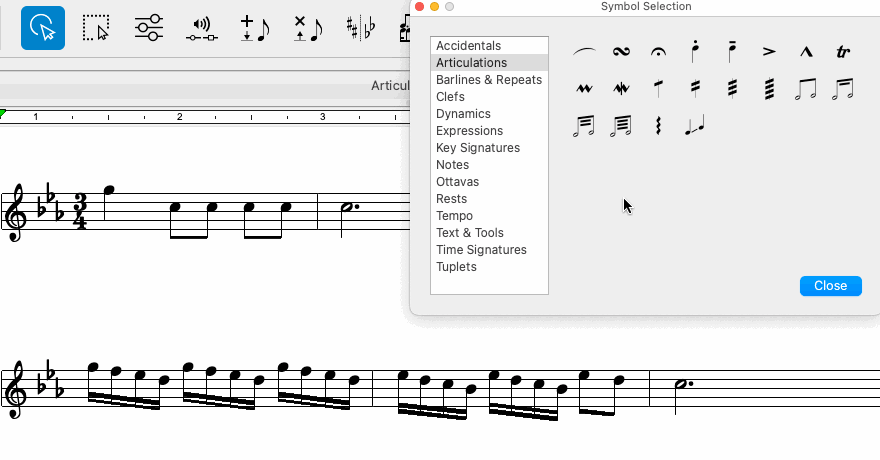
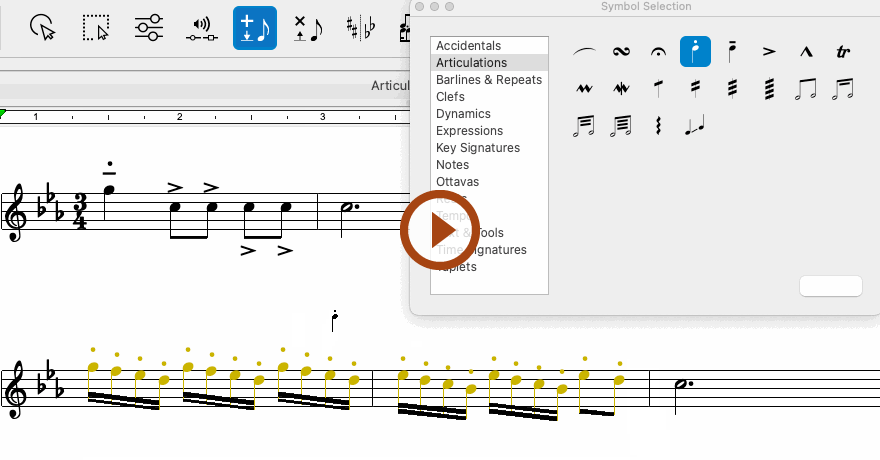
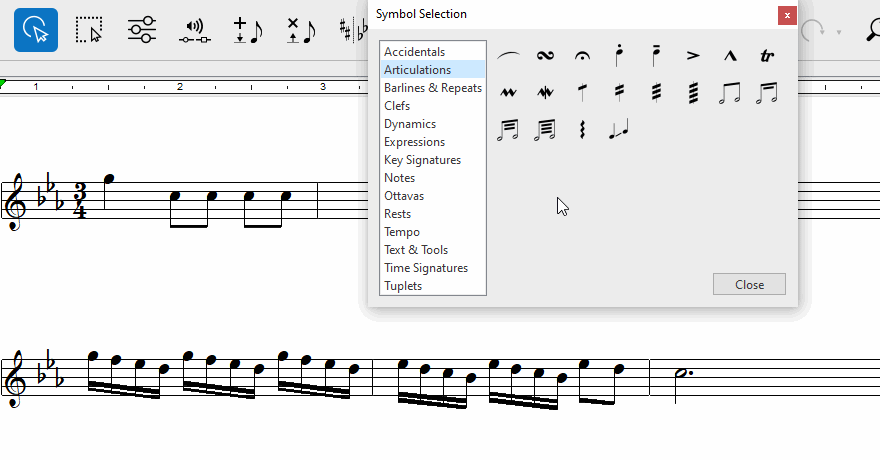
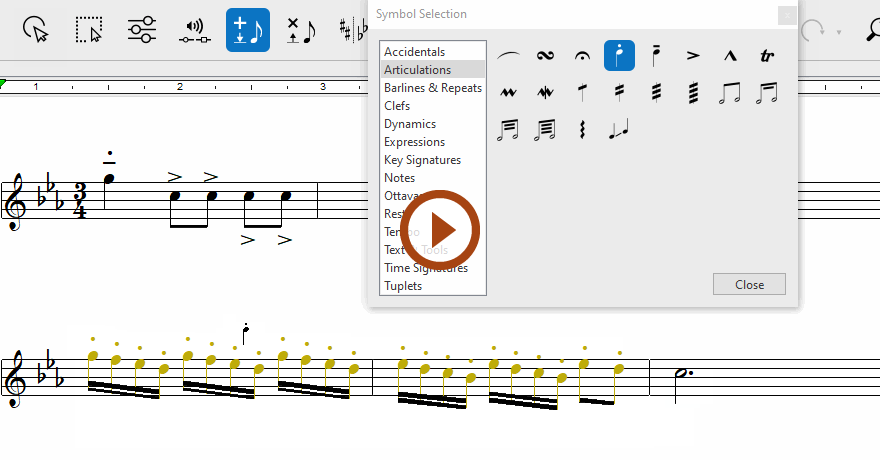
(in Note Editor tab or Tools tab) or push the ESC key on your keyboard. Then click on a note that has an articulation mark.