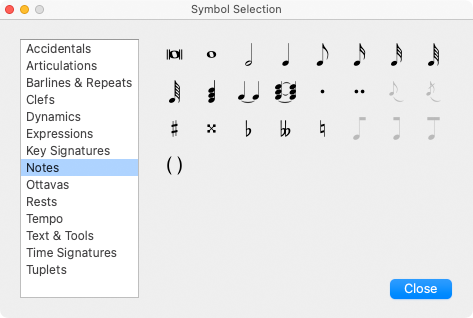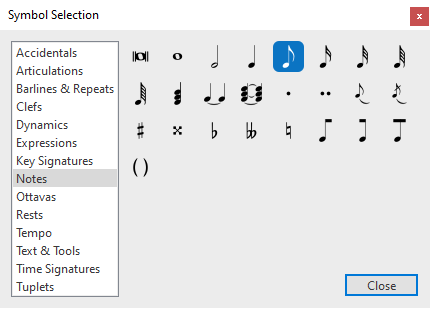Symbol Palette and the Selector Window
All available notation symbols are found either in the interactive tool palette and in the Symbol Selector Window.
Symbol palette
The most commonly-used symbols (notes and rests) are permanently displayed in two vertical columns along the left-hand margin of the workspace (Symbols palette).

Last Used symbols
Whenever you select a symbol from the Symbol Selector tool, it will temporarily appear in this column at the bottom of the palette. Six of the Last Used symbols will stack up and rotate as they’re used.

Symbol Selection window
To access all possible symbols, click the Open Symbol Selection window button . Symbols will appear grouped into basic categories for easy identification. For quick access, common symbols are attached to Function keys F1 thru F12.

1
Last Used symbols
Whenever you select a symbol from the Symbol Selector tool, it will temporarily appear in this column at the bottom of the palette. Six of the Last Used symbols will stack up and rotate as they’re used.
Whenever you select a symbol from the Symbol Selector tool, it will temporarily appear in this column at the bottom of the palette. Six of the Last Used symbols will stack up and rotate as they’re used.