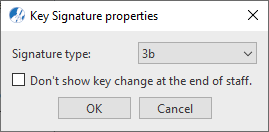Key Signatures
All 15 possible key signatures are located in the Symbol Section window. Simply click to select and click again to drop anywhere in the score. To edit the value of key signatures already in the score, use the Properties tool and click on the existing signature.
Important note about transposition …
Changing a key signature IS NOT the same as transposition. Select the Transpose button from Note Editor tab to transpose key signatures AND note pitches. See Transposing by key






How it works …
Inserting, editing and deleting key signatures
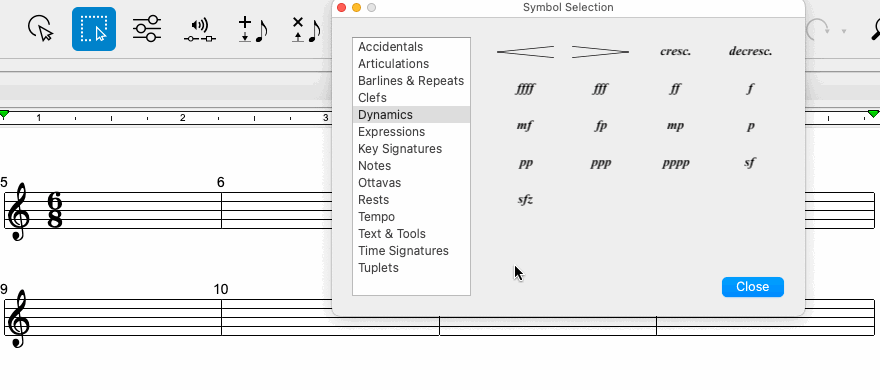
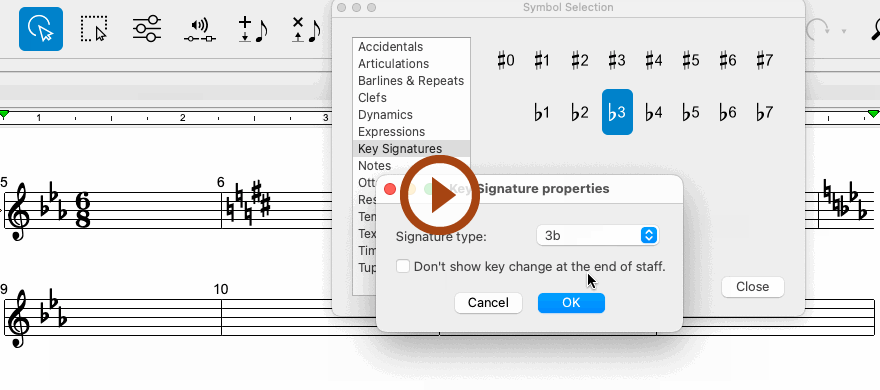
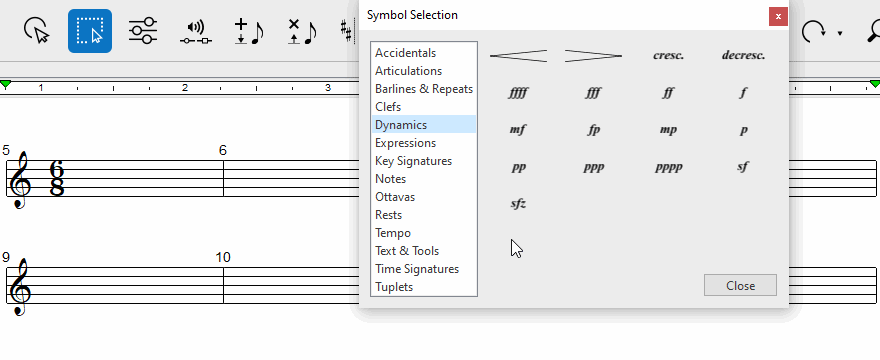
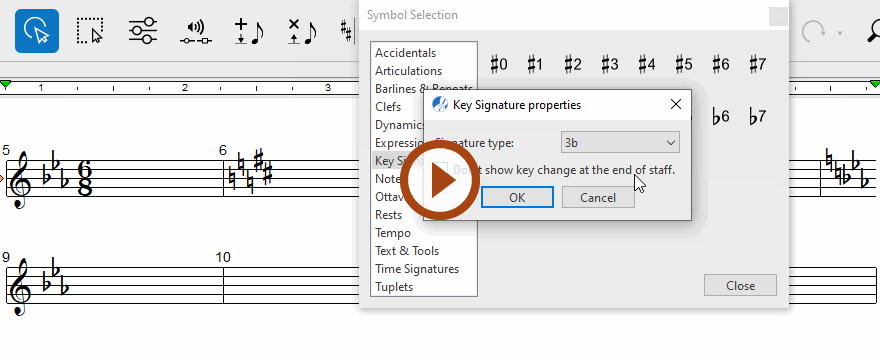
How to edit Key Signature properties …
To open the Key Signatures properties dialog box, select the Properties tool (in Note Editor tab or Tools tab) or push the ESC key on your keyboard. Then click on any key signature symbol in the current SmartScore document.
The Key Signature properties tool will change the clicked-on key signature to any key selected from the Signature type pull-down menu. You may also change any Key Signature by selecting an alternative key from the Symbol Selection window . Then, in Insert mode
, click on any existing key signature to change it. Changing key signatures is generally used only to correct mis-recognized key signatures.