Inserting Chord / Fret Diagrams
SmartScore supports chord symbols as fret diagrams or as simple chord names. You can insert, delete, reposition, edit, create and save new chord configurations using the "Guitar Chord" dialog tool. If you transpose the score, existing chord symbols will automatically update. Here’s how the chord symbol tool works …

How it works …
2
Click anywhere in the score where you wish to insert the chord symbol.3
Begin choosing the building blocks of your chord in the Chord Label window of the Guitar Chord dialog. The fret diagram Library will try to match the chord you are building. If found, the fretboard fingering pattern will appear in the window to the right.There may be more than one fingering configuration. Moving the slider down will reveal more diagrams if there are any. If your chord is unusual, it might not be found. In that case, you can create a new fingering diagram by pushing the Add button.
Note …
You can copy any guitar fret diagram or chord symbol to the clipboard simply by holding the Ctrl button down and clicking on a given symbol.
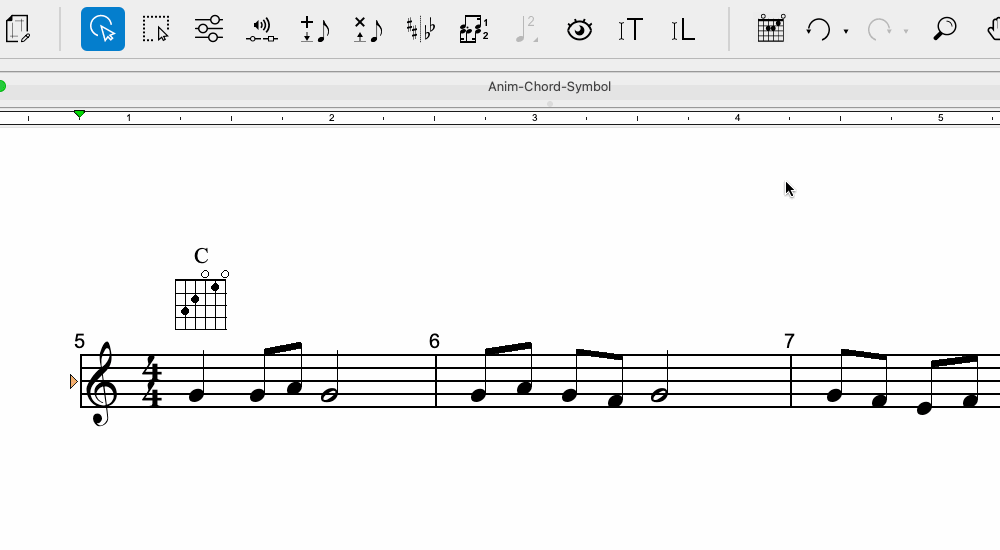
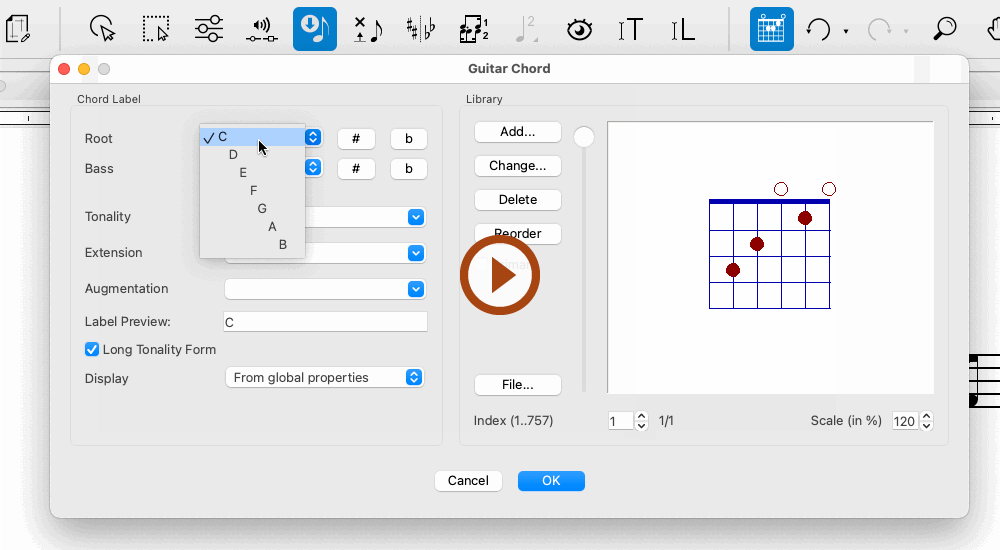
Animation (0:45) - Inserting Chord / Fret Diagrams
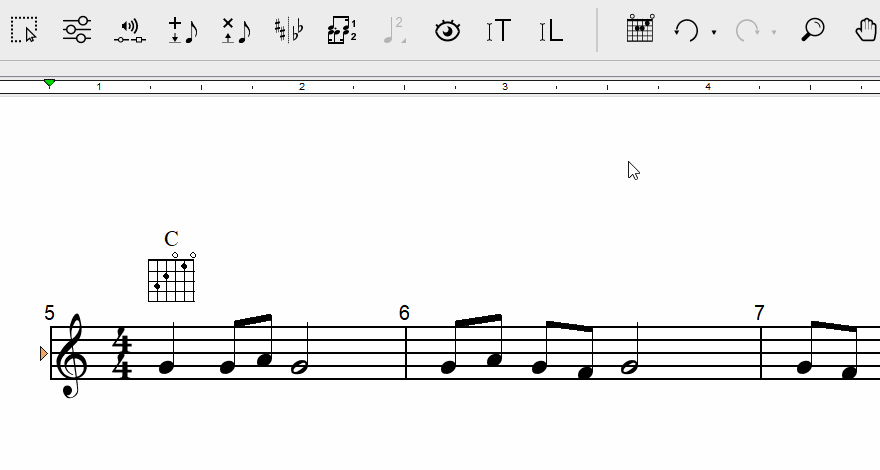
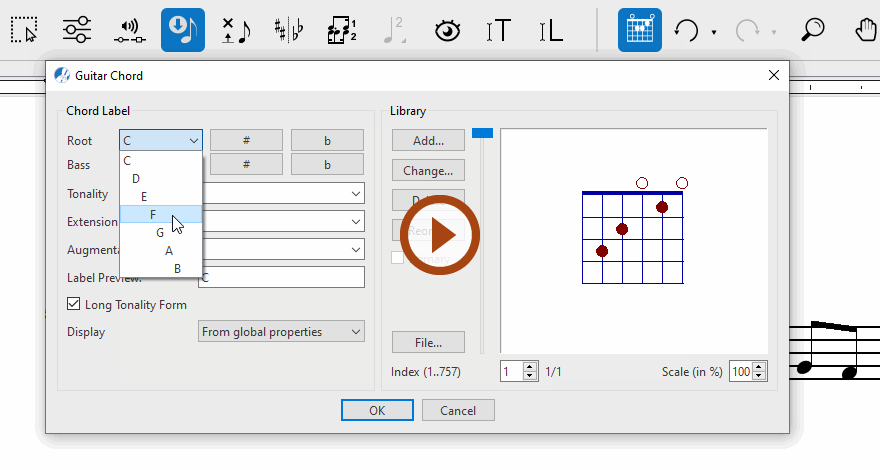
Animation (0:45) - Inserting Chord / Fret Diagrams