Chord Names and Guitar Fret Diagrams
Recognized chord symbols appear either as chord names or as as fretboard diagrams depending on how they were originally written. Their appearance is interchangeable from the menu.
Symbols are fully editable. Changed chords can be added to the Guitar Chord Library and become available for automatic recognition. Unrecognized chord names (e.g. E#maj) will appear as "dumb" text and do not respond to transposition.

Chord Symbol and Guitar Fret dialog box …
The Guitar Chord dialog box opens up whether you click on an existing chord symbol to edit it or if you click anywhere in the score to insert a new chord symbol.
2
Click anywhere in the score in insert a new chord symbol. The Guitar Chord dialog will appear.3
Click on any existing chord symbol and the Guitar Chord dialog also appears, but this time it displays the chord name and configuration of the clicked on chord.4
You can inspect any existing chord symbol using the Properties tool 1
Label the chord
Use these buttons to build your chord name. Choices include the root note, bass tone, tonality, extension and augmentation.
Use these buttons to build your chord name. Choices include the root note, bass tone, tonality, extension and augmentation.
2
Guitar Fret Library
Once you build a chord name, if the chord is found in the library,, one or more guitar fret configurations will appear in library window to the right.
Once you build a chord name, if the chord is found in the library,, one or more guitar fret configurations will appear in library window to the right.
3
Add or Change
Push Add or Change to modify fretboard fingering configurations. Once created or edited, you can save them in the library
Push Add or Change to modify fretboard fingering configurations. Once created or edited, you can save them in the library
4
Display
You can choose how to display the chord (with or without fret diagrams) or accept the default global display setting. Global default is set under Edit > Document Properties menu.
You can choose how to display the chord (with or without fret diagrams) or accept the default global display setting. Global default is set under Edit > Document Properties menu.
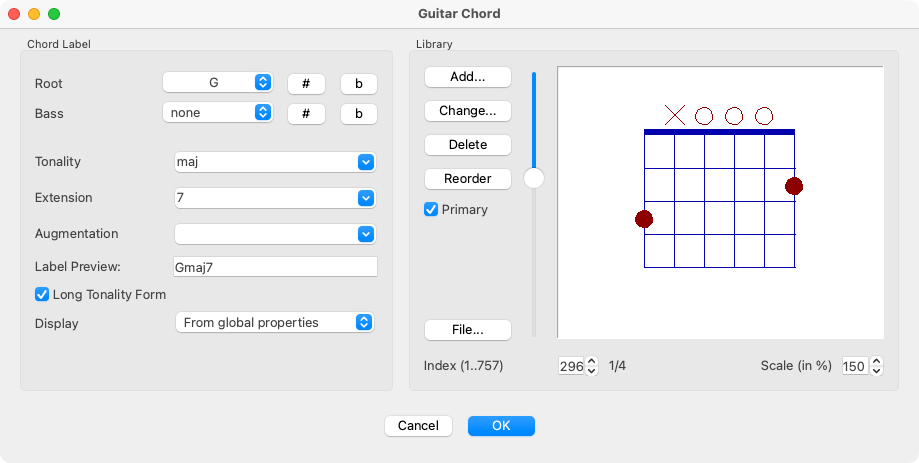
1
Label the chord
Use these buttons to build your chord name. Choices include the root note, bass tone, tonality, extension and augmentation.
Use these buttons to build your chord name. Choices include the root note, bass tone, tonality, extension and augmentation.
2
Guitar Fret Library
Once you build a chord name, if the chord is found in the library,, one or more guitar fret configurations will appear in library window to the right.
Once you build a chord name, if the chord is found in the library,, one or more guitar fret configurations will appear in library window to the right.
3
Add or Change
Push Add or Change to modify fretboard fingering configurations. Once created or edited, you can save them in the library
Push Add or Change to modify fretboard fingering configurations. Once created or edited, you can save them in the library
4
Display
You can choose how to display the chord (with or without fret diagrams) or accept the default global display setting. Global default is set under Edit > Document Properties menu.
You can choose how to display the chord (with or without fret diagrams) or accept the default global display setting. Global default is set under Edit > Document Properties menu.
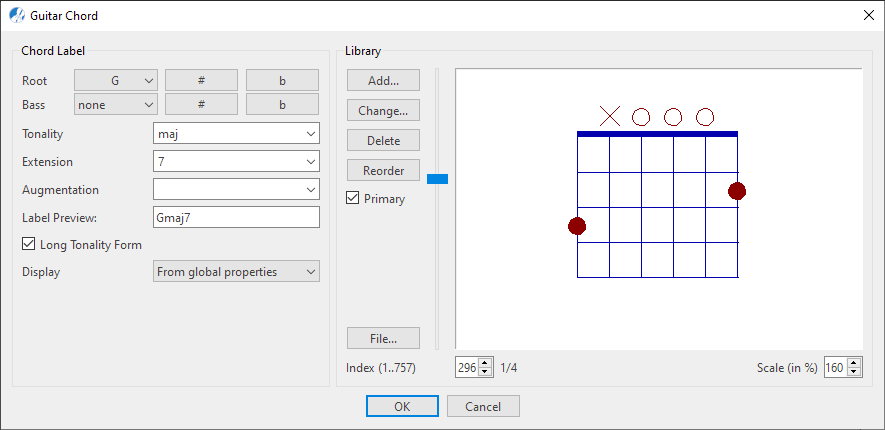
Main functions of the Guitar Chord dialog …
1
Label the chord: Use these buttons to build your chord name. Choices include the root note, bass tone, tonality, extension and augmentation.2
Guitar Fret Library: Once you build a chord name, if the chord is found in the library,, one or more guitar fret configurations will appear in library window to the right.3
Add or Change: Push Add or Change to modify fretboard fingering configurations. Once created or edited, you can save them in the library.4
Display: You can choose how to display the chord (with or without fret diagrams) or accept the default global display setting. Global default is set under menu.