Editing and changing Chord / Fret Diagrams
Chord names and fretboard configurations are completely editable. If you change the name or fingering or fretboard configuration of an existing chord, it will be saved as new chord which you can recall again. If the chord name itself is left unchanged, it will be saved as an alternative fingering/

How it works …
Editing or changing an existing guitar fret diagram
1
Double click to edit it chord name and fingering and save to Guitar Chord Library.2
Make the necessary edits in the dialog then select OK.Note …
To show ONLY the chord symbol and not the fretboard, go to and select Chord name only.
Repositioning fret diagrams
1
Hold down the 2
To reposition several fret diagrams at once, choose the Selector tool 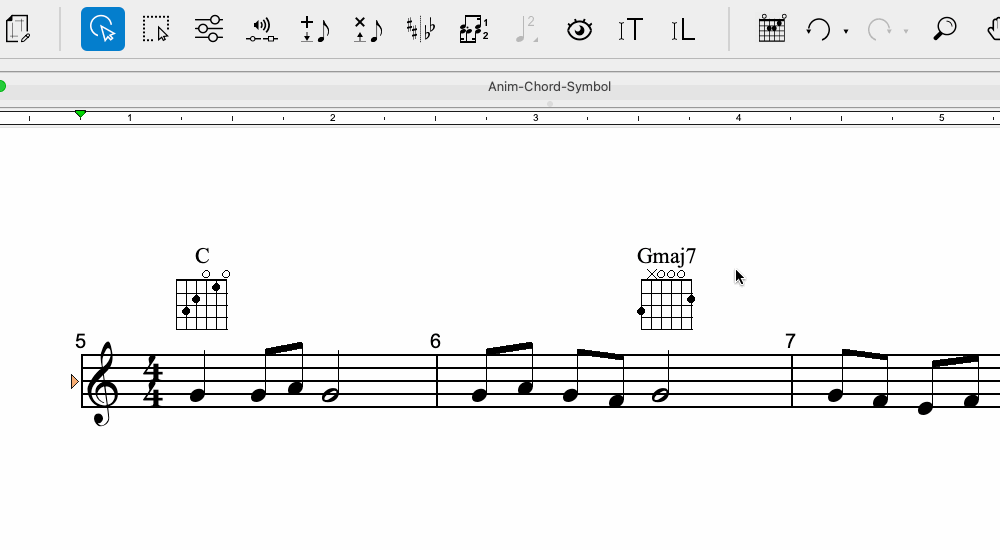
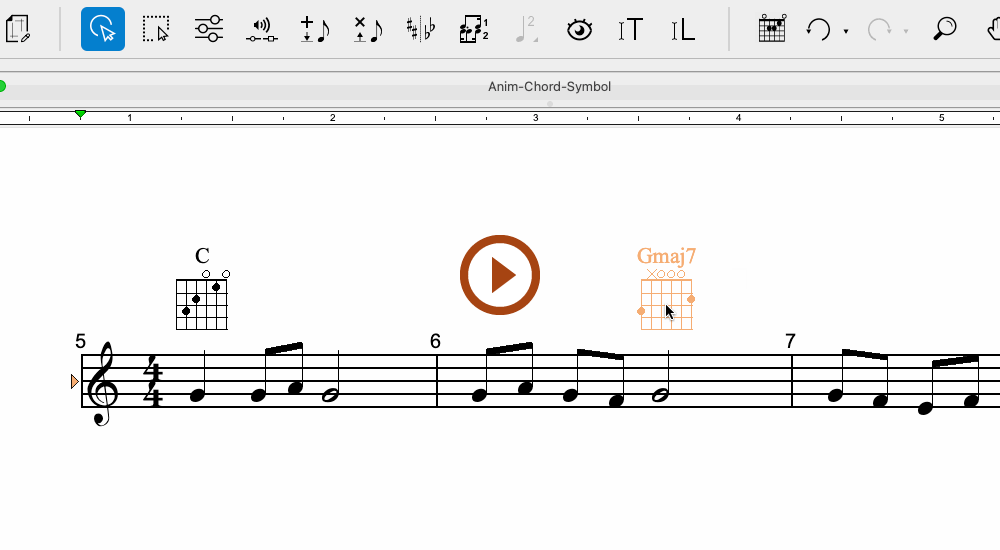
Animation (0:29) - Editing and changing Chord / Fret Diagrams
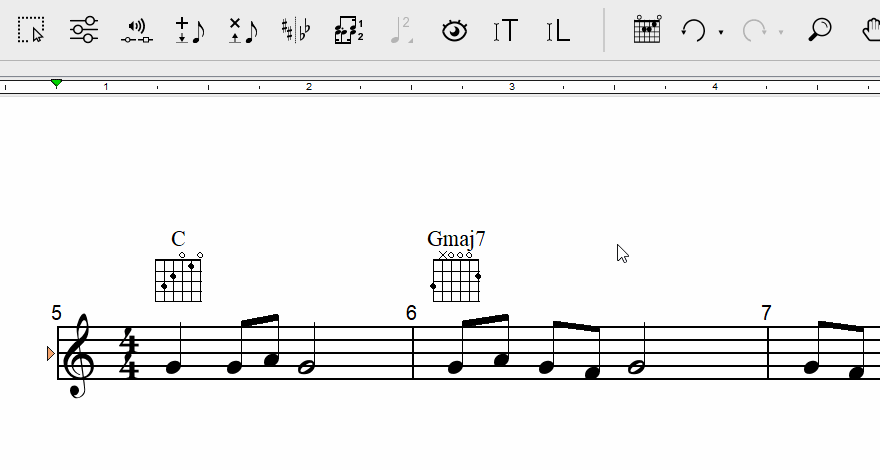
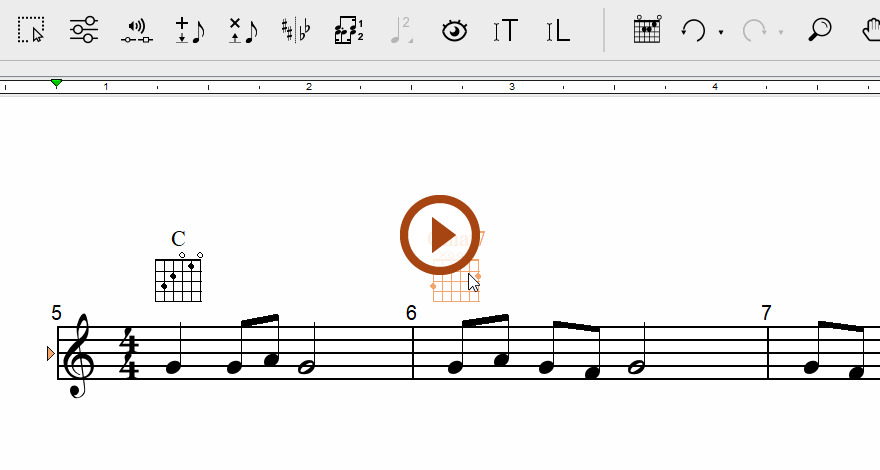
Animation (0:31) - Editing and changing Chord / Fret Diagrams