The Guitar Chord Library
SmartScore’s Guitar Chord Library contains several hundred chord and fretboard configurations. You can freely edit both chord name, fingering and fret positions and apply your new configuration to the original chord name or add it to the library as a variant or as a brand new chord name. Selecting a preset chord configuration is done by simply entering its name and extensions.

How it works …
1. Select and edit an existing chord symbol and insert it as a new symbol
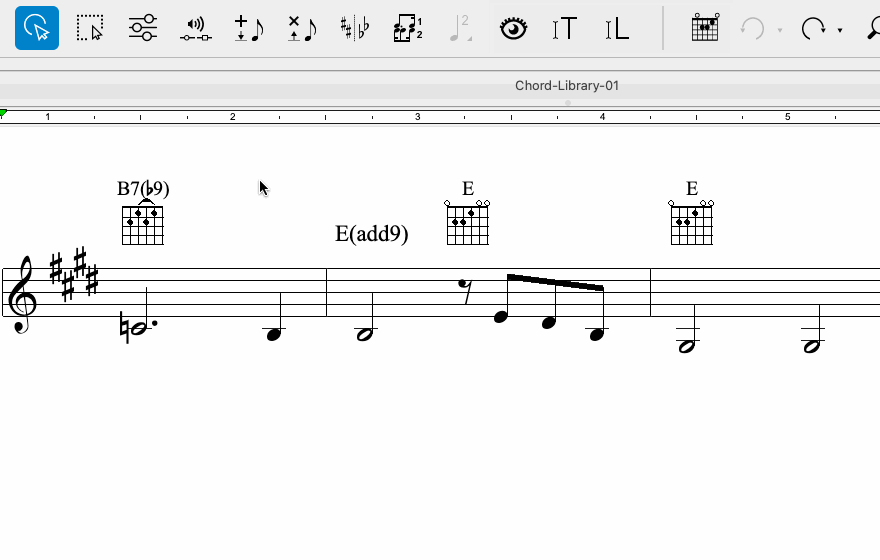
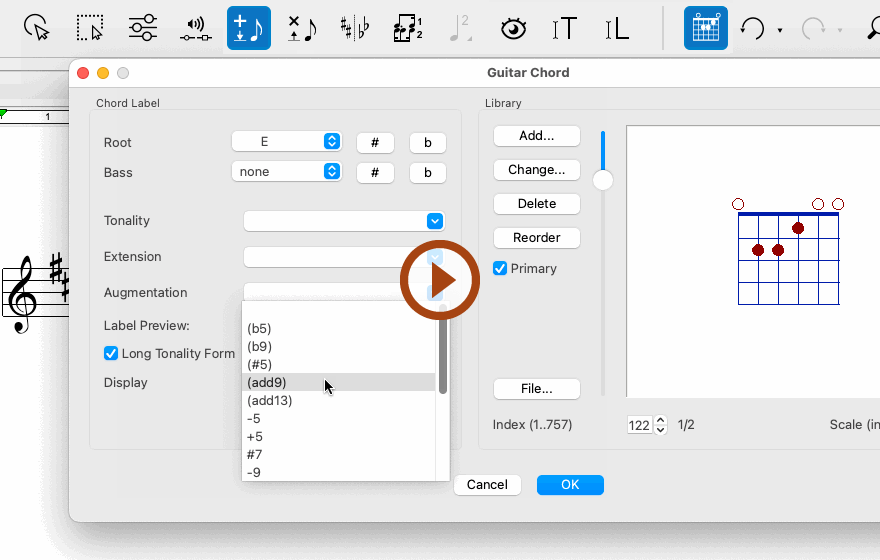
Animation (0:27) - Selecting, editing and inserting as a new chord symbol
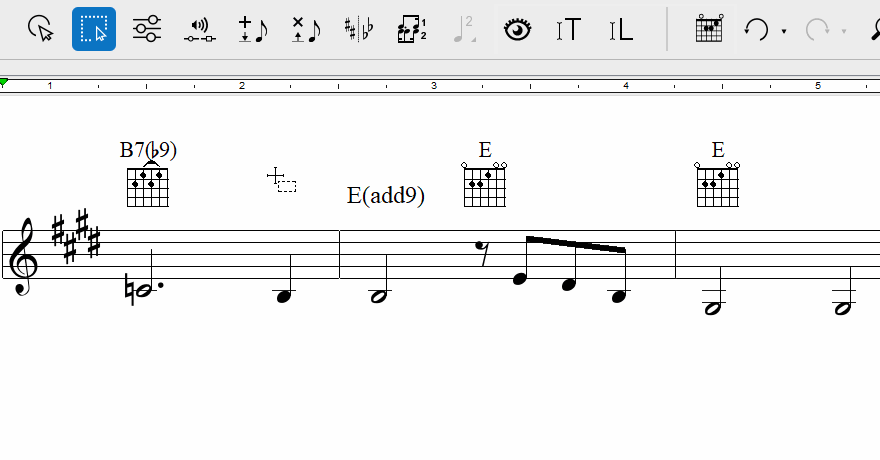
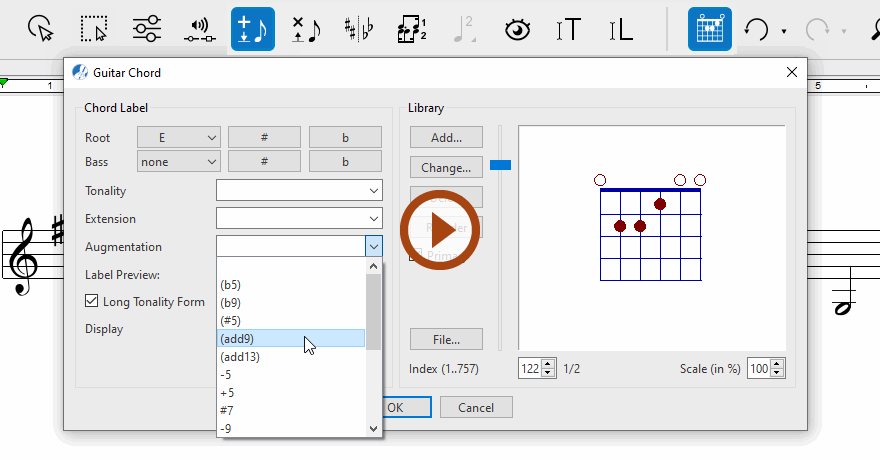
Animation (0:45) - Selecting, editing and inserting as a new chord symbol
1
Quick-Select (Ctrl + Click) an existing chord symbol or fret diagram. The Guitar Chord tool 2
Click anywhere in the score where you wish to insert the chord symbol.3
In the Guitar Chord dialog box, make the necessary edits then select OK.
2. Adding a new chord to SmartScore’s Guitar Chord Library
In Guitar Chord dialog box, push Add or Change to modify fretboard fingering configurations. Once created or edited in the Add Guitar Chords dialog box, you can save them in the library.
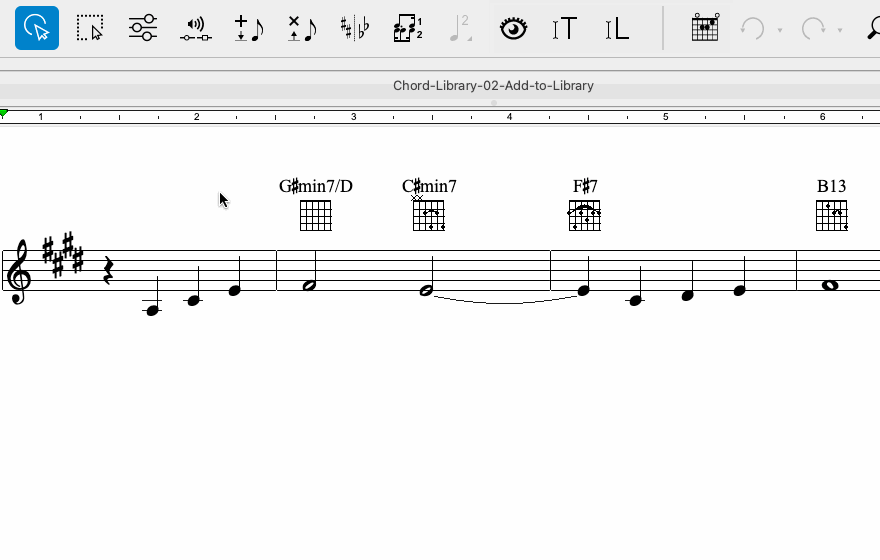
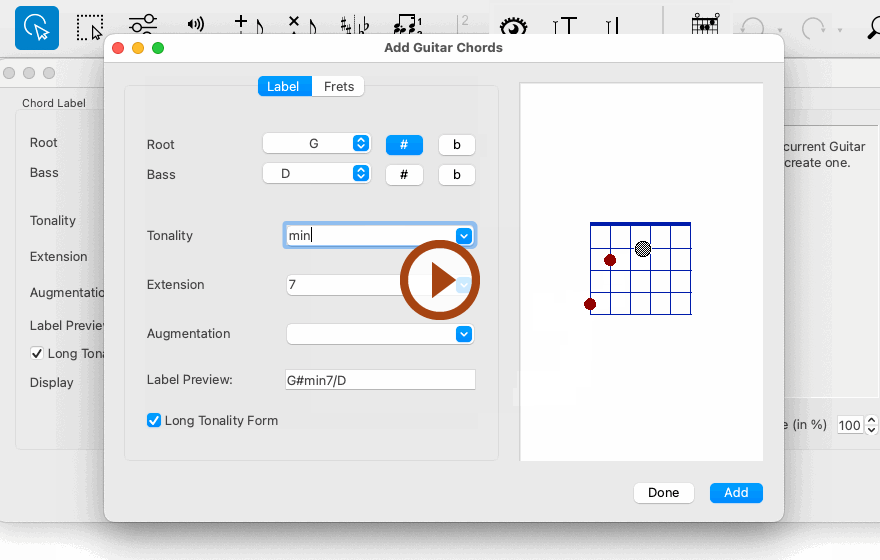
Animation (0:38) - Adding a new chord to the Guitar Chord Library
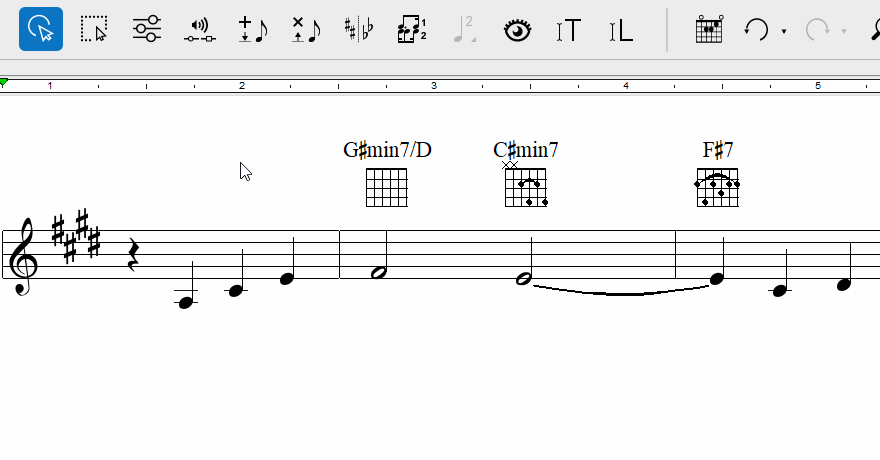
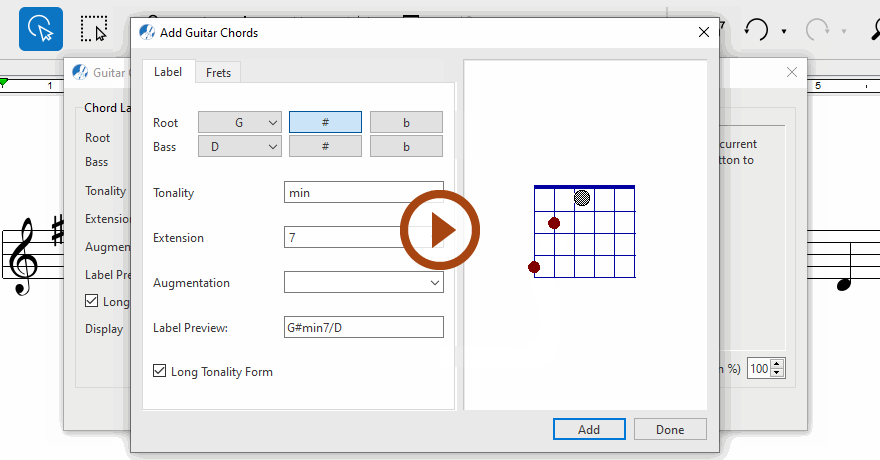
Animation (0:34) - Adding a new chord to the Guitar Chord Library