Inserting symbols
Place your left hand on the lower left keyboard. The "C" key activates "Insert mode". Now, you’re off and running inserting notation symbols. Simply select the symbol you want to insert, position your cursor where you wan to drop the symbol, then click or drag.




How it works …
1
To select, choose the desired symbol from the Symbol Selection window 2
TIP: Automatic spacing and beaming 3
To enter the selected symbol, simply position your cursor where you wan to drop the symbol, then click or drag.
Colored measures?
Measures highlighted with a color (default = yellow) indicate that there MAY be a rhythmic error somewhere in the measure.
Colored measures may be turned off and on in the menu, ☰ VIEW > Show > Error Measures.
Measures highlighted with a color (default = yellow) indicate that there MAY be a rhythmic error somewhere in the measure.
Colored measures may be turned off and on in the menu, ☰ VIEW > Show > Error Measures.

Colored measures? …
Measures highlighted with a color (default = yellow) indicate that there MAY be a rhythmic error somewhere in the measure. Colored measures may be turned off and on in the menu, .
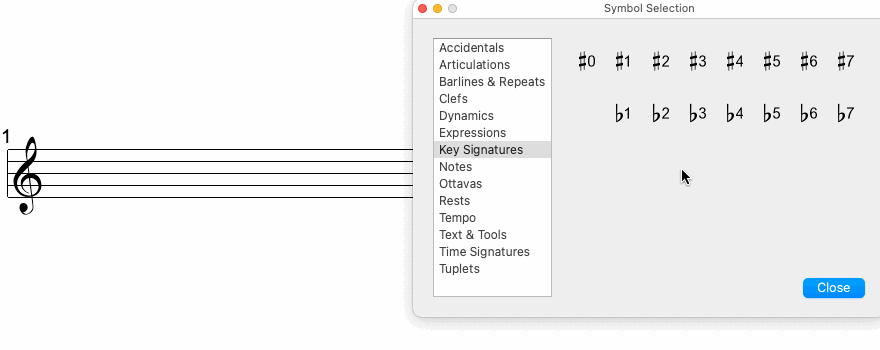
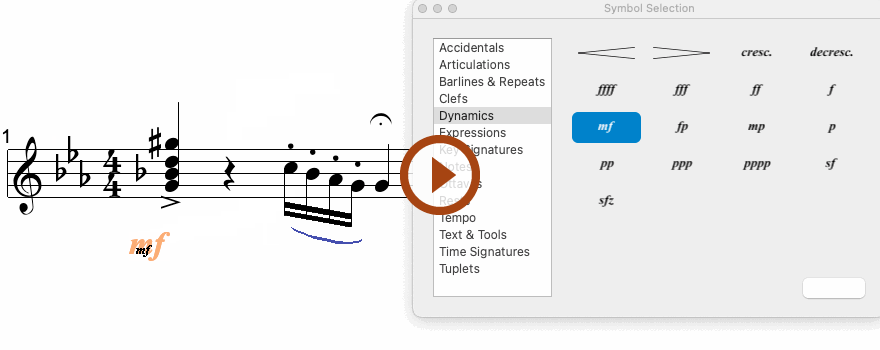
Animation (0:44) - Inserting notation symbols
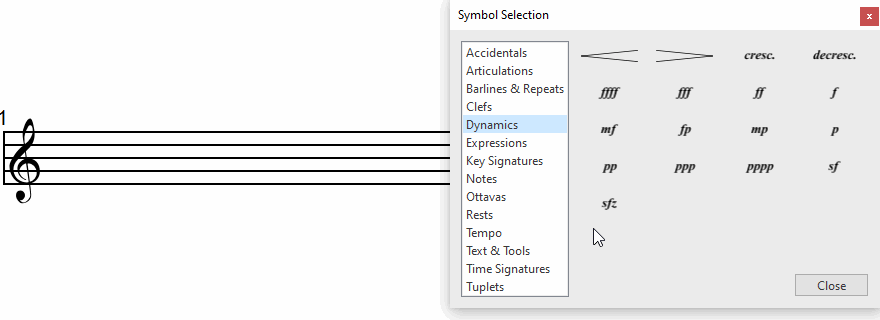
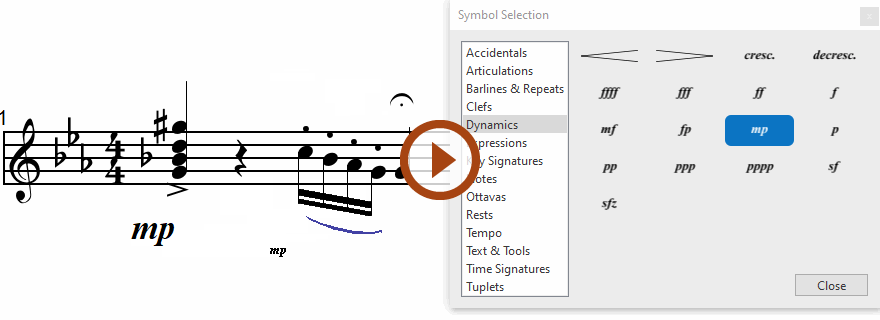
Animation (0:46) - Inserting notation symbols
Learn more …
Further information about inserting, editing and deleting specifis notation symbols can be found in chapters Notation Editing and Properties Tool.