Quick-Select method (Ctrl + click)
Unlike most notation programs that start with nothing, SmartScore starts with A LOT of symbols on the page. The fastest way to select any symbol for editing is to use the Quick-Select method.


How it works …
Hold the  button down and click on ANY symbol you wish to select.
button down and click on ANY symbol you wish to select.
The cursor will become that object, the Symbol Selection window appears.
Then you’re ready to edit. You can now insert the symbol anywhere. You can even change an object belonging to the same class (e.g. change a quarter note to a 16th note) simply by clicking on it.
Automatic opening of the Symbol Selector can be deactivated from inside dialog.
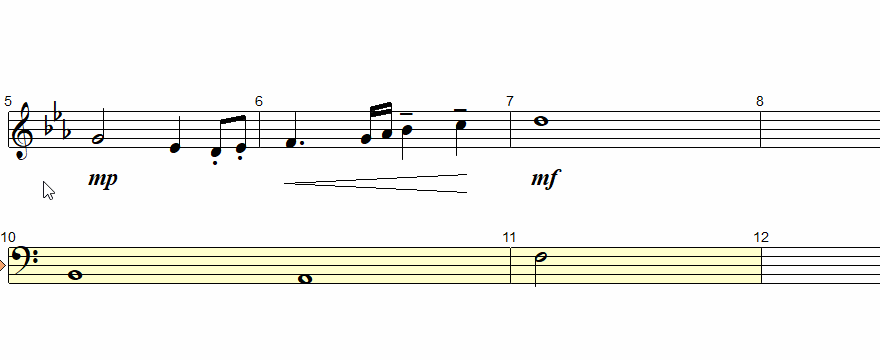
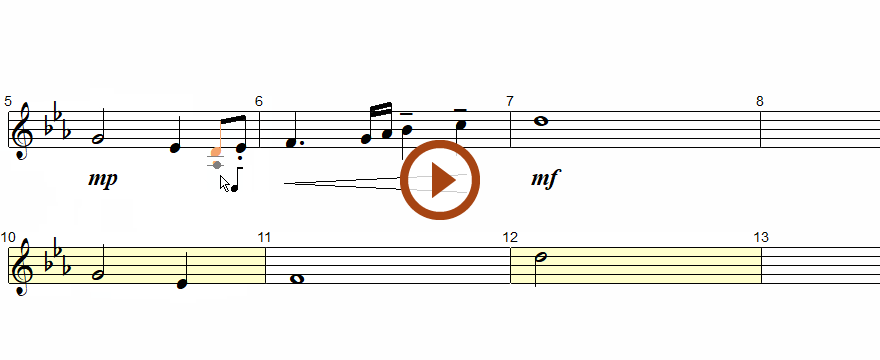
Animation (0:46) - Quick-select method