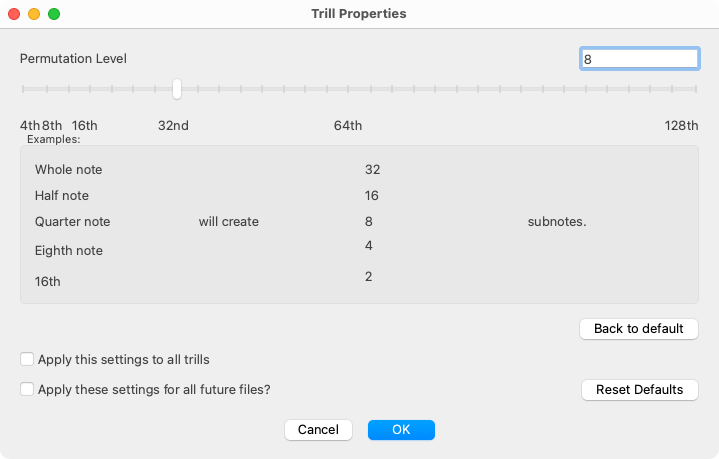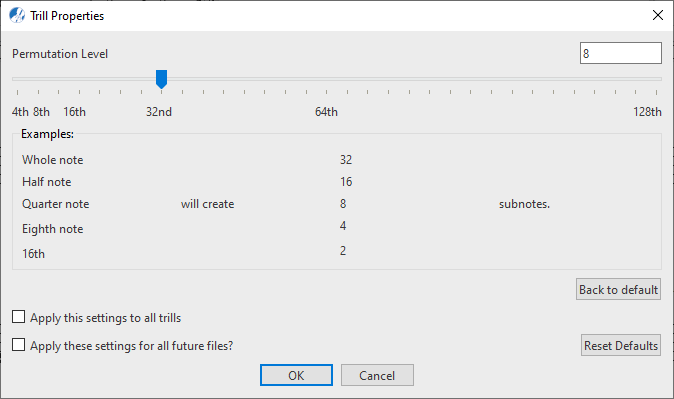Properties / Properties Tool
Ornaments
Last updated: 07/30/2024
Ornaments such as trills, mordents and turns add rhythmic flair to the performance. Galant and charming, ornaments were indispensable to composers the of Baroque era. Use the Properties tool and click on any ornament to edit its permutations.


How it works …
1. Inserting and deleting Trills
1
Select the
Trill tool

from the
Articulations category in the
Symbol Selection window

or by
Quick-Select method (

+ Click).
2
Click on a notehead to assign a trill to the note.

Where you click matters …
Clicking near the tip of the note stem attaches the trill there. Clicking on the note head attaches the trill near there.
3
You can change the positioning of the trill symbol in
Nudge mode (hold down
 key
key). Click and drag the right trill handle to extend or shorten the
graphical wavy line of the trill symbol.
4
To delete a trill, switch to
Delete mode 
(
 key
key) and click on the symbol.
Animation (0:46) - Inserting, deleting and editing trills
Animation (0:44) - Inserting, deleting and editing trills
How to edit Trill properties …
To open the Trill Properties dialog box, select the Properties tool  (in Note Editor tab or Tools tab) or push the ESC key on your keyboard. Then click on any trill symbol in the current SmartScore document.
(in Note Editor tab or Tools tab) or push the ESC key on your keyboard. Then click on any trill symbol in the current SmartScore document.
This dialog box allows you to change the behavior of trills; how many times the trill should quaver. You can edit this behavior to the selected trill as well as all other trills in the document.
Features
Permutation Level (slider): You can use this slider to set the number times the trill will quaver (1 - 32). The Examples window below the slider indicate how the affected note will respond the number of permutations you assign to it.
Back to default (button): With this key you discard the changes in tempo for the selected marking and reactivate the program presets intended for trills.
Apply settings to all trills: Check this box to apply the permutations you set to all current trills in the document.
Apply settings for all future documents: Check this box if you want to apply this trill setting to markings of this type in all subsequent SmartScore files that are created.
Reset presets (button): Reset presets (button): Push this button to reset all trill settings to the installation default.
Next page ➜
Arpeggios
See also ⚆⚆
ArticulationsProperties Tool (Overview)Score Properties (Overview)Properties (Overview)
Navigation ⚐
TOCIndexKeyword searchQuick-keysHomeMacintosh help


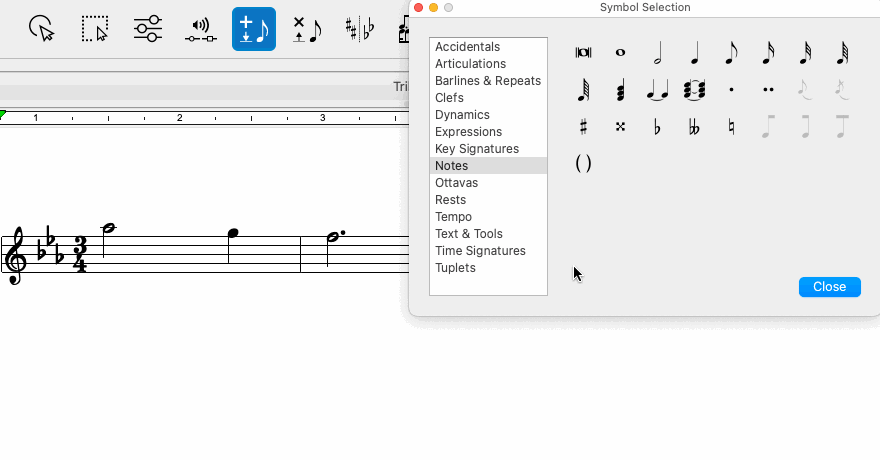
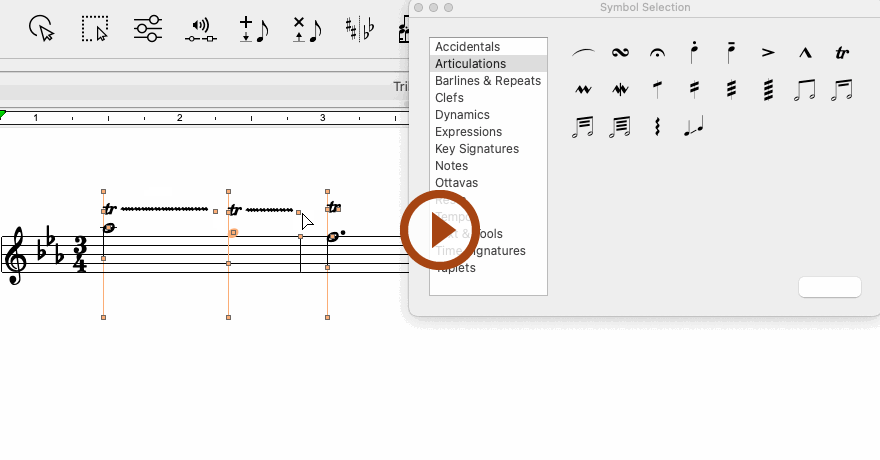
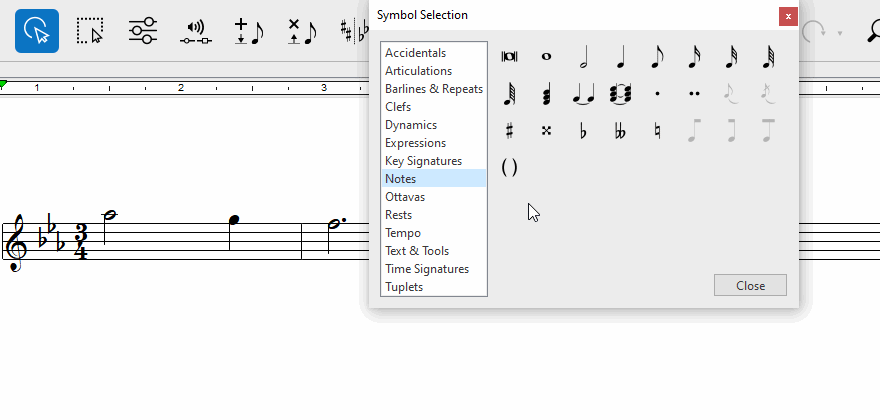
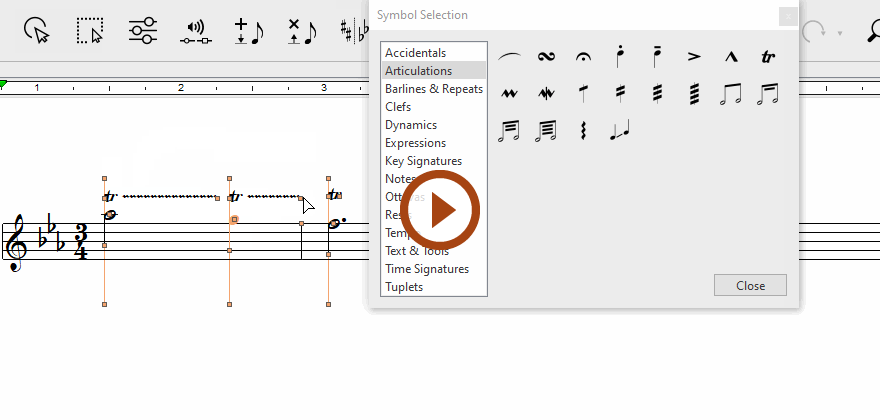
(in Note Editor tab or Tools tab) or push the ESC key on your keyboard. Then click on any trill symbol in the current SmartScore document.