The Properties Tool
When a performance symbol is clicked while the Properties Tool is active, a dialog box will open allowing you to adjust values that will change playback behavior. To activate the Properties Tool , push the "arrow" button in the toolbar (or simply hit the ESC key) then click on practically any symbol.
Default values will be displayed. Using sliders or numerical values, you can change how the symbol affects playback behavior for a) that that instance b) for the entire document it resides in or c) for all future use of that symbol (updating its default).

How it works …
How to call up properties dialog windows for any given symbol
See what Properties tool can do for you …
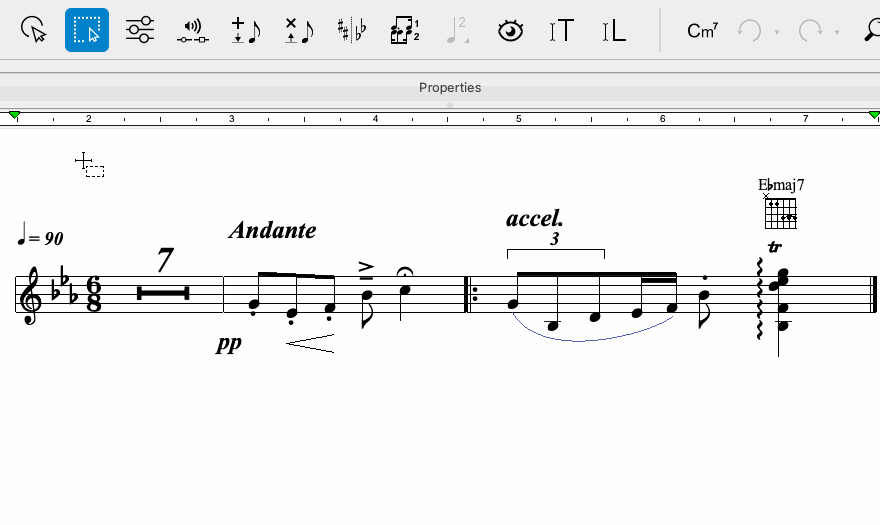
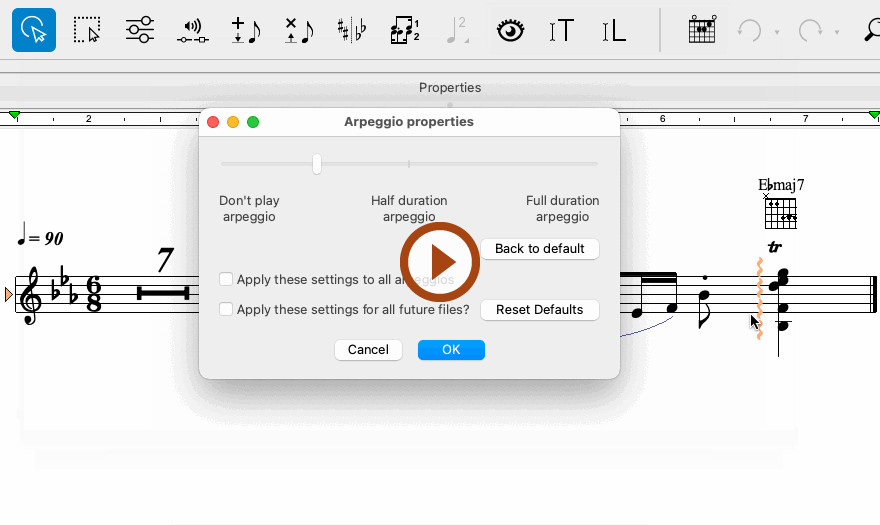
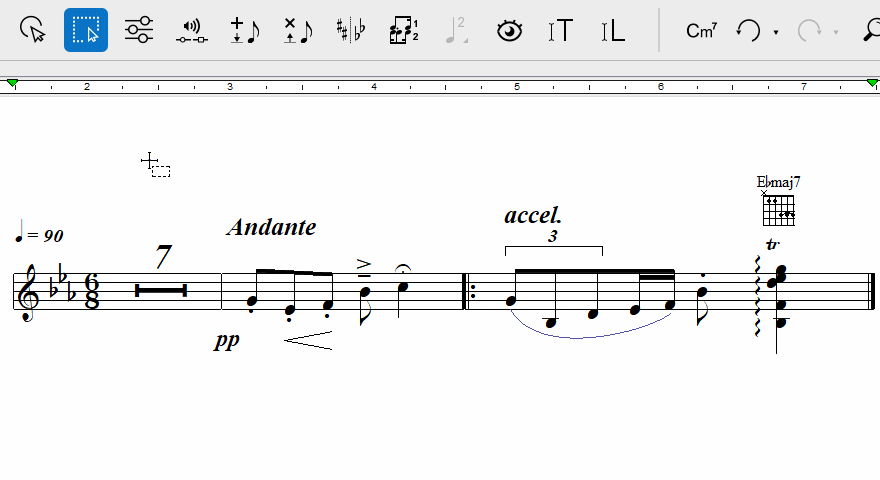
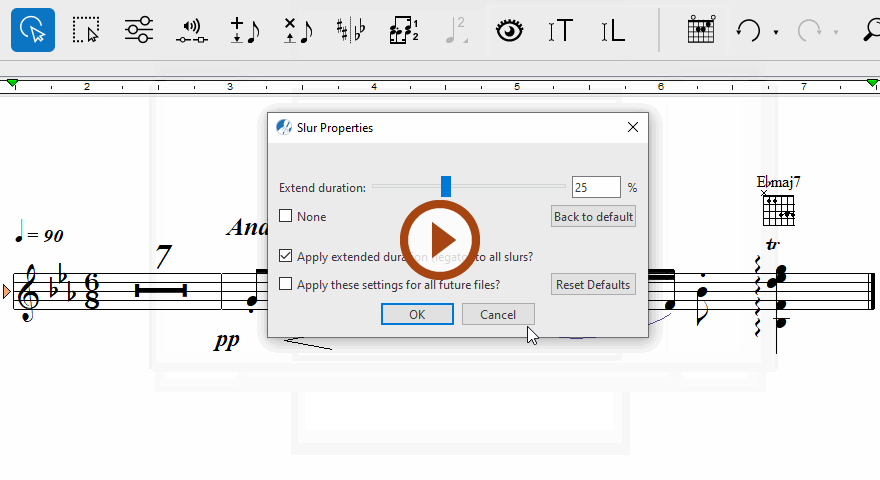
SmartScore’s Secret Weapon …
Playback values for nearly every notation symbol can be edited on a one-time or permanent basis with a single click of the Properties Tool. Variable sliders make changing values intuitive. Don’t like the effect? Simply restore to the default and try again.
Notation symbols and their Properties windows
General Properties window
Dynamic Marking Properties window
Hairpin Properties window
Tempo Properties window
Accelerando / Decelerando Properties window
Trill Properties window
Arpeggio Properties window
Legato Properties window
Tempo Properties window
Time Signature Properties window
Key Signature Properties window
Measure Properties window
Staff Properties window
Tuplet Properties window
TIP: Change multiple note values with one click …
Using the Selector Tool (
key), select a range of notes. With the Properties Tool
(ESC key), click on any note and change its value. All highlighted notes will become updated.