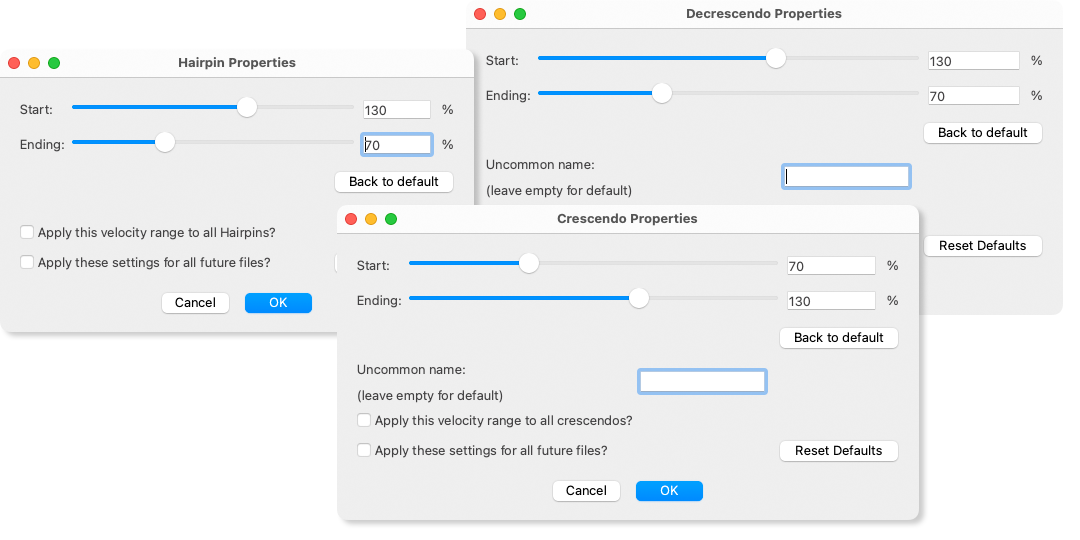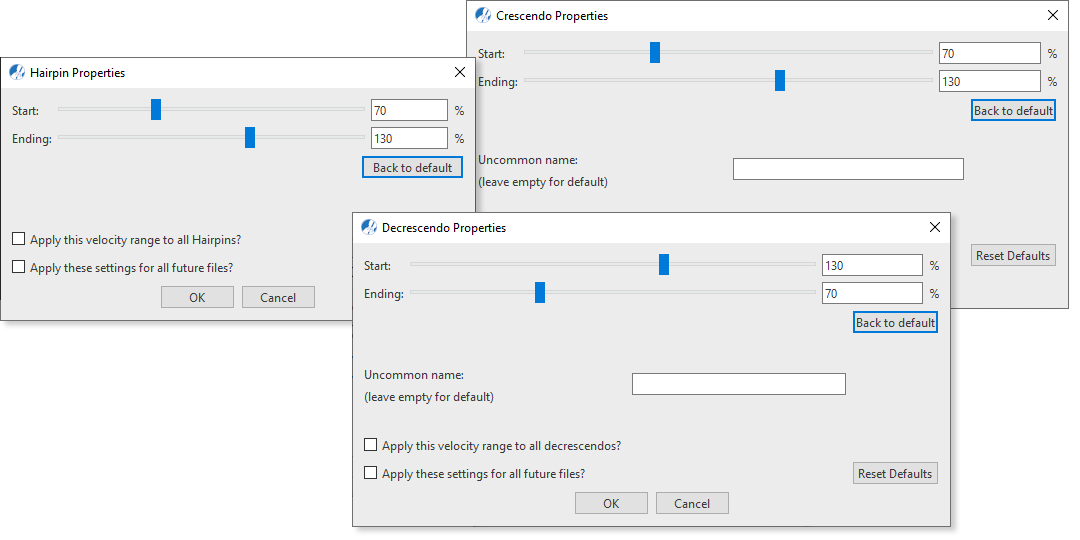Properties / Properties Tool
Hairpins, Crescendos, Decrescendos
Last updated: 07/30/2024
Crescendos and decrescendos (and their hairpin analogs) are found under the Dynamics section of the Symbols Locator window. Their playback attributes are editable when clicked on with the Properties tool.






How it works …
Inserting, editing and deleting hairpin and crescendos / descrescendo markings
2
Left-click and drag a frame over the notes (from top to bottom or from bottom to top) depending on how you want the arc to appear (above or below) the notes.
3
If necessary, hold down the
 key
key to enter
Nudge mode. For hairpins, change the angle of the fork by dragging one of the endpoints. Dragging either endpoint horizontally extends the dynamic effect over a longer range of notes. For crescendo / descrescendo markings drag the cursor glyph over the range you wish to apply the dynamic effect.
4
To delete a hairpin or crescendo marking, switch to
Delete mode 
(
 key
key) and click on the symbol.
Animation (0:43) - Inserting, editing and deleting hairpin and crescendos / descrescendo markings
Important info for MIDI
Animation (0:46) - Inserting, editing and deleting hairpin and crescendos / descrescendo markings
Important info for MIDI
How to edit Hairpin and Crescendo / Descrescendo properties …
To open the properties dialog boxes for hairpins or crescendo / descrescendo markings, select the Properties tool  (in Note Editor tab or Tools tab) or push the ESC key on your keyboard. Then click on any hairpin or crescendo / descrescendo marking in the current SmartScore document.
(in Note Editor tab or Tools tab) or push the ESC key on your keyboard. Then click on any hairpin or crescendo / descrescendo marking in the current SmartScore document.
Features
The sliders in the dialog boxes control the beginning and ending loudness (velocity) of a selected range of notes. The selected range may be changed by holding down the  key (Nudge mode and dragging the handle to the right of the symbol which will stretch the hairpin horizontally over the selected range of notes.
key (Nudge mode and dragging the handle to the right of the symbol which will stretch the hairpin horizontally over the selected range of notes.
Start and Ending Sliders: These sliders will set the beginning and ending velocities (volume) applied to the selected range of notes.
Uncommon name (Crescendo / Descrescendo properties only): Create a custom crescendo / descrescendo mark. Give a name for the custom mark and it will appear in the score as such.
Back to default (button): Push this button to discard any changes made to hairpins or crescendo / descrescendo markings while the dialog window was open.
Apply this velocity range to all hairpins or crescendo / descrescendo markings of this type: Check this box if you want to apply Start and End settings to all hairpins or crescendo / descrescendo markings within the current document.
Apply settings for all future documents: Check this box if you want to apply Start and End settings to hairpins or crescendo / descrescendo markings in all subsequent SmartScore files that are created.
Reset presets (button): Push this button to reset all hairpins or crescendo / descrescendo settings to the installation default.
Next page ➜
Dynamics
See also ⚆⚆
Graphical MIDI ControllersGraphical MIDI Controllers in Piano Roll viewDynamicsProperties Tool (Overview)Properties (Overview)
Navigation ⚐
TOCIndexKeyword searchQuick-keysHomeMacintosh help






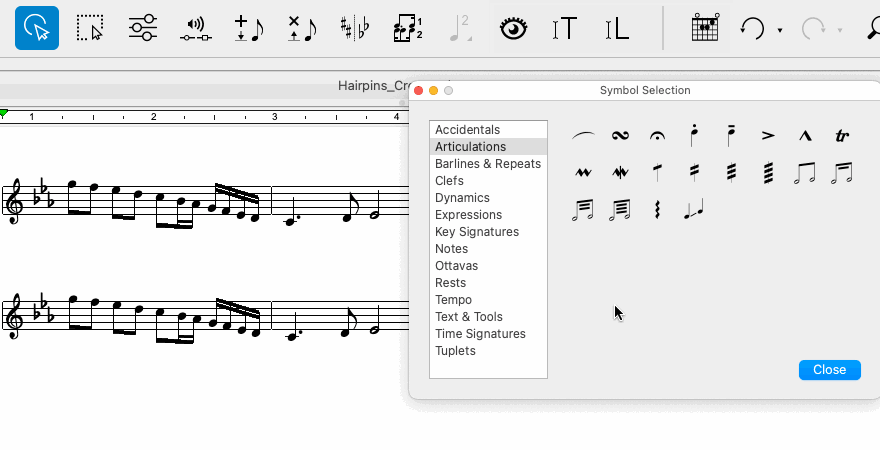
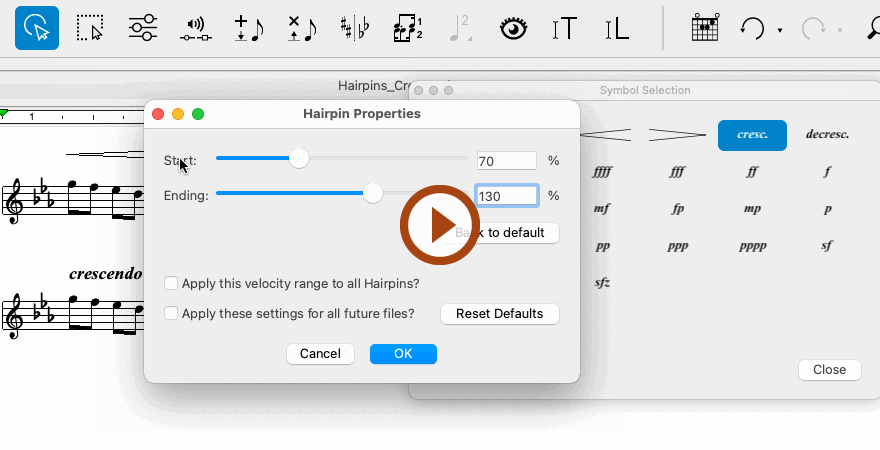
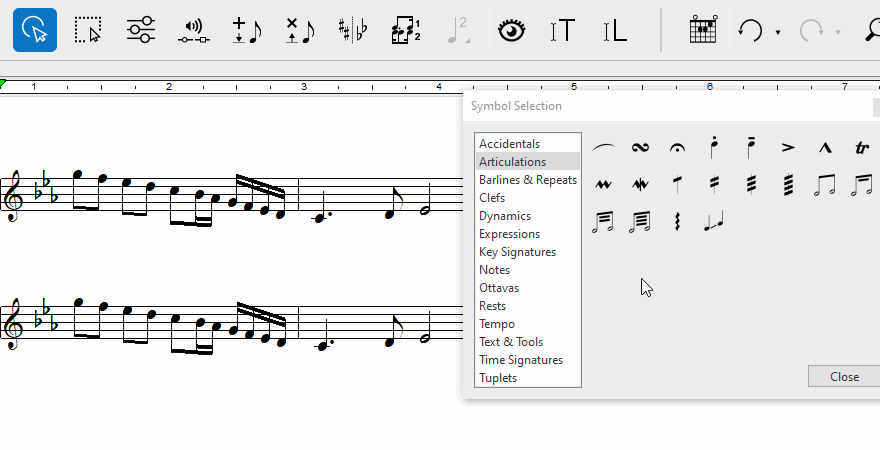
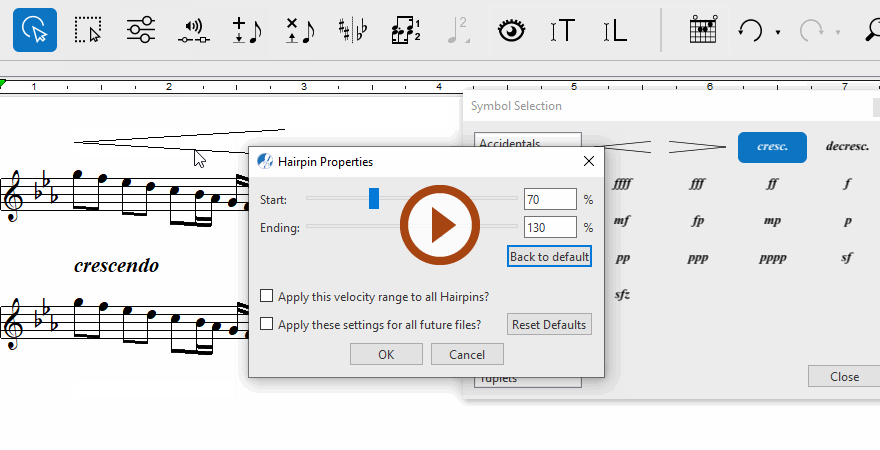
(in Note Editor tab or Tools tab) or push the ESC key on your keyboard. Then click on any hairpin or crescendo / descrescendo marking in the current SmartScore document.
key (Nudge mode and dragging the handle to the right of the symbol which will stretch the hairpin horizontally over the selected range of notes.