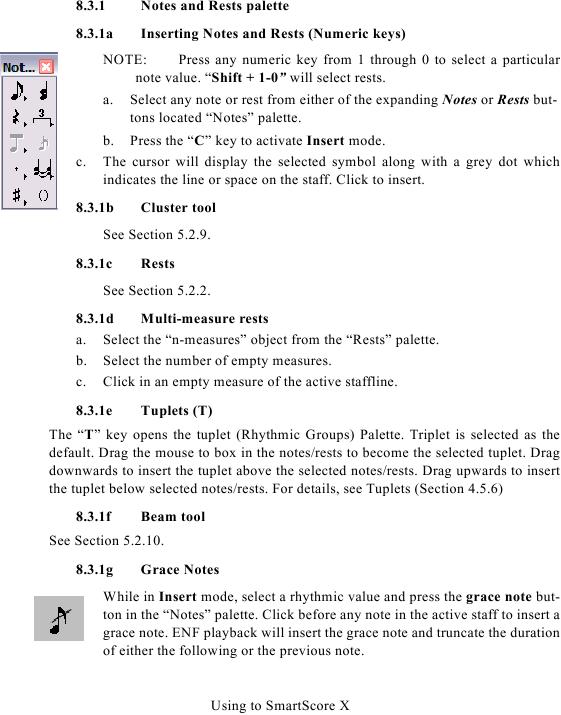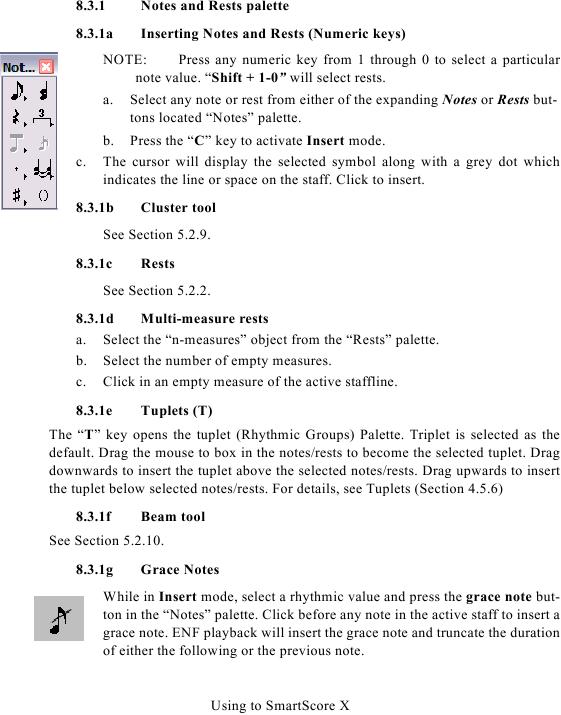8.3.1
Notes and Rests palette
8.3.1a
Inserting Notes and Rests (Numeric keys)
NOTE:
Press any numeric key from 1 through 0 to select a particular
note value. "Shift + 1-0" will select rests.
a.
Select any note or rest from either of the expanding Notes or Rests but-
tons located "Notes" palette.
b. Press the "C" key to activate Insert mode.
c.
The cursor will display the selected symbol along with a grey dot which
indicates the line or space on the staff. Click to insert.
8.3.1b
Cluster tool
8.3.1c
Rests
8.3.1d
Multi-measure rests
a. Select the "n-measures" object from the "Rests" palette.
b. Select the number of empty measures.
c. Click in an empty measure of the active staffline.
8.3.1e
Tuplets (T)
The "T" key opens the tuplet (Rhythmic Groups) Palette. Triplet is selected as the
default. Drag the mouse to box in the notes/rests to become the selected tuplet. Drag
downwards to insert the tuplet above the selected notes/rests. Drag upwards to insert
the tuplet below selected notes/rests. For details, see Tuplets (Section 4.5.6)
8.3.1f
Beam tool
8.3.1g
Grace Notes
While in Insert mode, select a rhythmic value and press the grace note but-
ton in the "Notes" palette. Click before any note in the active staff to insert a
grace note. ENF playback will insert the grace note and truncate the duration
of either the following or the previous note.
Using to SmartScore X