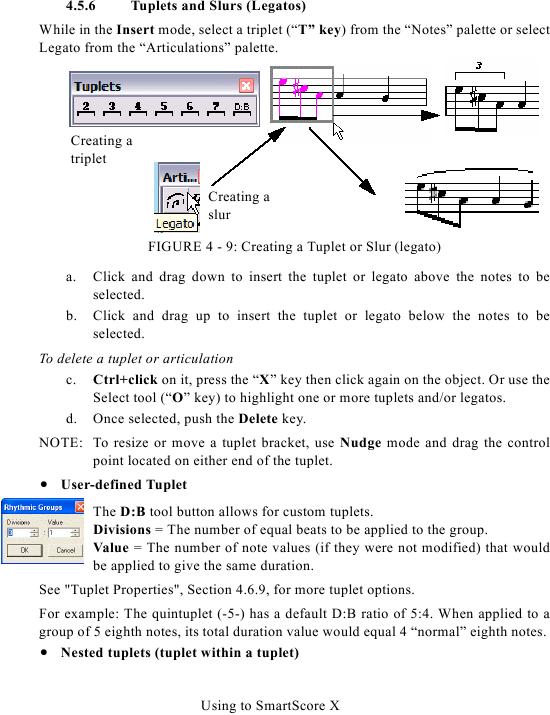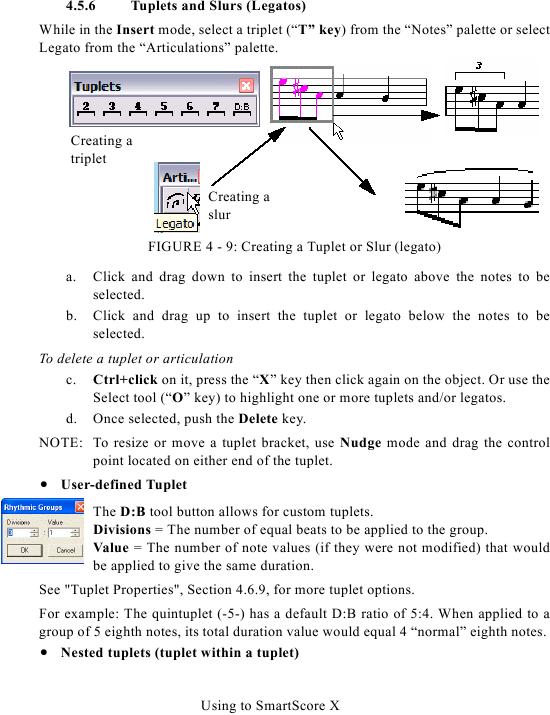4.5.6
Tuplets and Slurs (Legatos)
While in the Insert mode, select a triplet ("T" key) from the "Notes" palette or select
Legato from the "Articulations" palette.
Creating a
triplet
Creating a
slur
FIGURE 4 - 9: Creating a Tuplet or Slur (legato)
a.
Click and drag down to insert the tuplet or legato above the notes to be
selected.
b.
Click and drag up to insert the tuplet or legato below the notes to be
selected.
To delete a tuplet or articulation
c. Ctrl+click on it, press the "X" key then click again on the object. Or use the
Select tool ("O" key) to highlight one or more tuplets and/or legatos.
d. Once selected, push the Delete key.
NOTE: To resize or move a tuplet bracket, use Nudge mode and drag the control
point located on either end of the tuplet.
· User-defined Tuplet
The D:B tool button allows for custom tuplets.
Divisions = The number of equal beats to be applied to the group.
Value = The number of note values (if they were not modified) that would
be applied to give the same duration.
For example: The quintuplet (-5-) has a default D:B ratio of 5:4. When applied to a
group of 5 eighth notes, its total duration value would equal 4 "normal" eighth notes.
· Nested tuplets (tuplet within a tuplet)
Using to SmartScore X