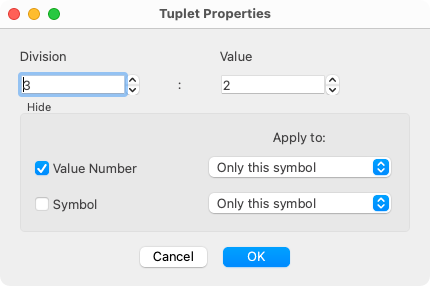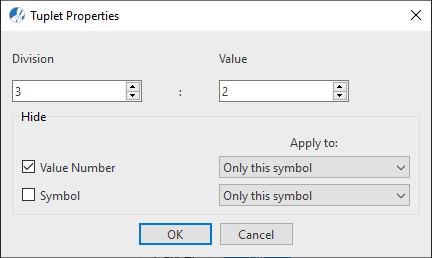Tuplets
Triplets, duplets, sextuplets, quintuplets … they are all "tuplets". Here’s how they work.








How it works …
Inserting and deleting Tuplets
1
Hit the 2
Drag a box around the notes/3
To include or exclude more notes in the tuplet, hold the 4
To delete the inserted tuplet, hit the 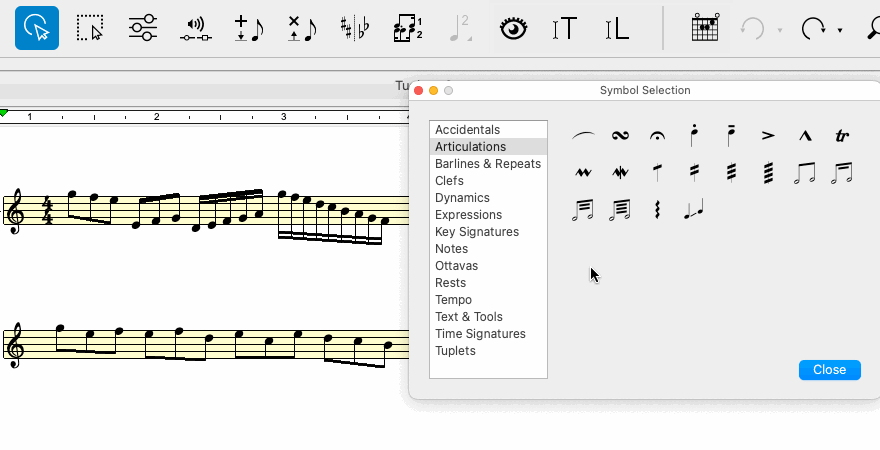
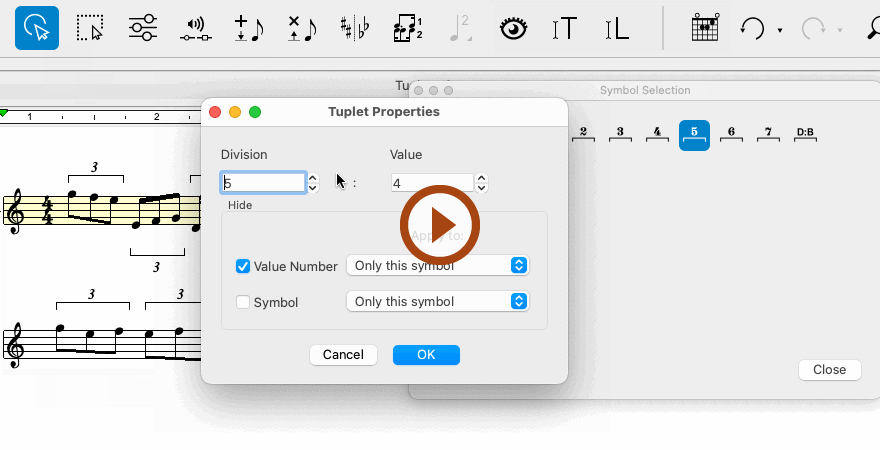
Animation (0:45) - Working with Tuplets
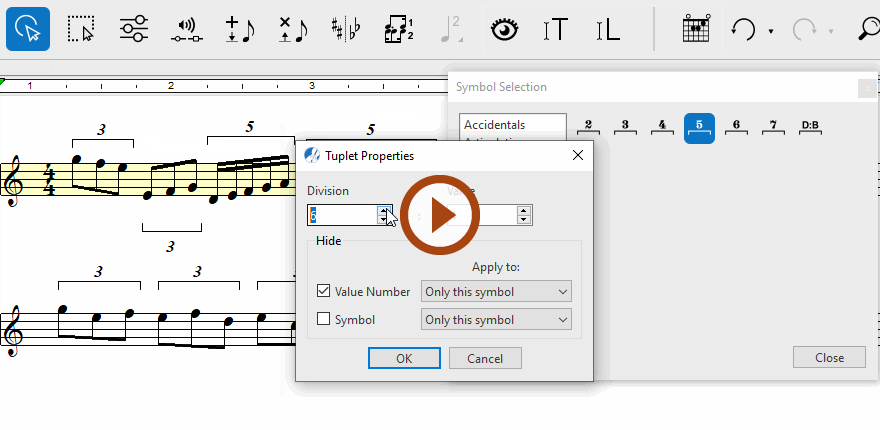
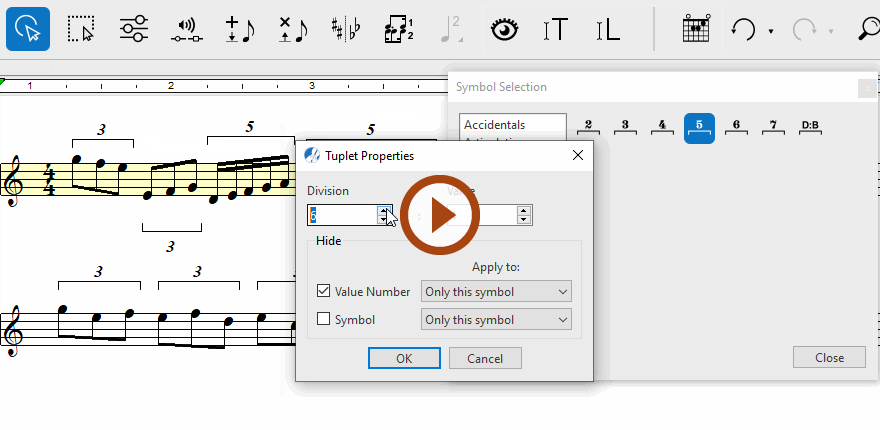
Animation (0:51) - Working with Tuplets
How to edit Tuplet properties …
To open the Tuplet properties dialog box, select the Properties tool (in Note Editor tab or Tools tab) or push the ESC key on your keyboard. Then click on any tuplet (triplet, duplet, etc.) in the active document.
Features
Tuplets subdivide a selected range of notes and rests into "extra-metric" groupings. It’s a ratio that represents the DIVISION of beats over a calculated range of beats (VALUE).
Division: The number of notes the tuplet grouping is subdivided into.
Value: This number is equivalent to the number of notes in the group required to fulfill the beat(s) represented by the tuplet. Examples: A 3:1 triplet over 3 quarter notes fulfills 1 quarter note beat. A 7:8 triplet over 7 sixteenth notes fulfills 8 sixteenth note beats.
Hide: Value number = Hide the beat value: Normally, triplets do not display the second half of the ratio (i.e. the denominator of the time signature) and normally appear as "3" instead of "3:2".
Hide: Symbol = Hide the entire symbol. (Not recommended. Notation symbols can be hidden and uncovered with more control. See Hidden Mode.)
Apply to: Only this symbol / All symbols: Apply selected Hide feature to currently-selected symbol or all subsequently inserted symbols.
NOTE …
You can control how tuplets are displayed by going to > Score Symbols tab. Select how tuplet brackets should be displayed (arc, square, number only).