Glissandos
The Glissando tool is found within the Articulations section of the Symbols Selection window. It’s identified as a diagonal line between two notes.
Once selected and a note is clicked on, it will appear between that note and the following note. The effect will be a run of intermediate notes between the two without affecting the timing of either note.



How it works …
Inserting and deleting a glissando mark
2
Click on a notehead. A diagonal line is drawn to the next notehead.3
To delete, select the Glissando tool NOTE …
Glissandos are not editable using the Properties tool.
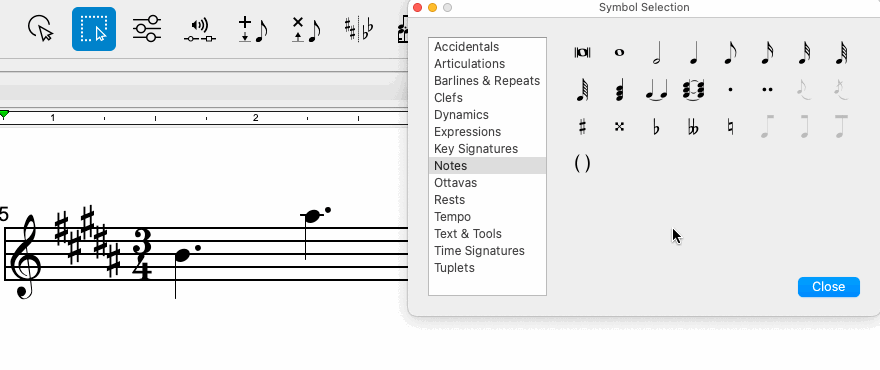
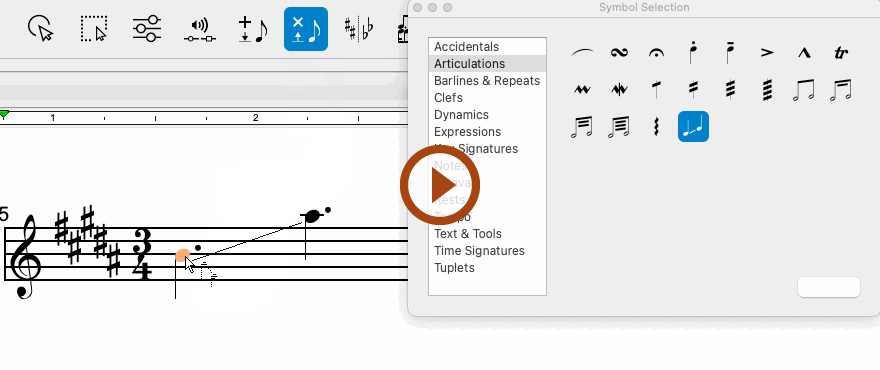
Animation (0:22) - Inserting and deleting a glissando mark
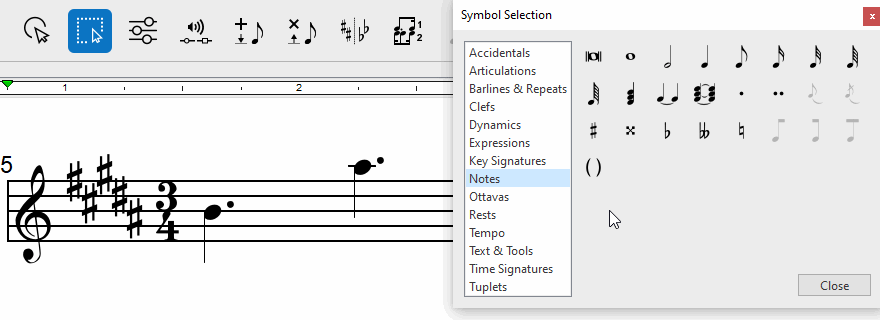

Animation (0:23) - Inserting and deleting a glissando mark