The Begin Recognition window
Once pages are scanned and saved, you can now begin the recognition process. Recognition is activated after scanning or from inside the Image Editor, pages are automatically loaded into the Begin Recognition window.

How to get there …
There are several ways to open the Begin Recognition window.
Click the Recognition button  in the Task Window.
in the Task Window.
Click the Recognition button  in the Input / Output toolbar.
in the Input / Output toolbar.
Select from the main menu.
1
Preview
The Preview tab allows you to view each scanned page prior to recognition.
The Preview tab allows you to view each scanned page prior to recognition.
2
Options
The Options tab includes various preset parameters that may assist in recognition.
The Options tab includes various preset parameters that may assist in recognition.
3
List of pages
All pages contained in your TIF or PDF file appear, in order, inside the list of pages window pane. Individual pages can be added, removed, reordered, and re-saved into a highly-compressed CCITT 3 TIF file format.
All pages contained in your TIF or PDF file appear, in order, inside the list of pages window pane. Individual pages can be added, removed, reordered, and re-saved into a highly-compressed CCITT 3 TIF file format.
4
Add Files to List (TIF, PDF)…
If you find one or two pages were mis-scanned, you can easily remove and replace the bad pages with good. Simply Remove, Add and Move pages up or down.
If you find one or two pages were mis-scanned, you can easily remove and replace the bad pages with good. Simply Remove, Add and Move pages up or down.
5
Reorder pages
Select one or more pages and press the Move Up or Move Down button.
Select one or more pages and press the Move Up or Move Down button.
6
Combine single pages into one multi-page .TIF file
If you imported single page .TIF files, you can combine and save them all into a single, multi-page .TIF file with this button.
If you imported single page .TIF files, you can combine and save them all into a single, multi-page .TIF file with this button.
7
8
Begin Recognition
Click to begin the Recognition process on pages shown in the List of Pages.
Click to begin the Recognition process on pages shown in the List of Pages.
9
Recognition Options
The most common options are pre-selected. Normally you will simply accept the defaults. See Recognition Options.
The most common options are pre-selected. Normally you will simply accept the defaults. See Recognition Options.
10
Offset voices:
Increase or decrease the allowable horizontal offset of noteheads belonging to different voices that are not vertically aligned, yet ought to play simultaneously. See Notation Editing: Notes & Voices.
Increase or decrease the allowable horizontal offset of noteheads belonging to different voices that are not vertically aligned, yet ought to play simultaneously. See Notation Editing: Notes & Voices.
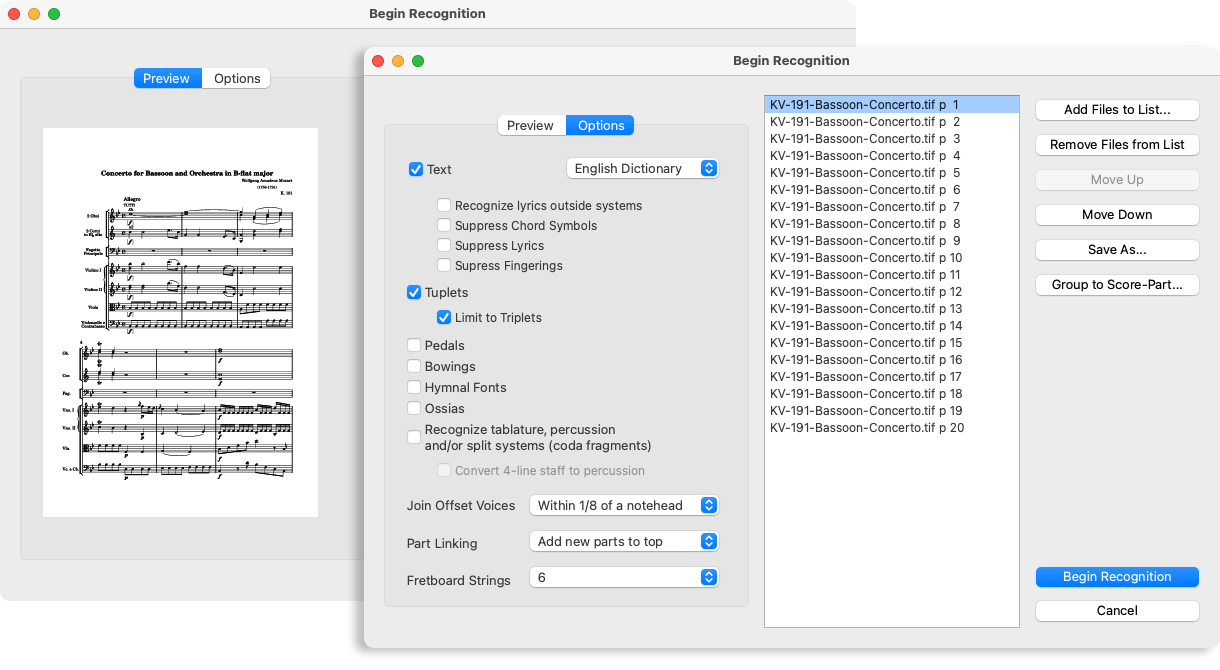
1
Preview
The Preview tab allows you to view each scanned page prior to recognition.
The Preview tab allows you to view each scanned page prior to recognition.
2
Options
The Options tab includes various preset parameters that may assist in recognition.
The Options tab includes various preset parameters that may assist in recognition.
3
List of pages
All pages contained in your TIF or PDF file appear, in order, inside the list of pages window pane. Individual pages can be added, removed, reordered, and re-saved into a highly-compressed CCITT 3 TIF file format.
All pages contained in your TIF or PDF file appear, in order, inside the list of pages window pane. Individual pages can be added, removed, reordered, and re-saved into a highly-compressed CCITT 3 TIF file format.
4
Add Files to List (TIF, PDF)…
If you find one or two pages were mis-scanned, you can easily remove and replace the bad pages with good. Simply Remove, Add and Move pages up or down.
If you find one or two pages were mis-scanned, you can easily remove and replace the bad pages with good. Simply Remove, Add and Move pages up or down.
5
Reorder pages
Select one or more pages and press the Move Up or Move Down button.
Select one or more pages and press the Move Up or Move Down button.
6
Combine single pages into one multi-page .TIF file
If you imported single page .TIF files, you can combine and save them all into a single, multi-page .TIF file with this button.
If you imported single page .TIF files, you can combine and save them all into a single, multi-page .TIF file with this button.
7
8
Begin Recognition
Click to begin the Recognition process on pages shown in the List of Pages.
Click to begin the Recognition process on pages shown in the List of Pages.
9
Recognition Options
The most common options are pre-selected. Normally you will simply accept the defaults. See Recognition Options.
The most common options are pre-selected. Normally you will simply accept the defaults. See Recognition Options.
10
Offset voices:
Increase or decrease the allowable horizontal offset of noteheads belonging to different voices that are not vertically aligned, yet ought to play simultaneously. See Notation Editing: Notes & Voices.
Increase or decrease the allowable horizontal offset of noteheads belonging to different voices that are not vertically aligned, yet ought to play simultaneously. See Notation Editing: Notes & Voices.
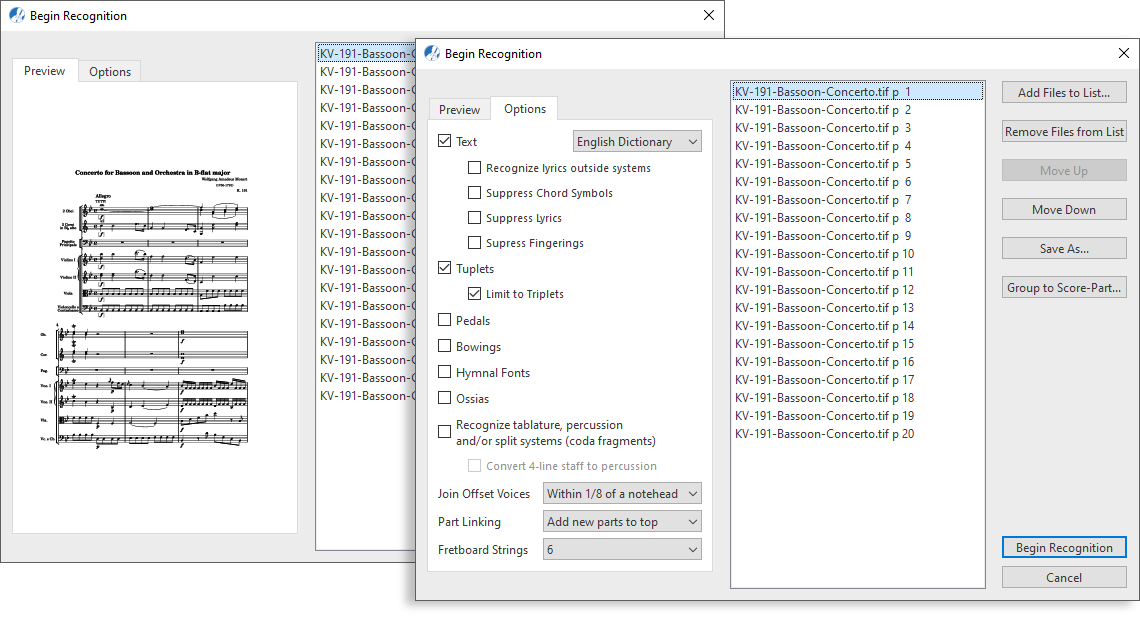
Main functions of the Begin Recognition window …
1
Preview: The Preview tab allows you to view each scanned page prior to recognition. 2
Options: The Options tab includes various preset parameters that may assist in recognition. See Recognition Options.3
List of pages: All pages contained in your TIF or PDF file appear, in order, inside the list of pages window pane. Individual pages can be added, removed, reordered, and re-saved into a highly-compressed CCITT 3 TIF file format. 4
Add Files to List (TIF, PDF): If you find one or two pages were mis-scanned, you can easily remove and replace the bad pages with good. Simply Remove, Add and Move pages up or down.5
Reorder pages: Select one or more pages and press the Move Up or Move Down button.6
Combine single pages into one multi-page .TIF file: If you imported single page .TIF files, you can combine and save them all into a single, multi-page .TIF file with this button.7
Group to Score-Part: For more details see Processing individual Score-Parts.8
Begin Recognition: Click to begin the Recognition process on pages shown in the List of Pages.9
Recognition Options: The most common options are pre-selected. Normally you will simply accept the defaults. See Recognition Options.10
Offset voices: Increase or decrease the allowable horizontal offset of noteheads belonging to different voices that are not vertically aligned, yet ought to play simultaneously. See Notation Editing: Notes & Voices.