Loading PDF files
The Internet is full of thousands of scanned scores saved in PDF format. Many of these sources allow you to download scores free of charge. Here are just two:
Loading and processing a PDF file in SmartScore is simple.
How it works …
1
Select or press 2
Browse to the location of the PDF file you wish to work on.3
Double-click on the PDF filename. It will immediately begin converting to .TIF.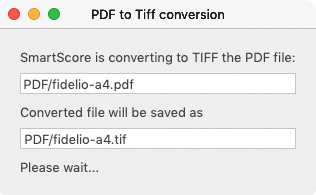
4
Following conversion, all score pages will open in SmartScore’s Image Editor.5
Check the quality of the image. Use the Thresholding tool to darken or lighten the scanned image. You can preview the change before saving the change.6
If done click on
What if the PDF fails to recognize?
a) Check that the number of pages in the list of pages does not exceed 50 pages.
b) Check that the PDF is greyscale or bitmap, not color.
c) If you get a warning that the PDF is password-protected, try printing it out and then scanning the pages in.