The Task Window
This window appears immediately after SmartScore 64 starts. It displays the most important for beginning your work. It can be disabled at any time.
Each function can also be activated at any time using the corresponding commands in the File menu. The start window can be opened with the keyboard command +
+
or with the menu command, .
Access & control scanner
Defaults: 300 dpi /
Greyscale / Save to PDF
Defaults: 300 dpi /
Greyscale / Save to PDF
Begin Recognition
Load multi-page music images, re-sort or remove pages.
Load multi-page music images, re-sort or remove pages.
Image Editor
Open PDF or image files prior to recognition (Very important for removing covers and front-matter.)
Open PDF or image files prior to recognition (Very important for removing covers and front-matter.)
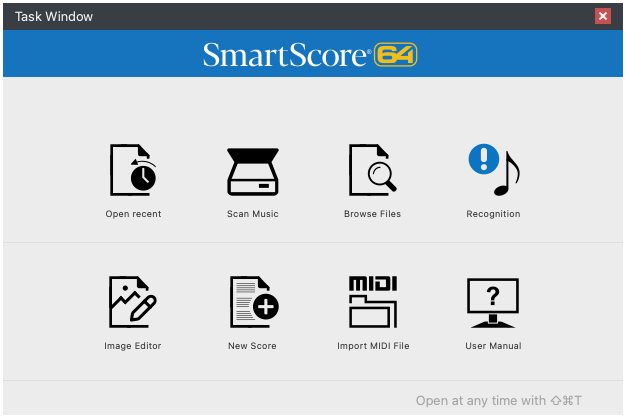
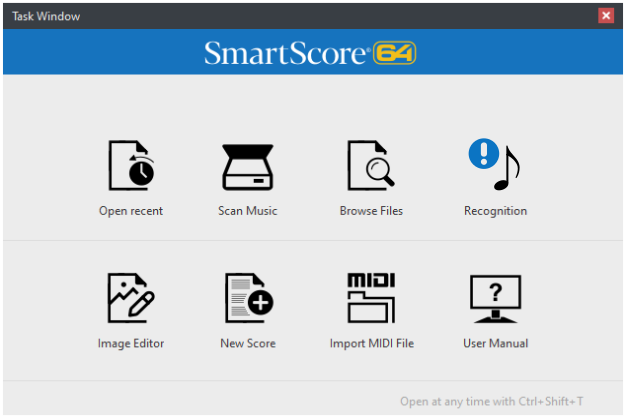
What’s inside the Task Window?
1
Open recent: Open the last-saved SmartScore (ENF) file.2
Scan music: Locate and control your scanner directly (see Scanning Music).3
Browse Files: Browse for files that SmartScore can open.4
Begin Recognition: Load multi-page music images, re-sort or remove pages (see Music Recognition).5
Image Editor: Open PDF or image files prior to recognition (Very important for removing covers and front-matter, see Image Editing.)6
New Score: Create blank music score from preset templates.7
Import MIDI File: Import MIDI files for playback or conversion to standard music notation.8
User Manual: Access the User Manual.