Creating your own custom drum track
Don’t care for any of our preset drum tracks? You can create your own drum patterns and save them to the master drum track library. Here’s how.

How to get there and how it works …
Select the MIDI track that contains the drum rhythm (MIDI channel 10).
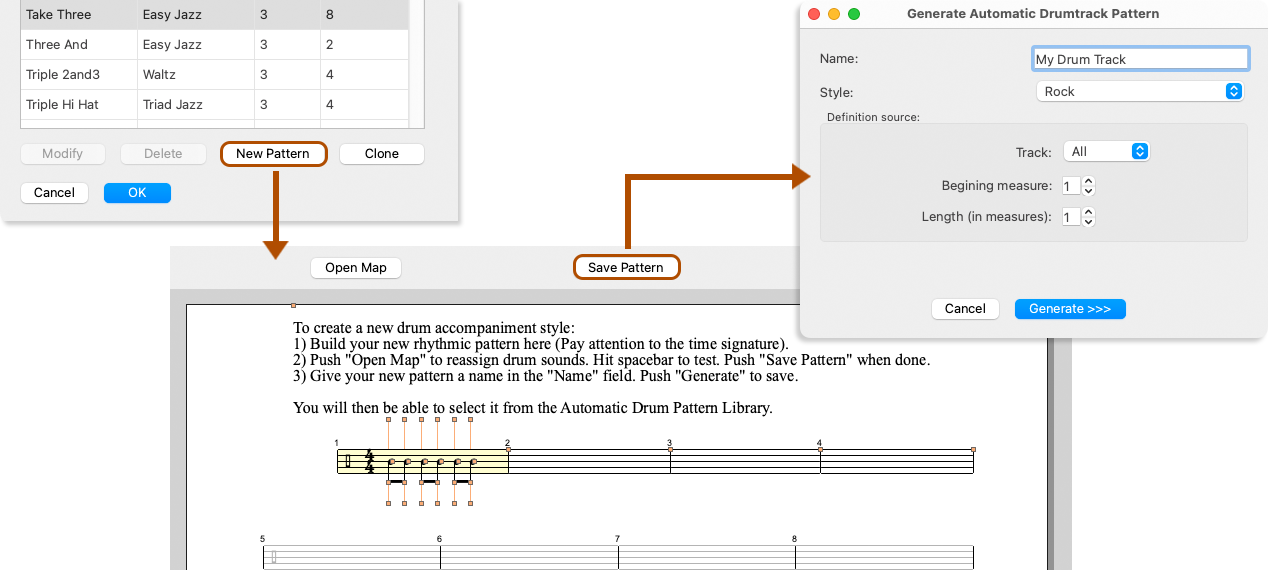
Select the MIDI track that contains the drum rhythm (MIDI channel 10).
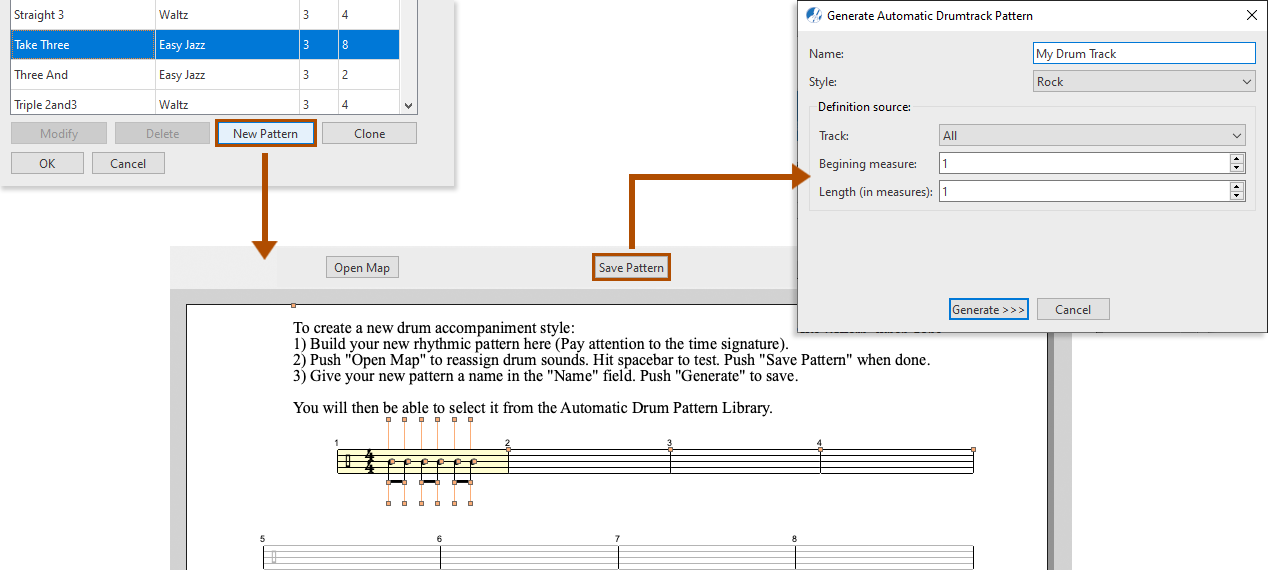
2
In the Automatic Drum Track dialog box click the New Pattern button.3
Notate your pattern in the percussion staff template. Drum kit assignments are preset according to the Percussion Map which can be opened and edited by pushing the Open Map button above the template.4
When finished, click on the Save Pattern button.5
In the Generate Automatic Drumtrack Pattern dialog box, write in a name and assign a style from the pulldown menu. You can also adjust the beginning measure, MIDI track and total length for the pattern. Then click on Generate >>>. Your self-recorded drum rhythm will then be added to the drum library and can be accessed at any time from a SmartScore document via the Automatic Drum Track dialog box.Import a drum pattern from a MIDI file …
So many options ... If you have or can create a standard Type 1 MIDI file which contains a drum track on Channel 10, you will be able to extract that drum track and save to the drum track library: In MIDI Editor, select the menu item, . In the Generate Automatic Drumtrack Pattern window, make sure you select the track assigned to Channel 10 (Drums). You will see the Playback Console as a reference.