Changing a part to a percussion staff
Any part written as standard notation can be converted to percussion staves that contain a variable number of lines and spaces corresponding to unique drum sounds. Each percussion sound is assigned by an editable Percussion Map. It’s also possible to convert parts incorrectly recognized as percussion back to standard notation.

How it works …
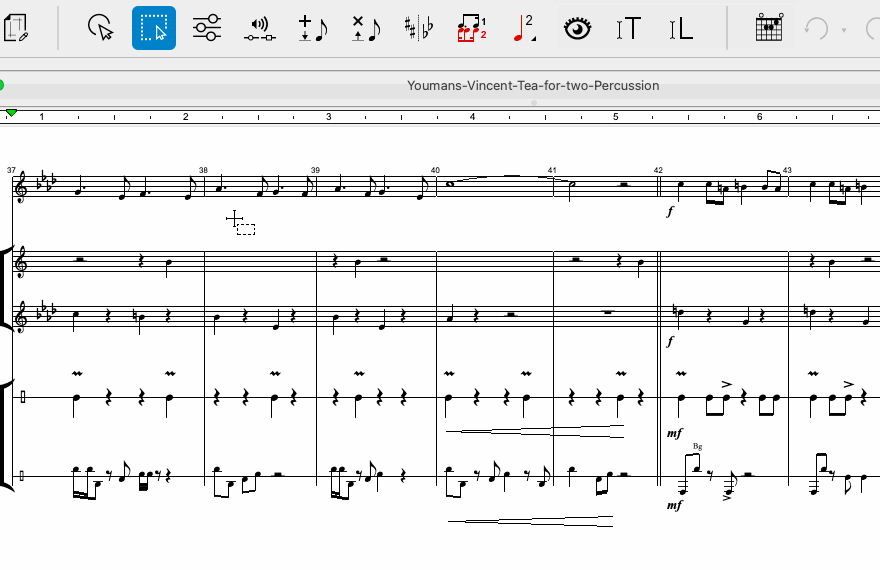
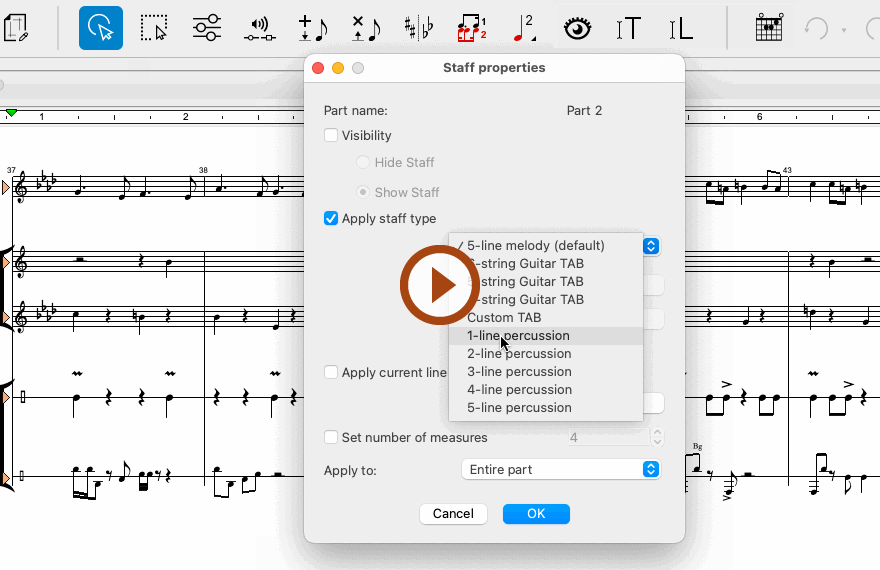
Animation (0:46) - Changing a part to a percussion staff and back to standard notation
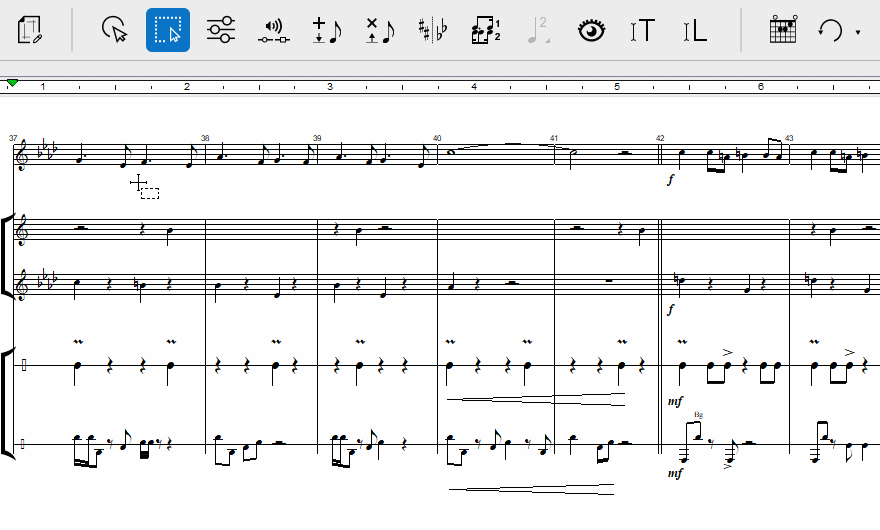
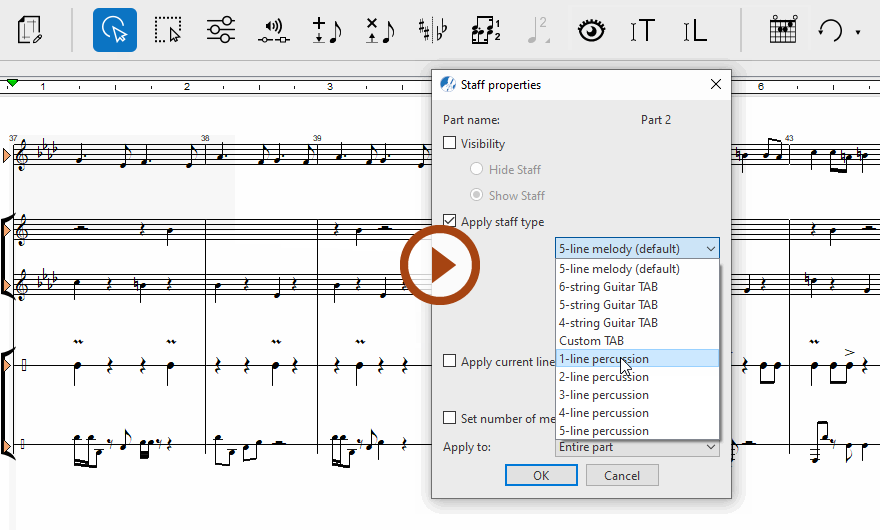
Animation (0:43) - Changing a part to a percussion staff and back to standard notation
1
Select the Properties Tool 2
Right-click inside the staff line, right-click and select Staff Properties from the on-screen menu. An alternative is to click on the green triangle at the far left of the staff line. The Staff properties dialog will open. 3
Check the Apply staff type box and choose one of the percussion choices from the staff list. You can choose from 1 to 5 staff line configurations.4
Click OK.TIP: Convert percussion to standard notation …
Follow the same steps to open the Staff Properties dialog. Check Apply staff type and change the selected percussion line to 5-line melody.