Adding a drum track
One very cool feature in SmartScore is the ability to add a rhythm accompaniment to your score during playback. This is done by assigning one or more pre-set "grooves" or patterns from the drum track library. You can also create your own rhythm loops and add them to the library as well.
During recognition, SmartScore will attempt to correctly "read" percussion parts (usually containing less than the usual 5 staff lines) whose "clef" is normally a rectangular box. Should a percussion staff become recognized as a "normal" 5-line notation staff, you will be able to transform it to a percussion part containing a variable number of staff lines where each line and space is assigned a unique drum sound by means of a fully-editable Drum map.

How to get there …
How it works …
Applying selected patterns will create a new MIDI track automatically assigned to Channel 10, the channel exclusively used for drums sounds.
Reorganize grooves by swapping and resorting patterns as you go.
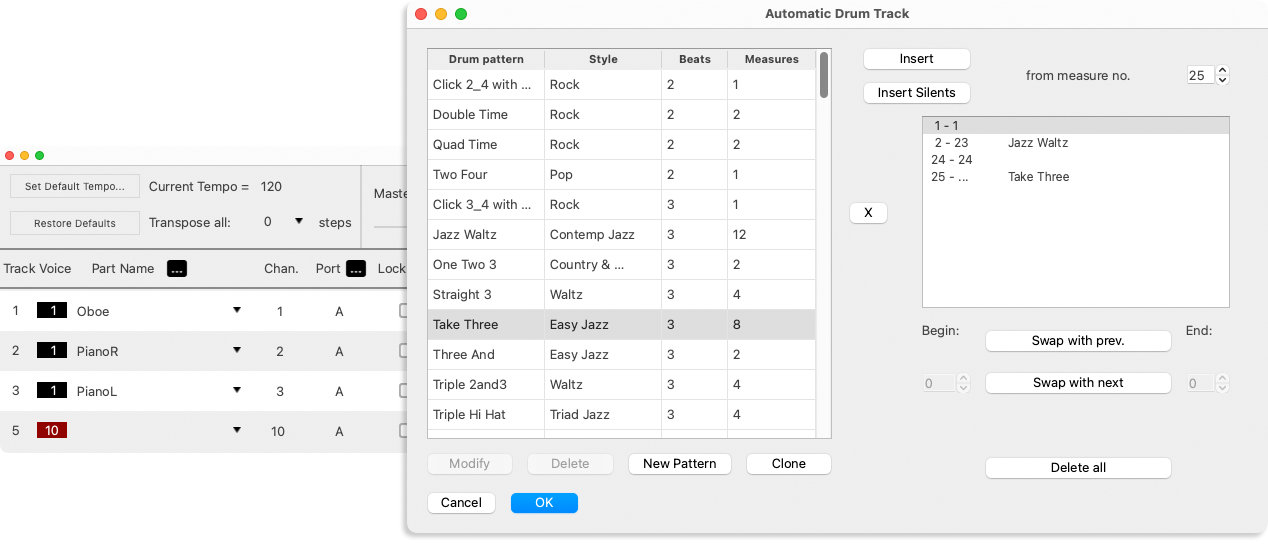
Applying selected patterns will create a new MIDI track automatically assigned to Channel 10, the channel exclusively used for drums sounds.
Reorganize grooves by swapping and resorting patterns as you go.
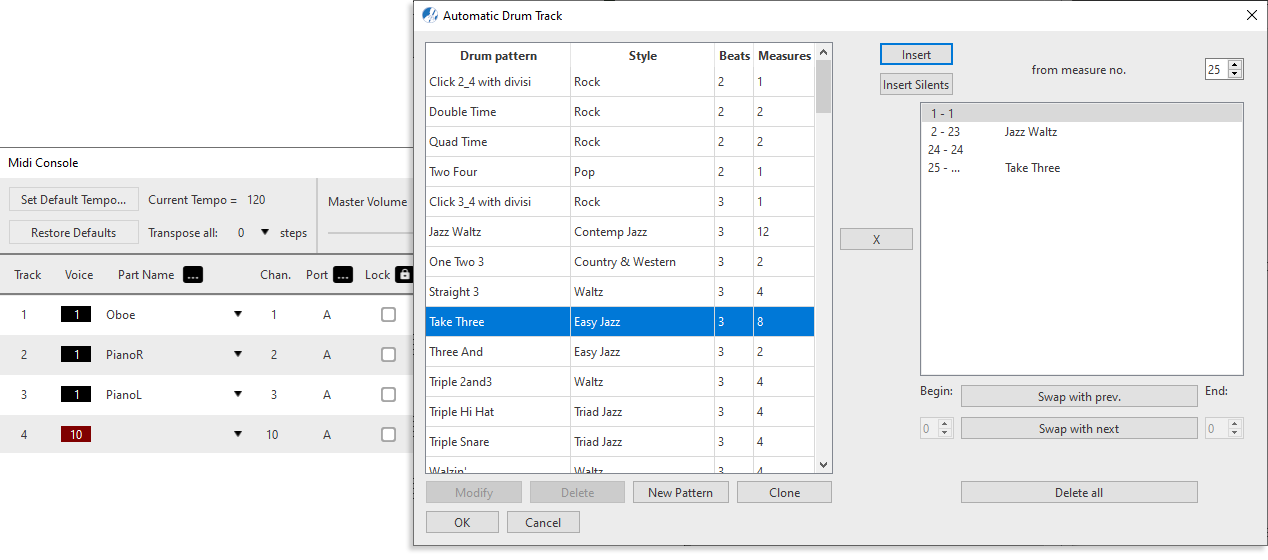
NOTE …
Pay attention to the beats per measure. They should match the numerator of the time signature.
NOTE …
The Automatic Drum Track is a "virtual" tool. It does not affect the notation of your score. It is entirely separate from ENF percussion parts.