Insert / Delete mode
Inserting and deleting notation symbols is easy. Simply select the symbol you want to insert or delete, choose "Insert" (C key) or "Delete" mode (X key), then click or drag. Here’s how it basically works.



How it works …
1. Inserting notation symbols
Measures highlighted with a color (default = yellow) indicate that there MAY be a rhythmic error somewhere in the measure.
Colored measures may be turned off and on in the menu, ☰ VIEW > Show > Error Measures.

Colored measures? …
Measures highlighted with a color (default = yellow) indicate that there MAY be a rhythmic error somewhere in the measure. Colored measures may be turned off and on in the menu, .
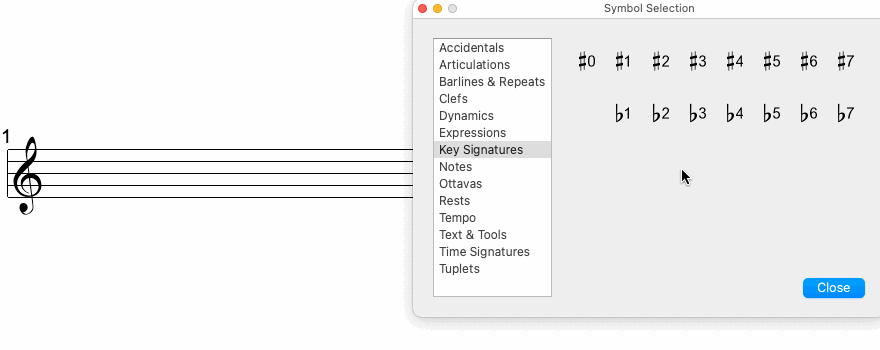
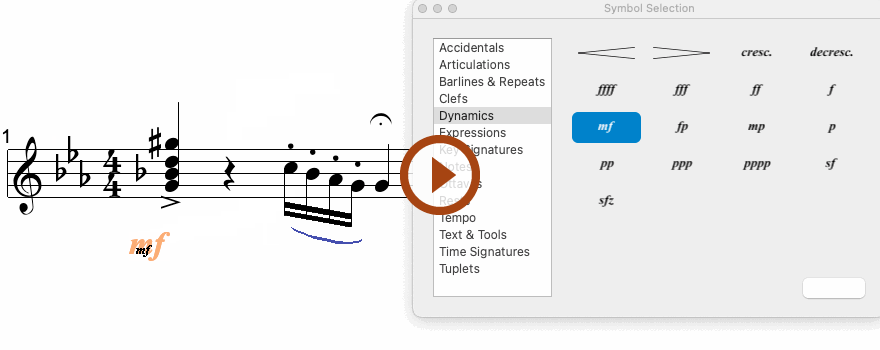
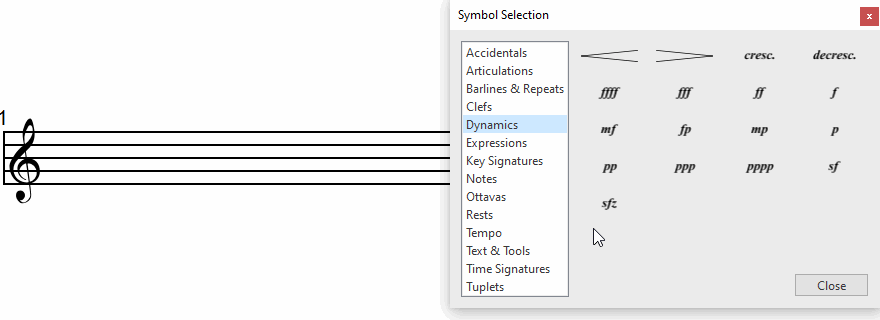
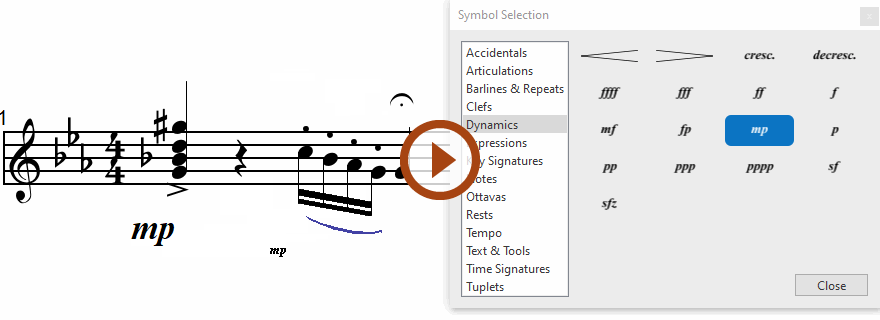
2. Deleting notation symbols (Tips)
You can delete one or more objects by simply clicking on them while in Delete Mode (the
key on your keyboard) or by using the Symbol Selection window
to highlight groups of objects, then hitting the Delete key on your keyboard to remove them.
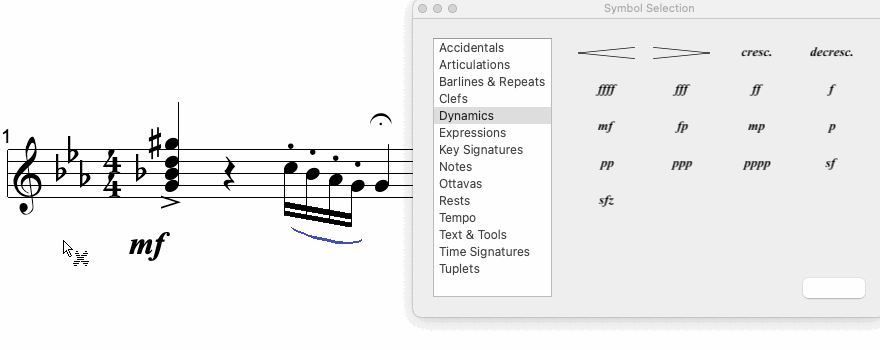
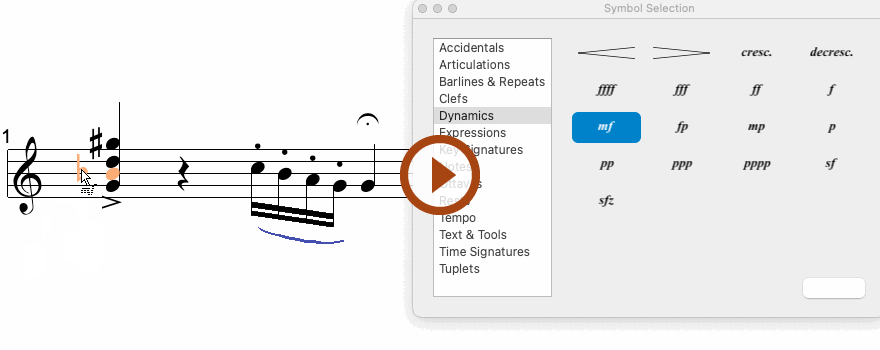
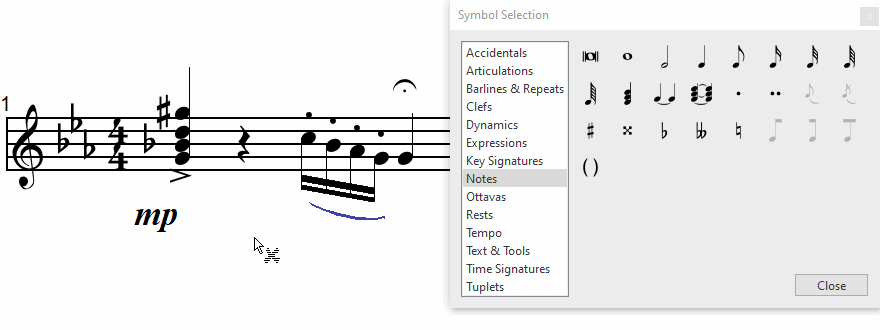
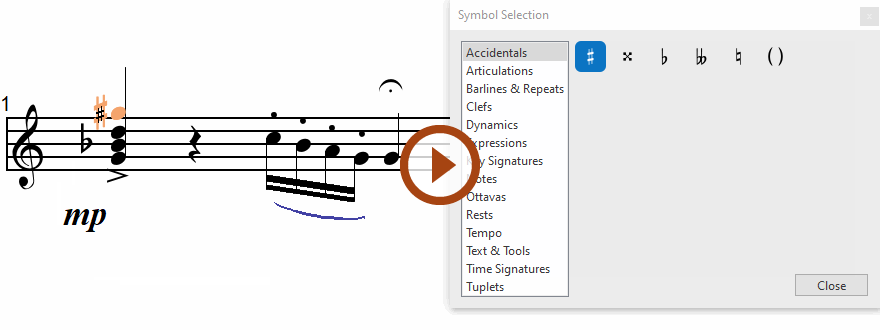
Learn more …
Further information about inserting, editing and deleting specifis notation symbols can be found in chapters Notation Editing and Properties Tool.