SmartScore’s Image Editor
Use SmartScore’s Image Editor to check your scanned pages prior to Recognition.
Basic functions available in the Image Editor are listed and activated here.
The Image Editor’s toolbar tab features tools as the Selector, Skew corrector, Page delete, Line draw and Erase buttons. See Image Editor toolbar
Opens automatically if the scan was saved in "greyscale". Use thresholding to optimize light/dark balance in order to gain maximum recognition accuracy. See Thresholding (greyscale scanning)
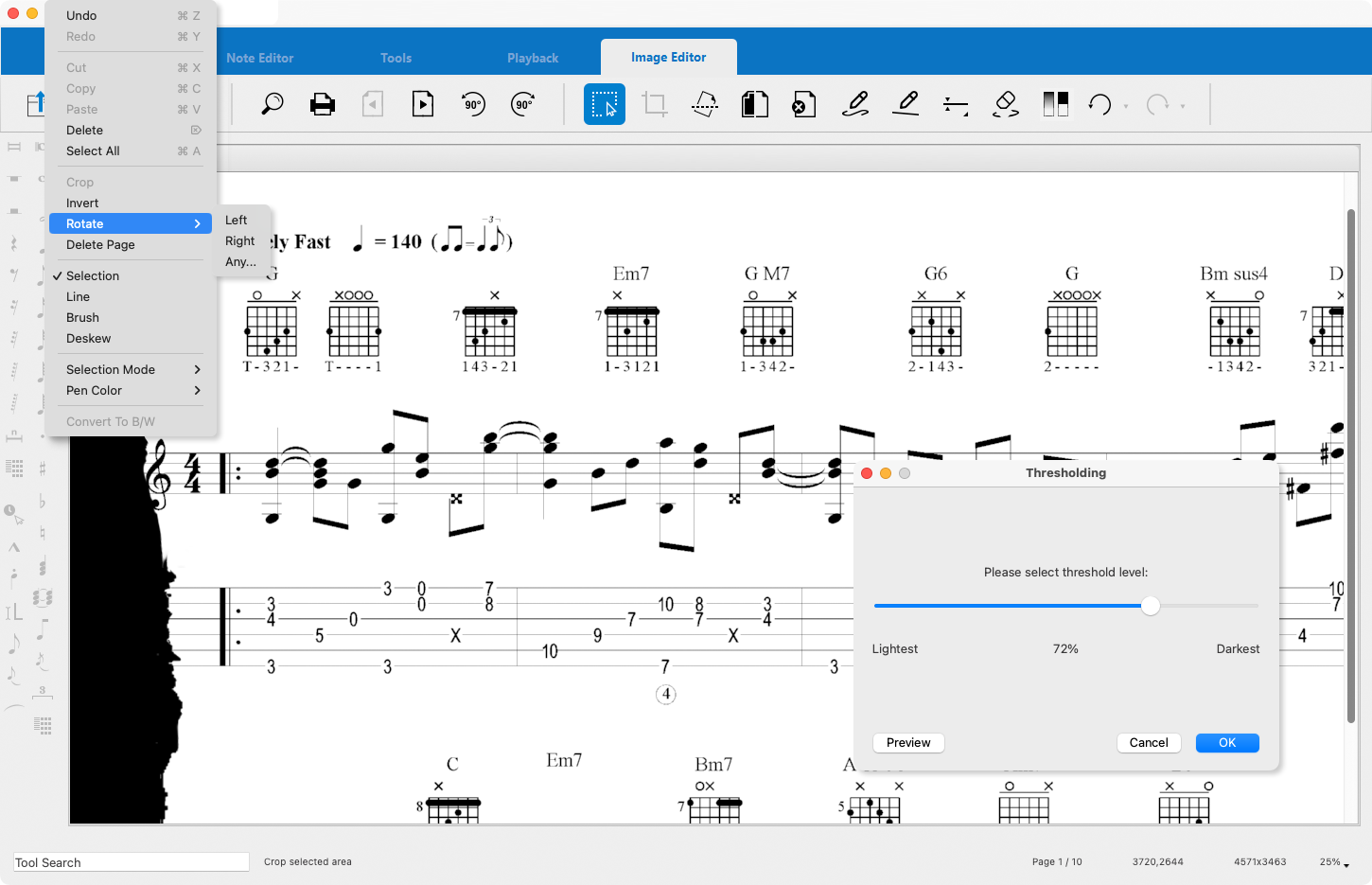
Basic functions available in the Image Editor are listed and activated here.
The Image Editor’s toolbar tab features tools as the Selector, Skew corrector, Page delete, Line draw and Erase buttons. See Image Editor toolbar
Opens automatically if the scan was saved in "greyscale". Use thresholding to optimize light/dark balance in order to gain maximum recognition accuracy. See Thresholding (greyscale scanning)
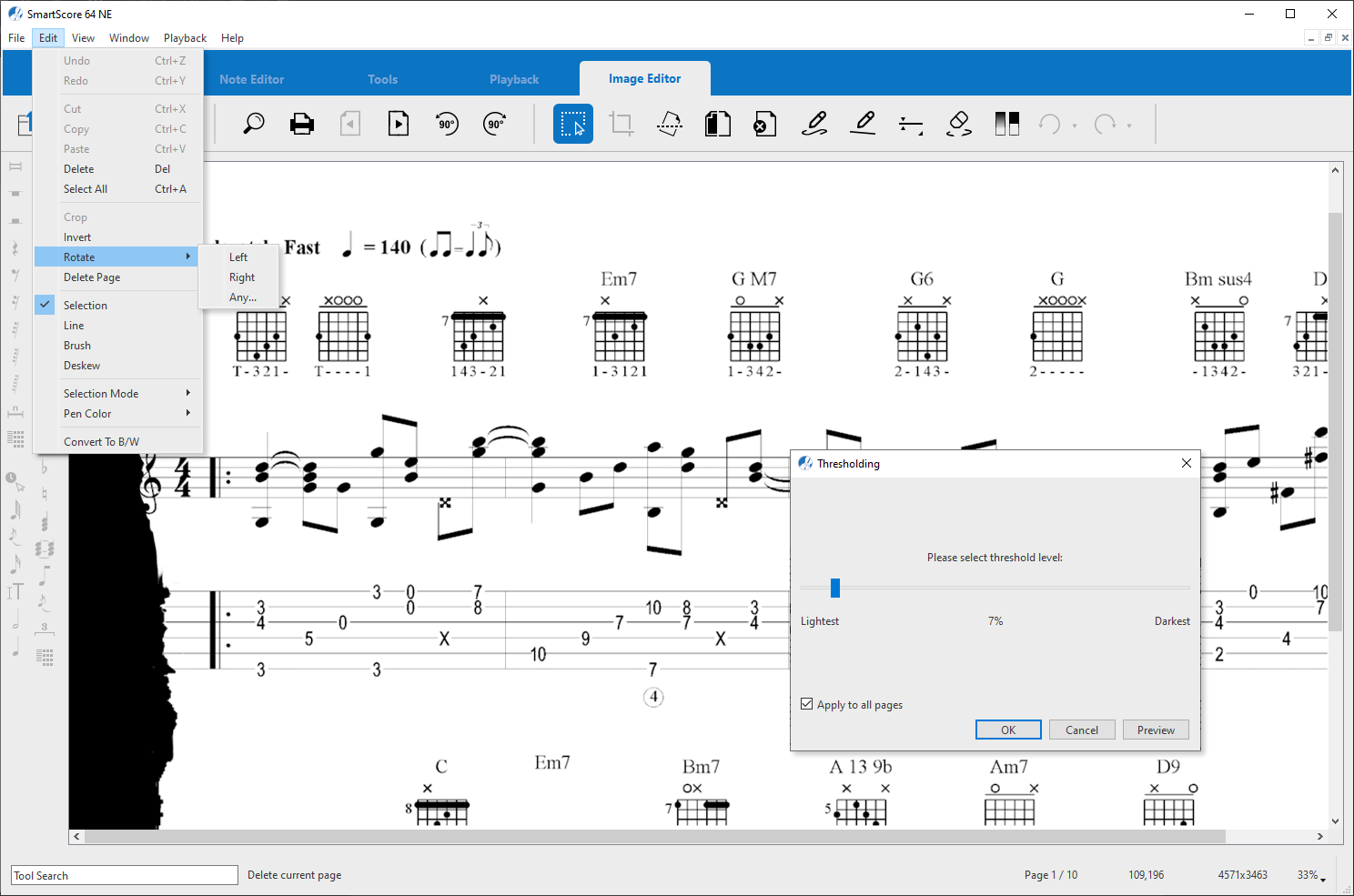
Are system brackets broken by punch holes? Are your scanned pages crooked? Do you see large area of black along the left margin? Does the music appear like "salt & pepper" when you zoom into the image? These are some of the problems that can negatively impact accuracy during recognition. Fortunately, you can fix most of these and other issues in the Image Editor without having to rescan your music.

How to get there …
There are several ways to open the SmartScore image editor.
To launch …
Recognition …
Remember that the image you see in the Image Editor is just that, an image. Before you can do anything with the music itself, the image must be processed by SmartScore’s recognition engine.