Thresholding (greyscale scanning)
If your score was scanned in grayscale (and hopefully it was), you will be able to adjust it’s relative lightness / darkness to achieve a nice balance of solid black symbols against a stark white background.

How it works …
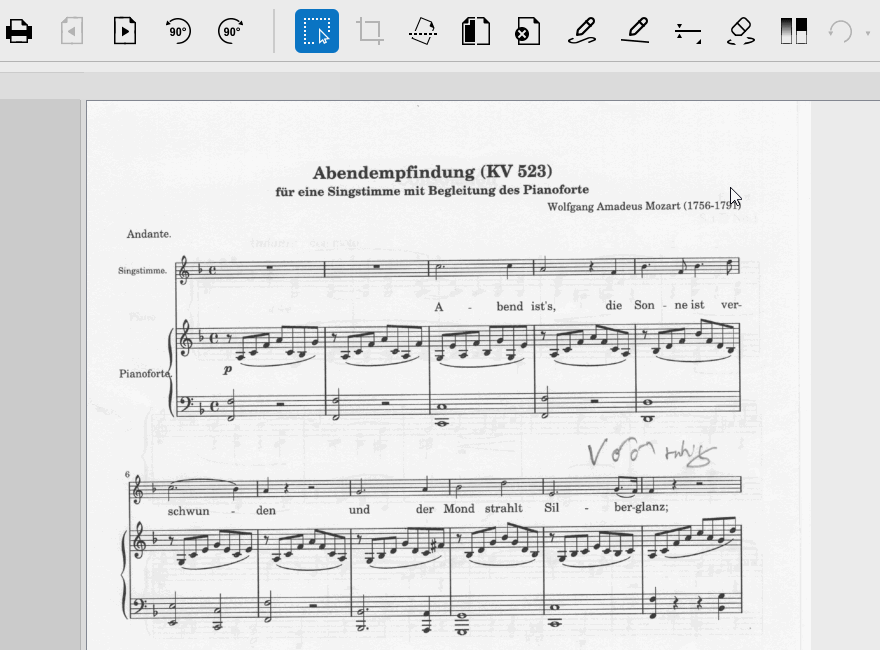
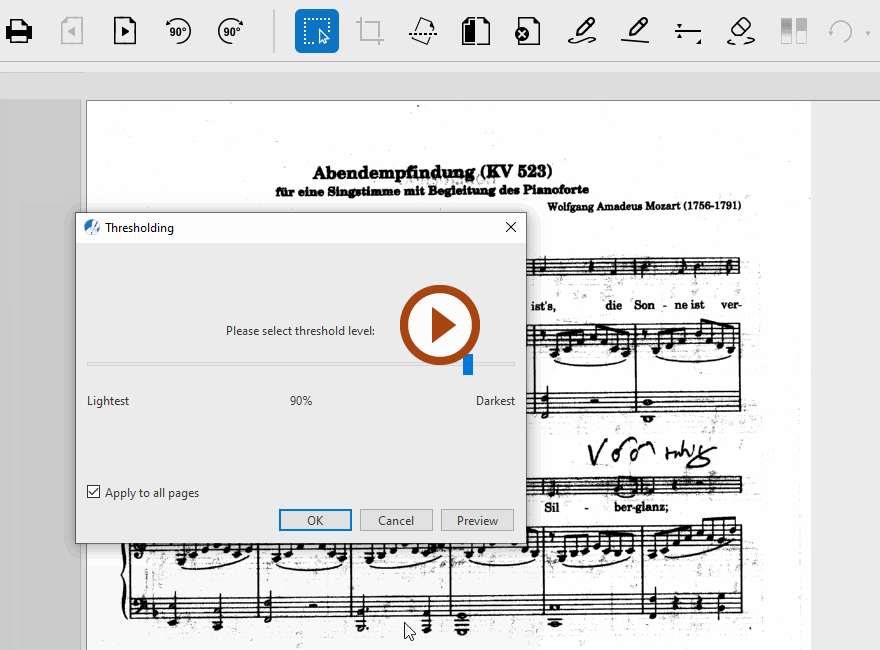
Animation (0:39) - Tresholding
Important info for Guitar
Explained step by step …
1
Use the slider inside the Threshold tool to optimize greyscale black-on-white balance. Before committing, use the Preview to confirm (rich blacks/white whites).2
Examine the notation and compare. Repeat until you see a nice balance between thick black lines against solid white background.3
Once satisfied, click OK.NOTE …
Thickness counts for good recognition accuracy !
It’s not always necessary to apply thresholding. It’s useful only if the original scan is particularly weak or too dark.