Cropping your scanned pages
Often light can leak onto the side of a scanned page and appear as a dark mass. Leaks can affect recognition quality. Using the Crop tool can quickly eliminate such noise.


How it works …
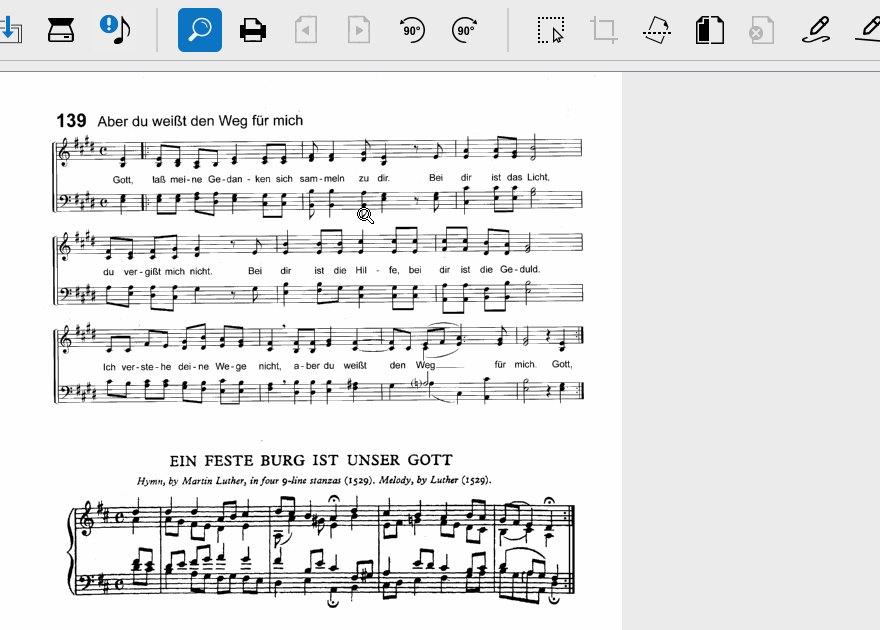
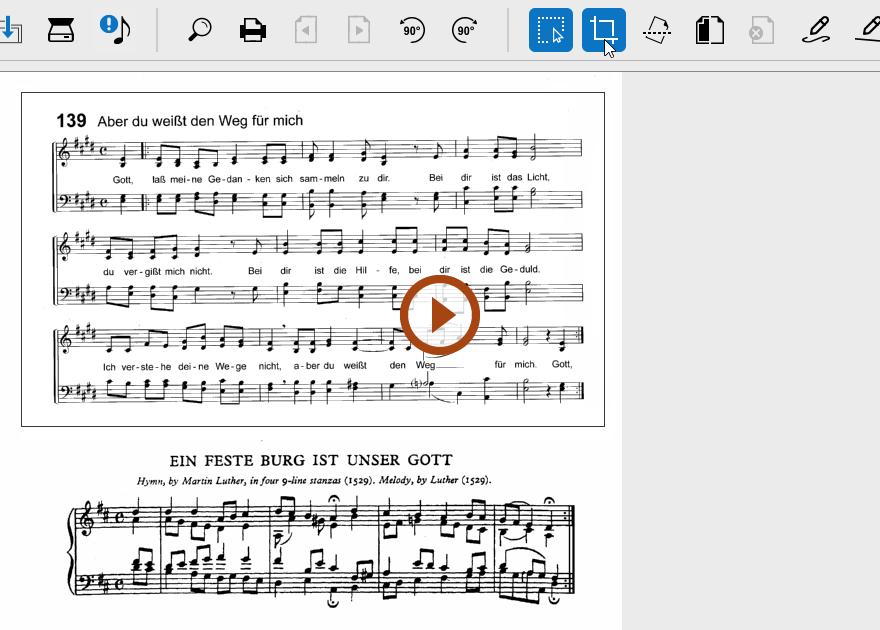
Animation (0:22) - Cropping your scanned pages
Explained step by step …
1
Click on the Selector tool button 2
Once selected, click the Crop tool button NOTE …
Cropping will change the resulting page size after recognition. That is easily corrected later in Page Setup by selecting Center on Page.