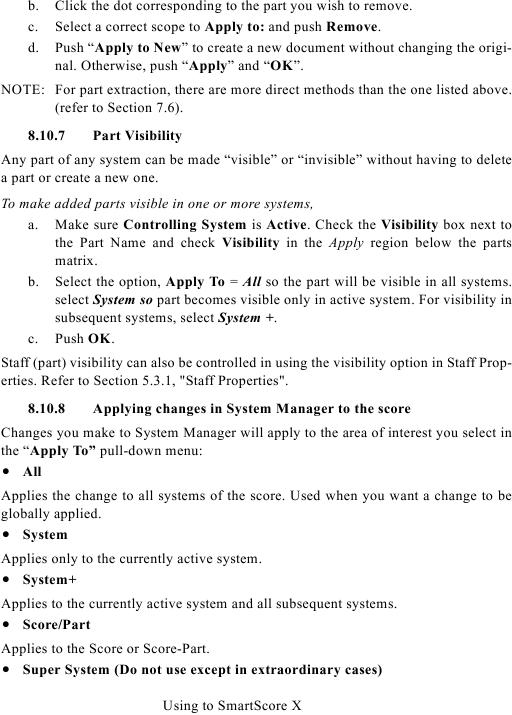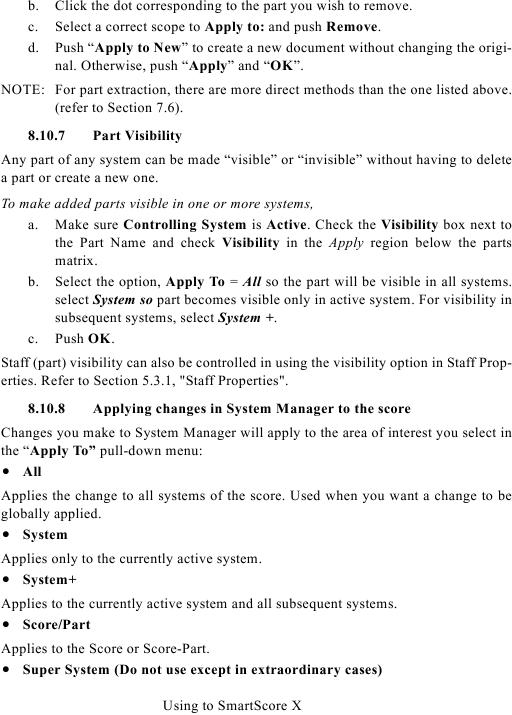b.
Click the dot corresponding to the part you wish to remove.
c.
Select a correct scope to Apply to: and push Remove.
d.
Push "Apply to New" to create a new document without changing the origi-
nal. Otherwise, push "Apply" and "OK".
NOTE: For part extraction, there are more direct methods than the one listed above.
8.10.7
Part Visibility
Any part of any system can be made "visible" or "invisible" without having to delete
a part or create a new one.
To make added parts visible in one or more systems,
a. Make sure Controlling System is Active. Check the Visibility box next to
the Part Name and check Visibility in the Apply region below the parts
matrix.
b. Select the option, Apply To = All so the part will be visible in all systems.
select System so part becomes visible only in active system. For visibility in
subsequent systems, select System +.
c. Push OK.
Staff (part) visibility can also be controlled in using the visibility option in Staff Prop-
8.10.8
Applying changes in System Manager to the score
Changes you make to System Manager will apply to the area of interest you select in
the "Apply To" pull-down menu:
· All
Applies the change to all systems of the score. Used when you want a change to be
globally applied.
· System
Applies only to the currently active system.
· System+
Applies to the currently active system and all subsequent systems.
· Score/Part
Applies to the Score or Score-Part.
· Super System (Do not use except in extraordinary cases)
Using to SmartScore X