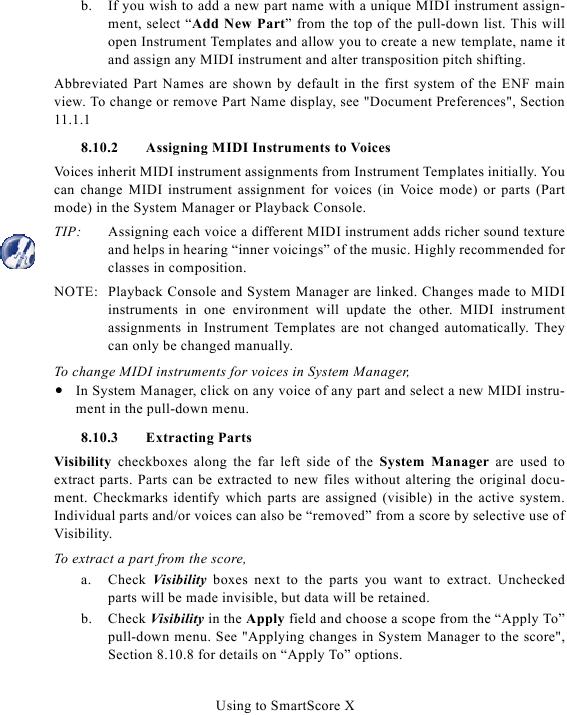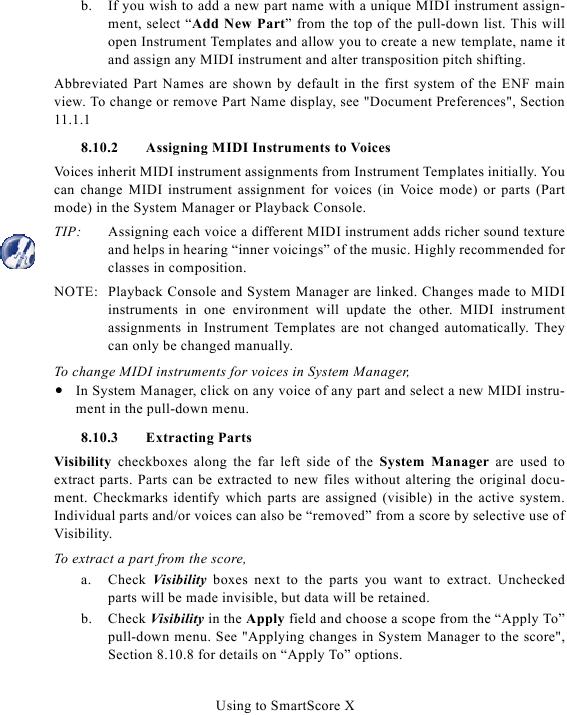b.
If you wish to add a new part name with a unique MIDI instrument assign-
ment, select "Add New Part" from the top of the pull-down list. This will
open Instrument Templates and allow you to create a new template, name it
and assign any MIDI instrument and alter transposition pitch shifting.
Abbreviated Part Names are shown by default in the first system of the ENF main
8.10.2
Assigning MIDI Instruments to Voices
Voices inherit MIDI instrument assignments from Instrument Templates initially. You
can change MIDI instrument assignment for voices (in Voice mode) or parts (Part
mode) in the System Manager or Playback Console.
TIP:
Assigning each voice a different MIDI instrument adds richer sound texture
and helps in hearing "inner voicings" of the music. Highly recommended for
classes in composition.
NOTE: Playback Console and System Manager are linked. Changes made to MIDI
instruments in one environment will update the other. MIDI instrument
assignments in Instrument Templates are not changed automatically. They
can only be changed manually.
To change MIDI instruments for voices in System Manager,
· In System Manager, click on any voice of any part and select a new MIDI instru-
ment in the pull-down menu.
8.10.3
Extracting Parts
Visibility checkboxes along the far left side of the System Manager are used to
extract parts. Parts can be extracted to new files without altering the original docu-
ment. Checkmarks identify which parts are assigned (visible) in the active system.
Individual parts and/or voices can also be "removed" from a score by selective use of
Visibility.
To extract a part from the score,
a. Check Visibility boxes next to the parts you want to extract. Unchecked
parts will be made invisible, but data will be retained.
b. Check Visibility in the Apply field and choose a scope from the "Apply To"
Using to SmartScore X