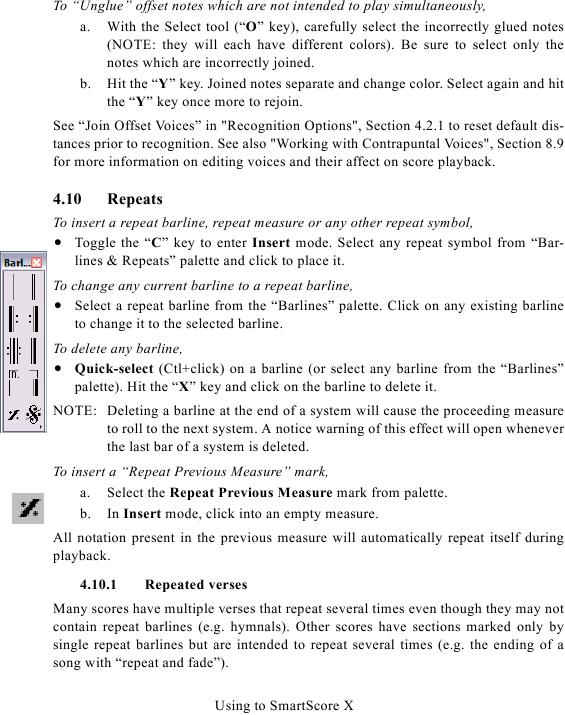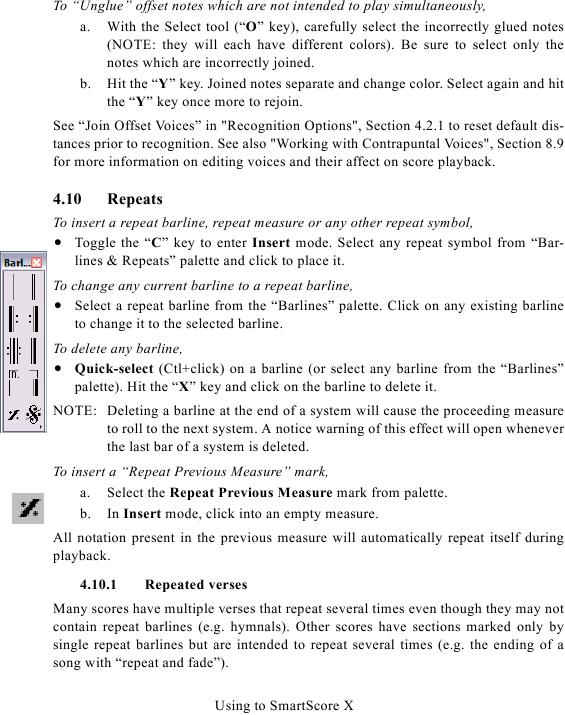To "Unglue" offset notes which are not intended to play simultaneously,
a. With the Select tool ("O" key), carefully select the incorrectly glued notes
(NOTE: they will each have different colors). Be sure to select only the
notes which are incorrectly joined.
b. Hit the "Y" key. Joined notes separate and change color. Select again and hit
the "Y" key once more to rejoin.
for more information on editing voices and their affect on score playback.
4.10
Repeats
To insert a repeat barline, repeat measure or any other repeat symbol,
· Toggle the "C" key to enter Insert mode. Select any repeat symbol from "Bar-
lines & Repeats" palette and click to place it.
To change any current barline to a repeat barline,
· Select a repeat barline from the "Barlines" palette. Click on any existing barline
to change it to the selected barline.
To delete any barline,
· Quick-select (Ctl+click) on a barline (or select any barline from the "Barlines"
palette). Hit the "X" key and click on the barline to delete it.
NOTE: Deleting a barline at the end of a system will cause the proceeding measure
to roll to the next system. A notice warning of this effect will open whenever
the last bar of a system is deleted.
To insert a "Repeat Previous Measure" mark,
a. Select the Repeat Previous Measure mark from palette.
b. In Insert mode, click into an empty measure.
All notation present in the previous measure will automatically repeat itself during
playback.
4.10.1
Repeated verses
Many scores have multiple verses that repeat several times even though they may not
contain repeat barlines (e.g. hymnals). Other scores have sections marked only by
single repeat barlines but are intended to repeat several times (e.g. the ending of a
song with "repeat and fade").
Using to SmartScore X