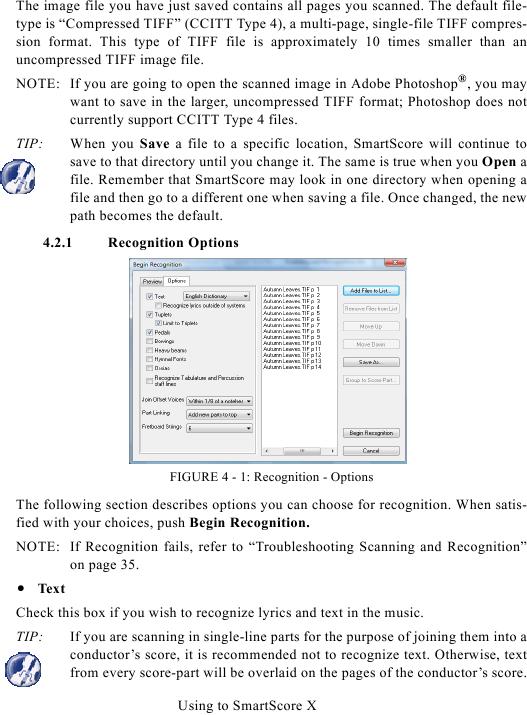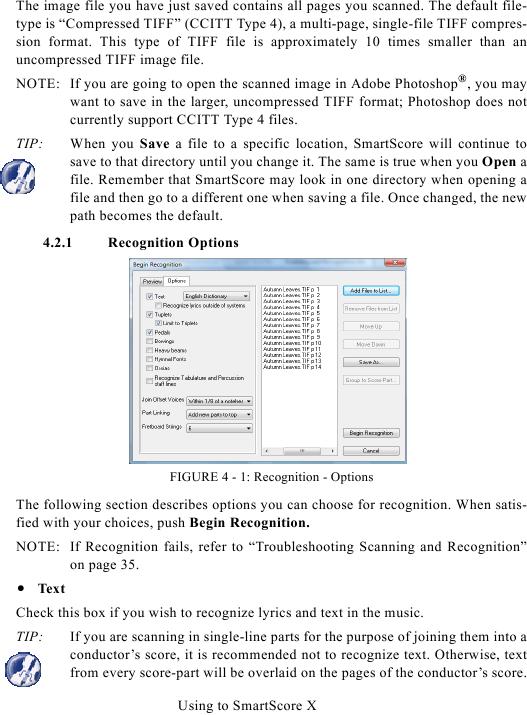The image file you have just saved contains all pages you scanned. The default file-
type is "Compressed TIFF" (CCITT Type 4), a multi-page, single-file TIFF compres-
sion format. This type of TIFF file is approximately 10 times smaller than an
uncompressed TIFF image file.
NOTE: If you are going to open the scanned image in Adobe Photoshop®, you may
want to save in the larger, uncompressed TIFF format; Photoshop does not
currently support CCITT Type 4 files.
TIP:
When you Save a file to a specific location, SmartScore will continue to
save to that directory until you change it. The same is true when you Open a
file. Remember that SmartScore may look in one directory when opening a
file and then go to a different one when saving a file. Once changed, the new
path becomes the default.
4.2.1
Recognition Options
FIGURE 4 - 1: Recognition - Options
The following section describes options you can choose for recognition. When satis-
fied with your choices, push Begin Recognition.
· Text
Check this box if you wish to recognize lyrics and text in the music.
TIP:
If you are scanning in single-line parts for the purpose of joining them into a
conductor's score, it is recommended not to recognize text. Otherwise, text
from every score-part will be overlaid on the pages of the conductor's score.
Using to SmartScore X