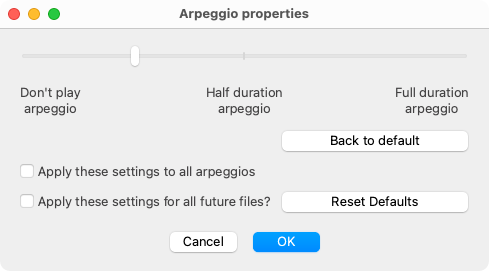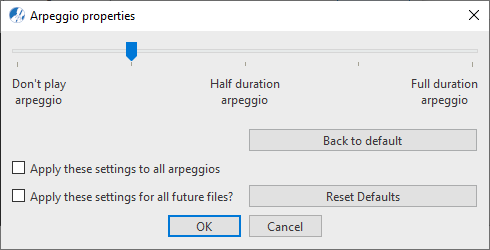Properties / Properties Tool
Arpeggios
Last updated: 07/30/2024
Arpeggios applied to note clusters will cause the notes to sound one-note-at-a-time either up or down depending on the direction they are entered. You can manage arpeggio playback attributes from inside the Properties dialog.



How it works …
1. Inserting and deleting an Arpeggio symbol
1
Select the
Arpeggio tool

from the
Symbol Selection window

or by
Quick-Select method (

+ Click).
2
Left-click and drag up or down around the note cluster you want to be arpeggiated.

NOTE …
Dragging the selector upwards will sound the notes low-to-high. Dragging from top to bottom creates an arpeggio with a down arrow and notes will play high-to-low.
3
To delete an Arpeggio, switch to
Delete mode 
(
 key
key) and click on the symbol.
Animation (0:38) - Inserting, deleting and editing Arpeggios
Animation (0:48) - Inserting, deleting and editing Arpeggios
How to edit Arpeggio properties …
To open the Arpeggio properties dialog box, select the Properties tool  (in Note Editor tab or Tools tab) or push the ESC key on your keyboard. Then click on any Arpeggio marking in the current SmartScore document.
(in Note Editor tab or Tools tab) or push the ESC key on your keyboard. Then click on any Arpeggio marking in the current SmartScore document.
The slider in the Arpeggio dialog controls the speed which a chord cluster is arpeggiated in the score.
Features
Slider: The slider defines the duration (speed) of the arpeggiated note cluster: Don’t play,
Arpeggio half duration (half the duration of the associated notes),
Full duration (duration of the associated notes).
Back to default (button): Push this button to discard any changes made to accelerandos while the dialog window was open.
Apply this tempo range to all tempo markings of this type: Check this box if you want to apply Start and End settings to all accelerandos within the current document.
Apply settings for all future documents: Check this box if you want to apply Start and End settings to accelerandos in all subsequent SmartScore files that are created.
Reset presets (button): Reset presets (button): Push this button to reset all accelerando settings to the installation default.
Next page ➜
Glissandos
See also ⚆⚆
ArticulationsProperties Tool (Overview)Score Properties (Overview)Properties (Overview)
Navigation ⚐
TOCIndexKeyword searchQuick-keysHomeMacintosh help



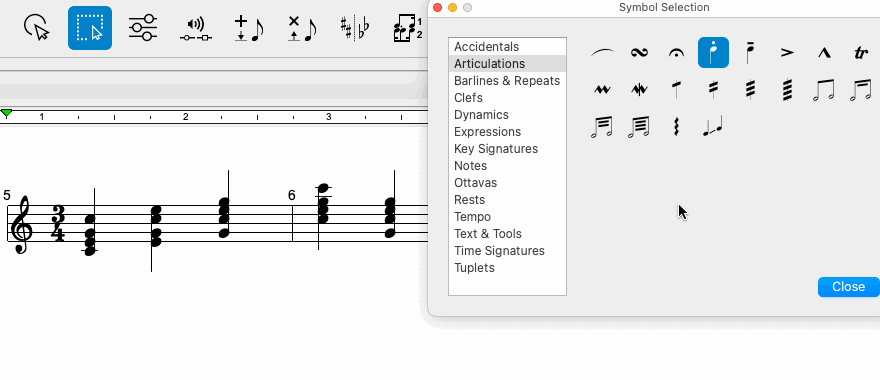
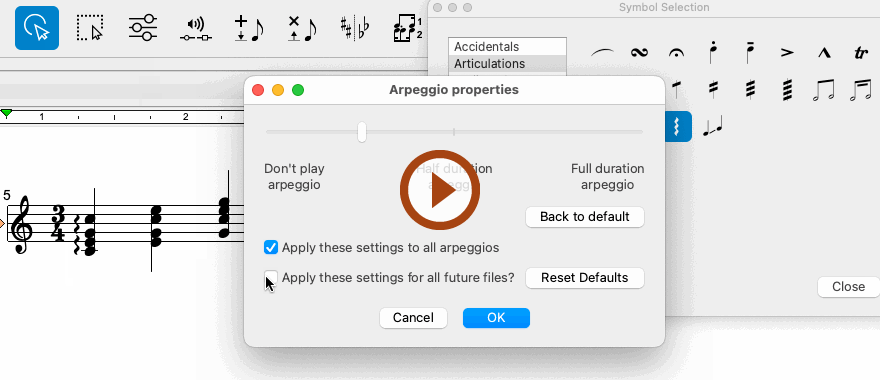
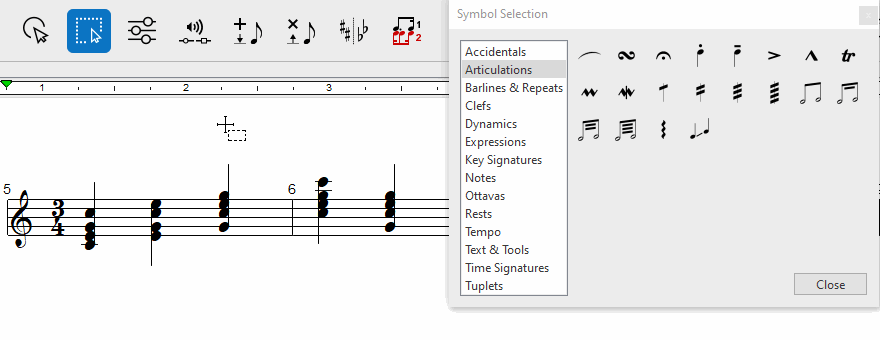
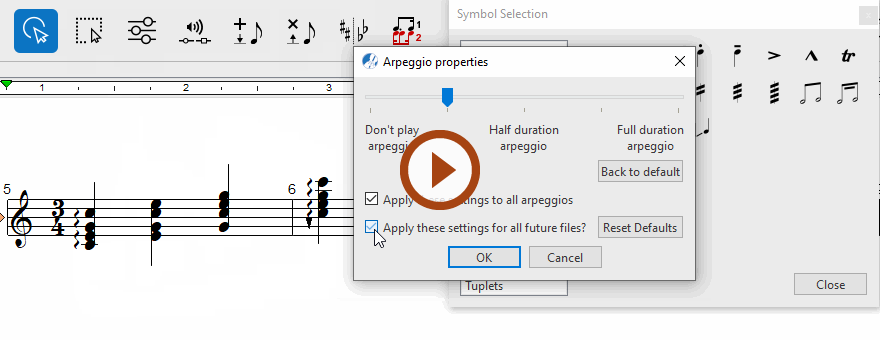
(in Note Editor tab or Tools tab) or push the ESC key on your keyboard. Then click on any Arpeggio marking in the current SmartScore document.