Getting ready to scan
Before using SmartScore to scan your music, you should have the latest scanner driver installed. Go to your scanner manufacturer’s website and look for "Driver download" or "Support". Locate the driver for your exact model and operating system. Download, install then reboot your machine. Once done, you’re ready to take these next steps.

How to get there …
Getting it right …
Connecting SmartScore to your scanner
Visit your scanner manufacturer’s website then download and install the latest scanner driver for your scanner / printer model. If your scanner still doesn’t appear in the Select Scanner window, then …
A) the most current driver for your scanner was not installed
B) the scanner manufacturer stopped updating their driver for your operating system.
SOLUTION ?
Go to FILE > Scan Music > Choose Interface > Apple’s Image Capture
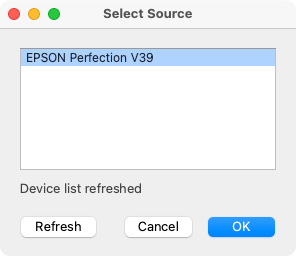
Visit your scanner manufacturer’s website then download and install the latest scanner driver for your scanner / printer model. If your scanner still doesn’t appear in the Select Scanner window, then …
A) the most current driver for your scanner was not installed
B) the scanner manufacturer stopped updating their driver for your operating system.
SOLUTION ?
Scanning outside from SmartScore
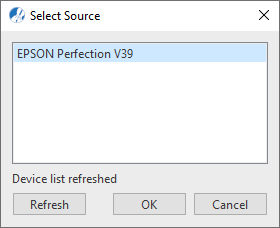
Start scanning your music
Your scanner isn’t responding?
If your scanner fails to respond to the SCAN command after installing the most recent driver package from the manufacturer, go to and select Apple’s Image Capture. See also: Scanning from inside and outside SmartScore
If your scanner fails to respond to the SCAN command after installing the most recent driver package from the manufacturer, go to Scanning from inside and outside SmartScore