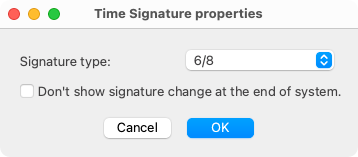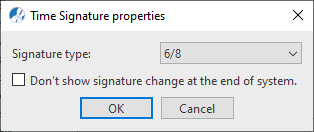Properties / Properties Tool
Time Signatures
Last updated: 07/30/2024
The most commonly used time signatures are located in the Symbol Section window. Simply click to select and click again to drop a beginning or change-of-time signature anywhere in the score.

NOTE …
Changing a time signature may change the background color of certain measures. Measures with yellow background color indicate that its total note+rest value does not equal the default time signature.







How it works …
Inserting, editing and deleting time signatures
1
Select one of the
Time signature tools from the
Time Signatures category in the
Symbol Selection window

or by
Quick-Select method (

+ Click).
2
Click anywhere in the score.
3
To edit the value of time signatures already in the score, use the
Properties tool 
(
ESC key) and click on the existing signature. This opens the
Time Signature properties dialog box.
4
To hide a time signature change at the end of a system, open the
Time Signature properties dialog box again and choose
Don’t show signature change at the end of system.
5
To delete a time signature, switch to
Delete mode 
(
 key
key) and click on the symbol.
Animation (0:42) - Inserting, editing and deleting time signatures
Animation (0:49) - Inserting, editing and deleting time signatures
How to edit Time Signature properties …
To open the Time Signatures properties dialog box, select the Properties tool  (in Note Editor tab or Tools tab) or push the ESC key on your keyboard. Then click on any time signature symbol in the current SmartScore document.
(in Note Editor tab or Tools tab) or push the ESC key on your keyboard. Then click on any time signature symbol in the current SmartScore document.
The Time Signature properties dialog box allows you to change an existing time signature to another signature. After closing the dialog box, SmartScore changes the time signature in all systems up and until another time signature is encountered.
Features
Signature type: Select any new time signature from the list.
Do not insert a key change at the end of the system: When entering a time signature that begins a new system, always insert it at the beginning of the new system. A "courtesy" change-of-time signature will automatically be added to the end of the previous system.
Next page ➜
Score Properties (Chapter overview)
See also ⚆⚆
Tempo marksProperties Tool (Overview)Properties (Overview)
Navigation ⚐
TOCIndexKeyword searchQuick-keysHomeWindows help







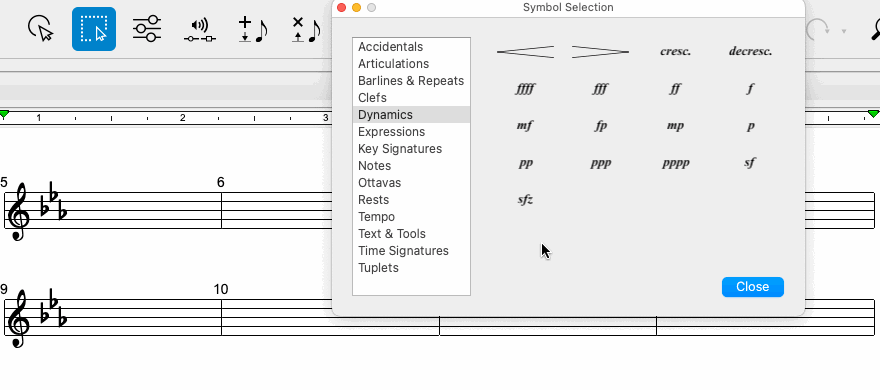
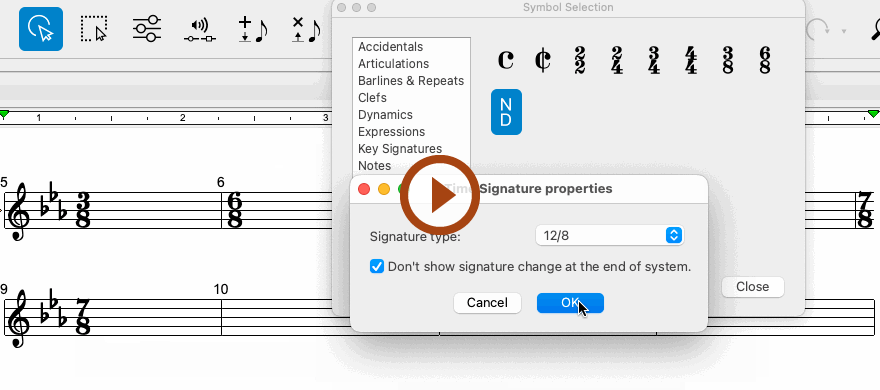
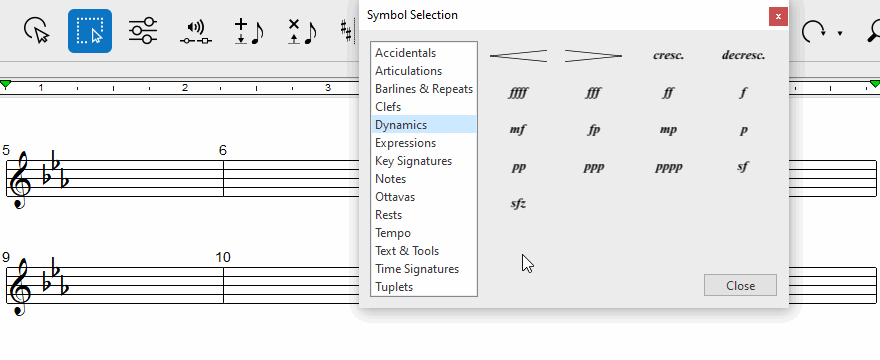
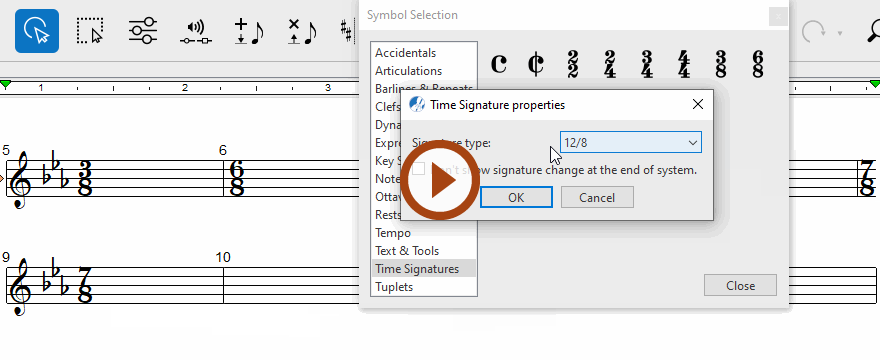
(in Note Editor tab or Tools tab) or push the ESC key on your keyboard. Then click on any time signature symbol in the current SmartScore document.