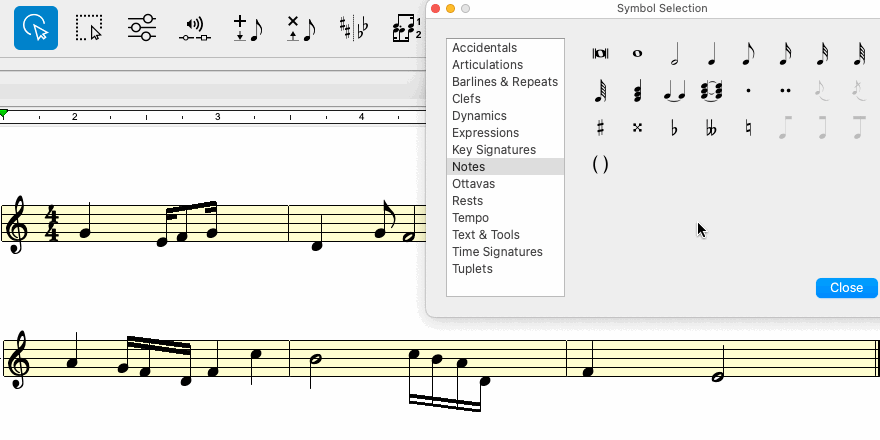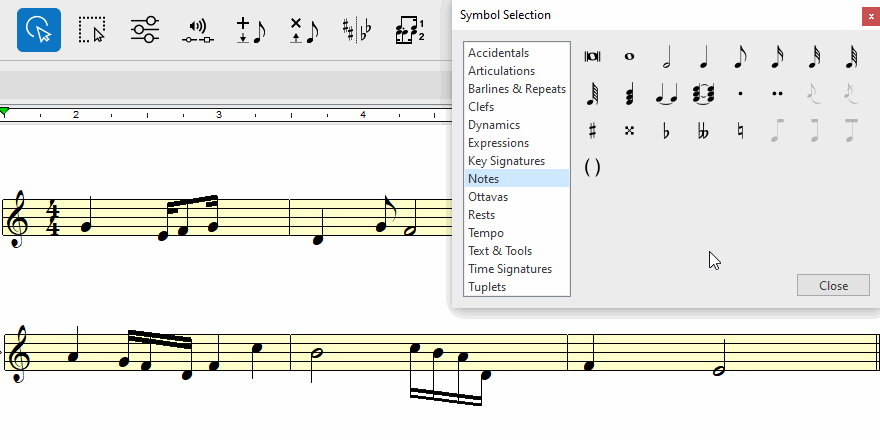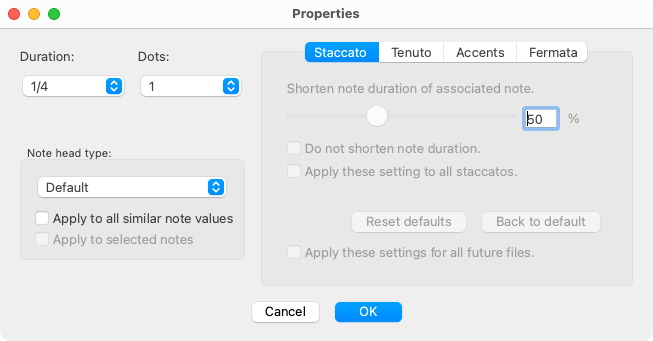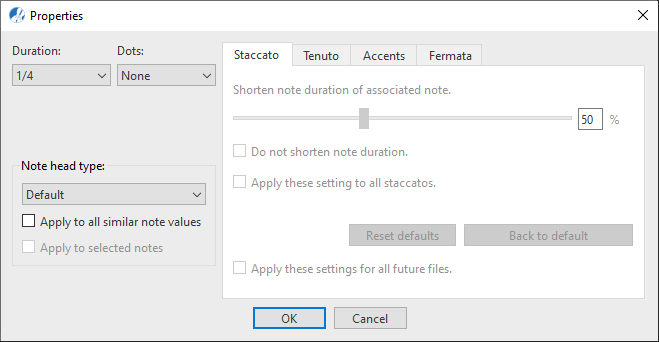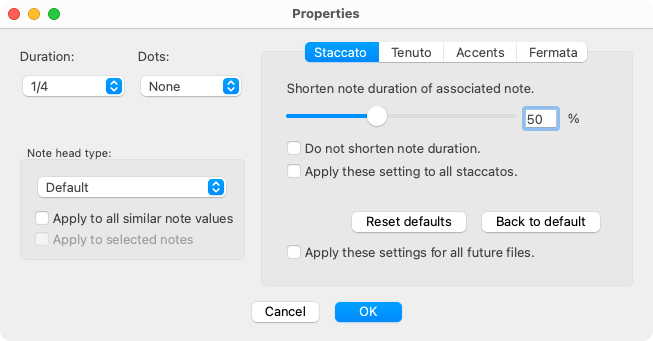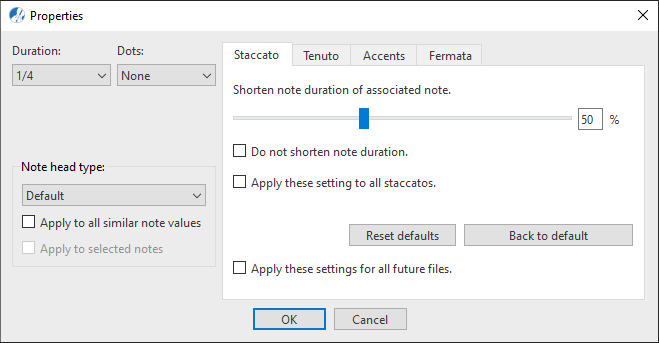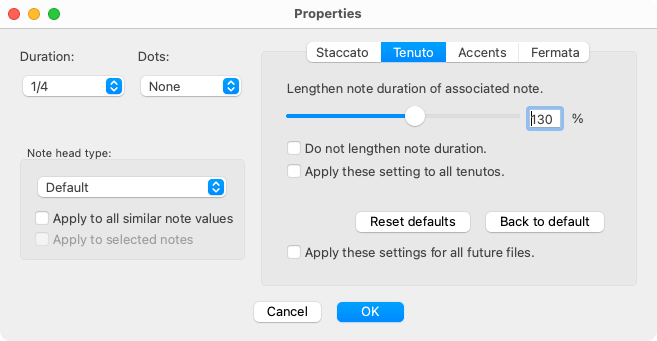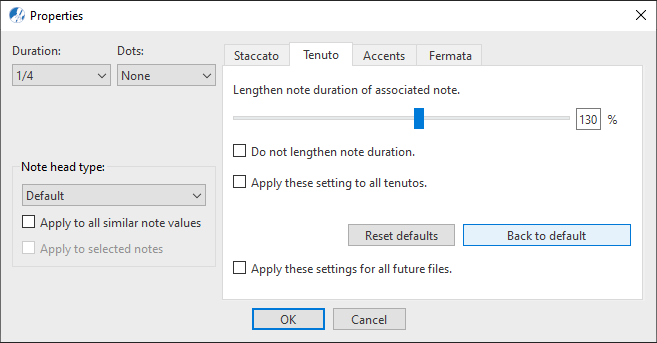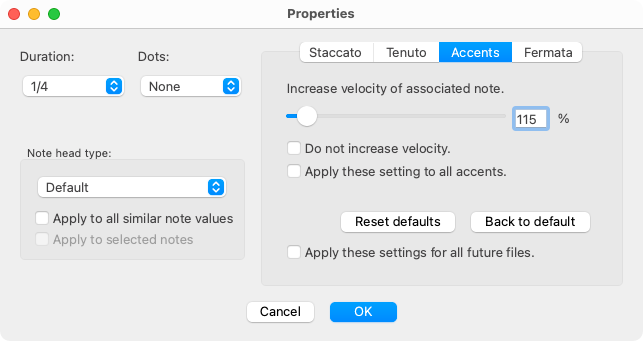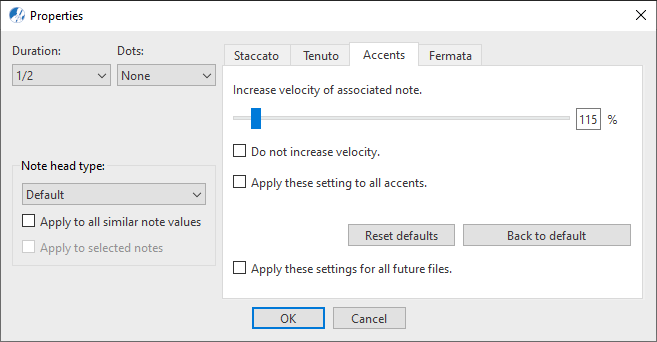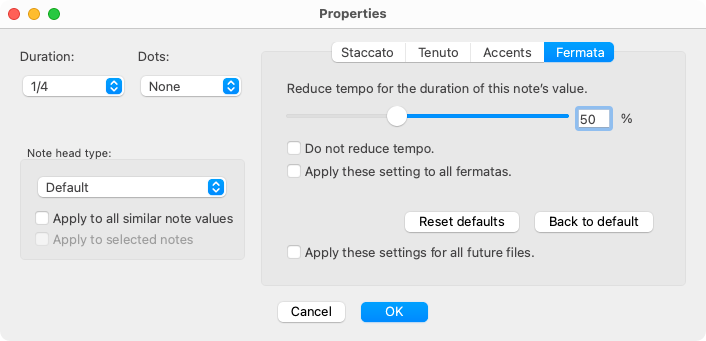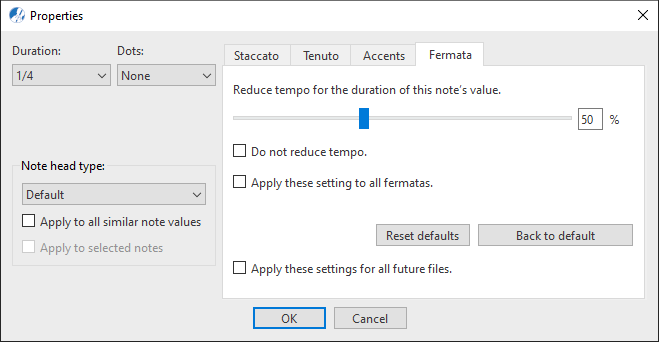Properties / Properties Tool
Notes
Last updated: 07/30/2024
Inserting, changing and deleting notes is easy. Simply select and click. You can even edit note properties, managed from inside the Note Properties dialog.




How it works …
Inserting, changing and deleting notes
2
To
insert or change, click inside the staff or on an existing notehead.
3
To
delete, switch to
Delete mode (

+
key), then click on a note. It will be removed.
How to edit Note properties …
To open the Note properties dialog box, select the Properties tool  (in Note Editor tab or Tools tab) or push the ESC key on your keyboard. Then click on any notehead in the current SmartScore document.
(in Note Editor tab or Tools tab) or push the ESC key on your keyboard. Then click on any notehead in the current SmartScore document.
What it does …
This dialog allows you to edit properties of the selected note. This includes the duration of the note as well as the number of dots and the shape of its notehead. You can choose drum and percussion as well as some shaped notes (sacred harp) notehead types. You can also edit the playback properties of certain articulations (staccato, tenuto, accent, fermata) that are assigned to the note or all notes having the same value.
Features
Duration: To change the note value of the clicked note, choose the desired duration from this pull-down menu.
Dots: You can assign up to 6 dots of prolongation for the selected note. Or you can remove dots.
Note head type: To change the shape of the head of a clicked note, select the desired shape from the pop-up menu in the properties window then click OK. You can assign the shape to all similar note types with the
Apply to all similar note values or to pre-selected range of notes.
Articulation attribute tabs
The four tabs Staccato, Tenuto, Accent and Fermata of the Properties dialog box are only active if the clicked note has one of these articulation symbols.

NOTE …
Changes can be applied to all notes in the document having the same value.
1. Attribute "Staccato" tab
Shorten the duration of the associated note (slider): Use to reset what percentage of the full note value you want to apply to "staccato".
2. Attribute "Tenuto" tab
Extend the duration of the associated note (slider): The tenuto line extends the playback of the associated note. You can set the percentage by which this is done using the controller on this tab.
3. Attribute "Accent" tab
Increase the volume of the associated note (slider): An accent on a note increases its velocity (loudness). Use the slider to increase or decrease this value as needed.
4. Attribute "Fermata" tab
Use the
slider to increase the tempo (duration) of the assigned note. The readout represents a percentage of the note’s basic value and how much longer it (and all other simultaneously played notes) will sound.
Globally assigned articulation values
Do not shorten / lengthen / decrease / increase: Check this if you don’t want the selected attribute to affect playback. The attribute will appear and become a mere graphic element with no effect on playback.
Apply settings: Check to apply the changed value to all articulations in the document.
Reset presets (button): Push this button to discard any changes made to articulation values while the dialog window was open.
Back to the default (button): Push this button to reset all articulation values to the installation default.
Apply settings for future files: Push this button to apply any articulation value you may have changed to all future Smartscore documents.
Next page ➜
Grace Notes
See also ⚆⚆
Notation Editing (Overview)Score Properties (Overview)Properties (Overview)Properties Tool (Overview)
Navigation ⚐
TOCIndexKeyword searchQuick-keysHomeWindows help




(in Note Editor tab or Tools tab) or push the ESC key on your keyboard. Then click on any notehead in the current SmartScore document.