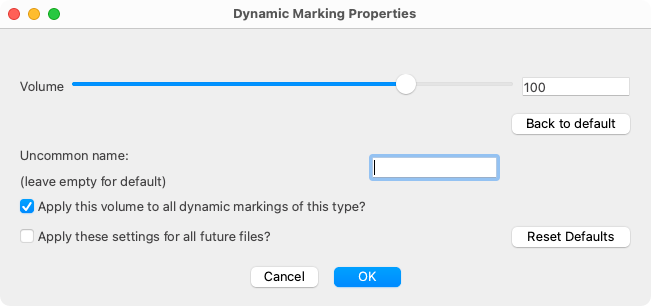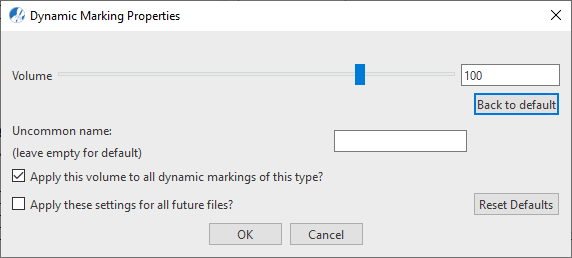Properties / Properties Tool
Dynamics
Last updated: 07/30/2024
If rhythm is the soul of music, dynamics are the heartbeat of music. SmartScore offers several methods to control the swell and diminishment of playback volume with the use of dynamic markings and our own graphical Velocity Controller.







How it works …
Inserting, editing and deleting dynamic markings
2
Click anywhere to enter the selected dynamic marking.
3
If necessary, hold down the
 key
key to enter
Nudge mode and drag the dynamic marking to a new position.
4
Select or hit
 +
+ 
. You will notice notes on the page will display green, vertical lines. These represent the relative
velocity of each note. With your cursor, drag the
"pencil" glyph through the lines of the notes in such a way to make gentle (or abrupt) transitions in loudness. To exit
Velocity mode, select
 +
+ 
again.
5
To delete a dynamic marking, switch to
Delete mode 
(
 key
key) and click on the symbol.
Animation (0:54) - Inserting, editing and deleting dynamic markings
Animation (0:52) - Inserting, editing and deleting dynamic markings
How to edit dynamic marking properties …
To open the Dynamic Markings Properties dialog box, select the Properties tool  (in Note Editor tab or Tools tab) or push the ESC key on your keyboard. Then click on any dynamic marking in the current SmartScore document (e.g. ff, mf, ppp, etc.).
(in Note Editor tab or Tools tab) or push the ESC key on your keyboard. Then click on any dynamic marking in the current SmartScore document (e.g. ff, mf, ppp, etc.).
Features
The Volume slider controls the volume (velocity) of a selected dynamic marking ff, f, mf, p or pp, and allows you to apply the same value to similar markings within the document or for all future documents.
Volume (slider): Use the slider to reset the loudness you want to apply to the selected dynamic marking. The readout represents MIDI velocity values from 10 (very quiet) to 127 (very loud).
Uncommon name: Enter your own particular wording for the selected dynamic marking.
Back to default (button): Push this button to discard any changes made to the selected dynamic marking while the dialog window was open.
Apply this velocity range to all selected dynamic markings of this type: Check this box if you want to apply Start and End settings to all dynamic markings of this type within the current document.
Apply settings for all future documents: Check this box if you want to apply Start and End settings to dynamic markings of this type in all subsequent SmartScore files that are created.
Reset presets (button): Push this button to reset dynamic markings of this type to the installation default.
Next page ➜
Metronome mark
See also ⚆⚆
Hairpins (Crescendos)Graphical MIDI ControllersGraphical MIDI Controllers in Piano Roll viesProperties Tool (Overview)Properties (Overview)
Navigation ⚐
TOCIndexKeyword searchQuick-keysHomeWindows help







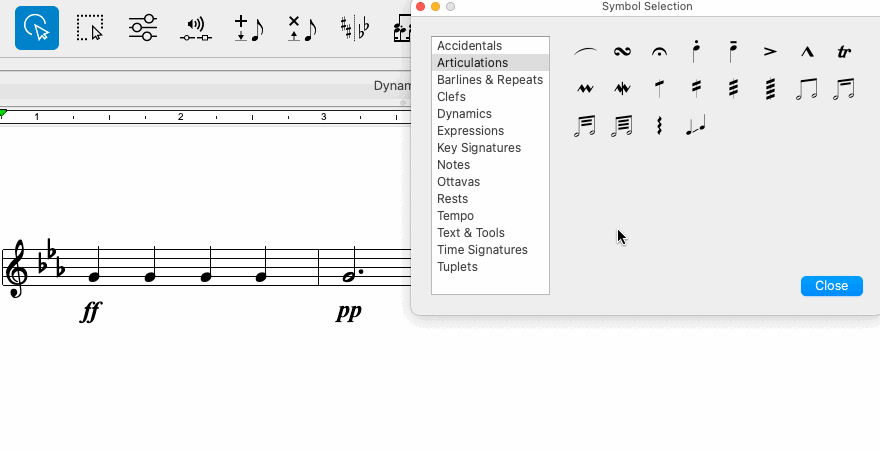
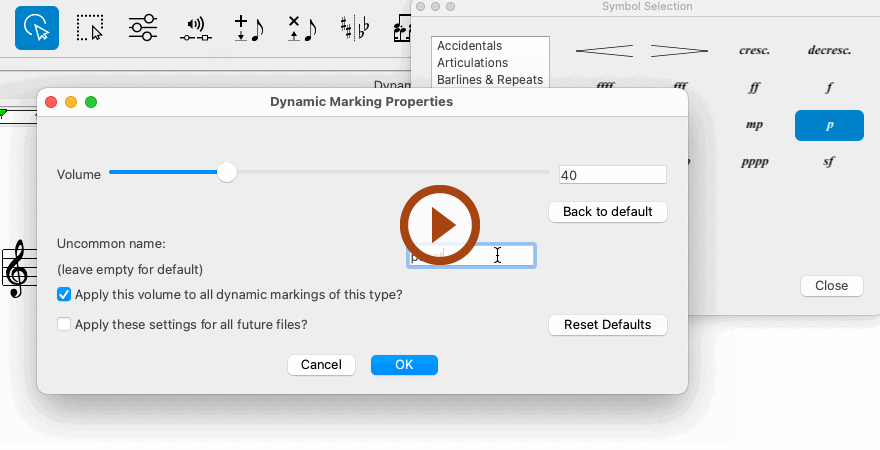
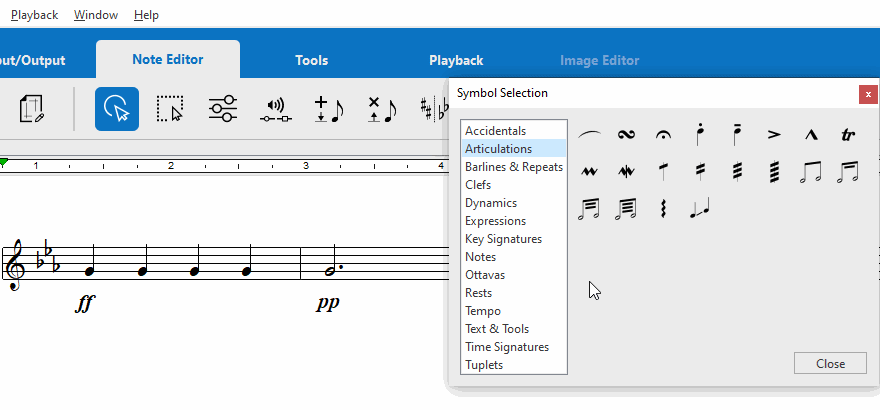
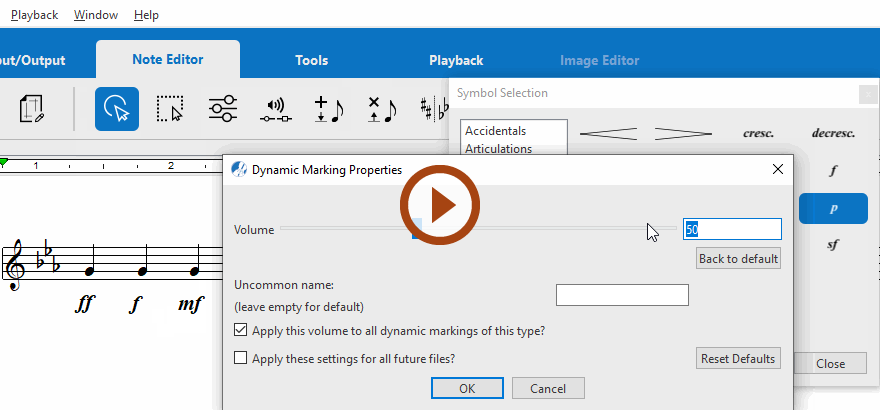
(in Note Editor tab or Tools tab) or push the ESC key on your keyboard. Then click on any dynamic marking in the current SmartScore document (e.g. ff, mf, ppp, etc.).