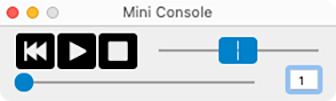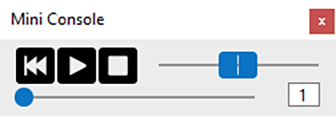The Mini-console
This mini transport control can remain floating in the workspace or become docked onto the right side of the toolbar.
Set a measure to jump to and begin playing. Use the spring-loaded scrubber tool to check if repeats and jumps are working correctly: Just slide it all the way to the right and you’ll be flying through the score at the speed of sound.
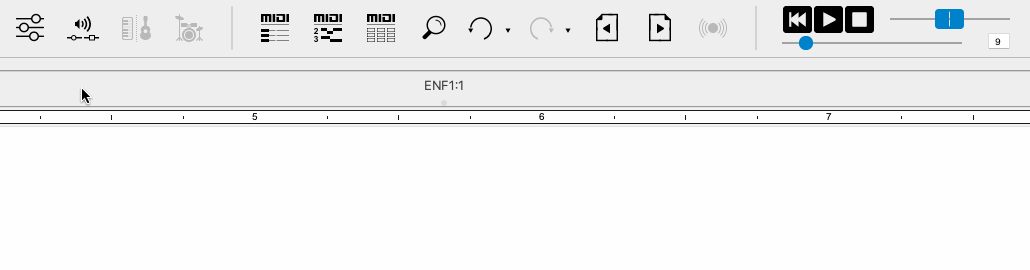
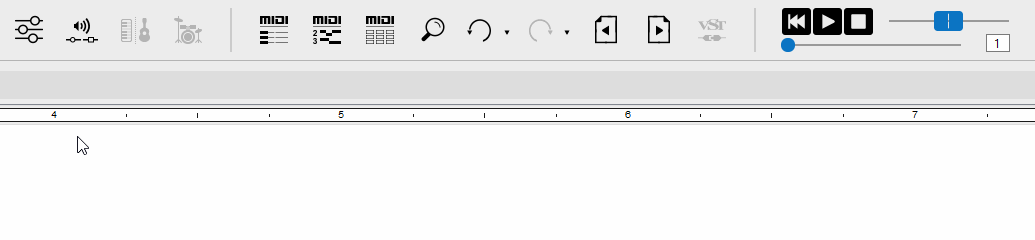

How it works …
Controlling how the Mini-console behaves
By default, the Mini-console will appear floating inside the document window. To change its position, drag the Mini-console anywhere to reposition it where you want.
To return the Mini-console back to its nesting place on the toolbar, click the Mini-console icon button  again or push the red "close" button.
again or push the red "close" button.
If you prefer that the Mini-console should remain nested in the Toolbar after Recognition or when you create a new file, you can change that default by checking .
Mini-console functions
Rewind, Play, Pause. These are the main transport buttons. Hitting Play will stop playback. Hitting Play again will resume playback from the same place in the score. Hitting Pause will stop playback. Hitting it again will restart playback from the beginning.
Spring-loaded tempo scrubber. Dragging this slider to the right or to the left will increase or decrease playback speed depending on how far you drag the scrubber. Releasing your left mouse button will cause the spring-loaded scrubber to snap back to null position.
Measure Finder. Dragging the round Measure Finder slider will relocate playback to the position displayed in the small readout window. When Play is pushed, the ENF display will automatically relocate to the selected measure and resume following the music.