Set Playback Range
SmartScore provides many tools that control and enhance playback of your scanned music. What about setting up a specific playback range of measures or playing back your score in "Swing feeling" ? Here’s how.
How it works …
Define Playback Range and Loop
You may want to set a defined range of more than a few measures.

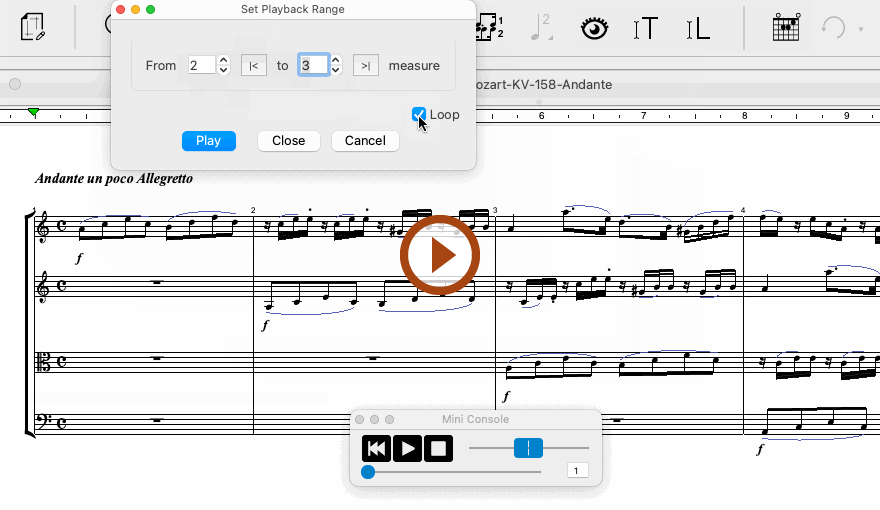
Animation (0:32) - Define Playback Range and Loop
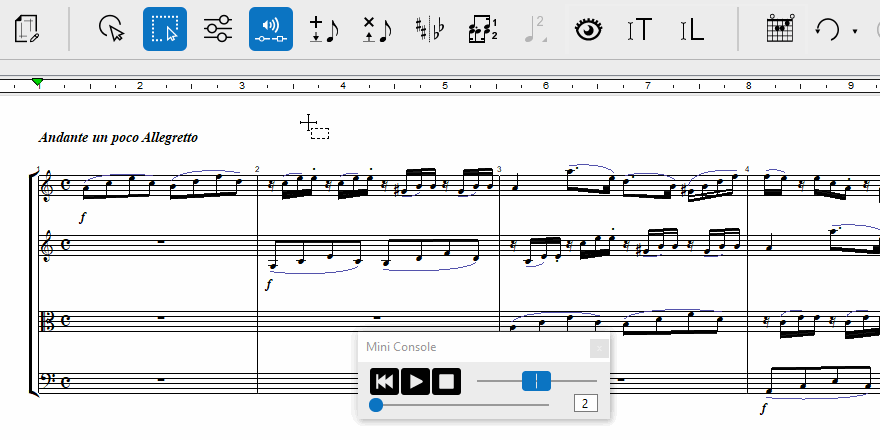
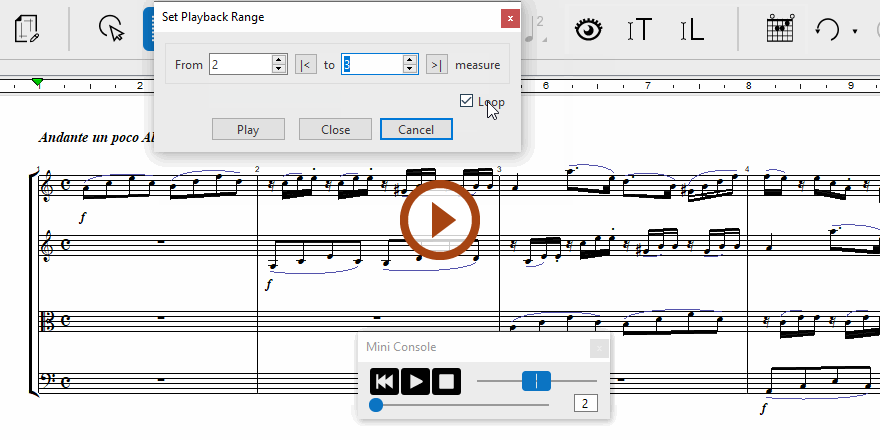
Animation (0:30) - Define Playback Range and Loop
1
Select sub-menu.2
In the Set Playback Range dialog box, set the start an ending measures.3
Activate the Loop function to play the range of measures as a Loop.4
Hit the spacebar key or push the Play button.NOTE …
You can close the dialog box at any time but the playback range will remain fixed to where you set it. Push Cancel to clear the range and return to normal full-score playback mode.
Play back selected measures
You may want to hear only a few measures at time. Here’s how …
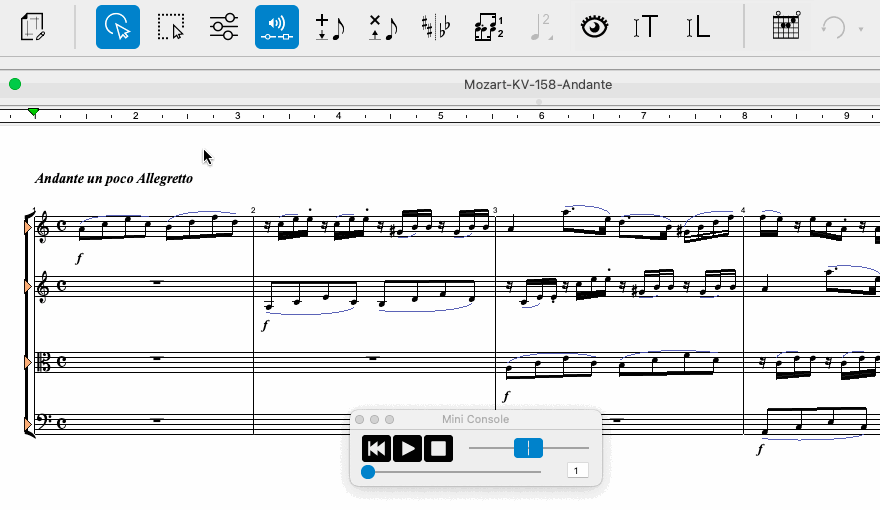
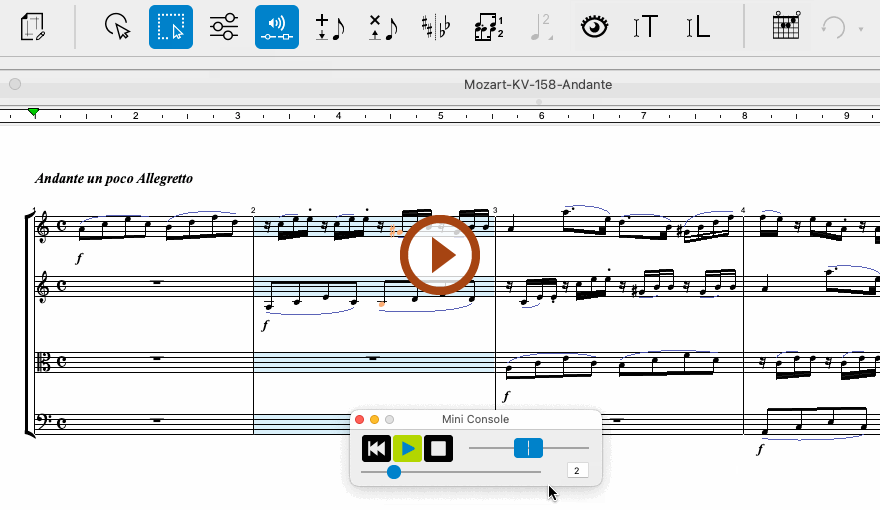
Animation (0:32) - Play back selected measures
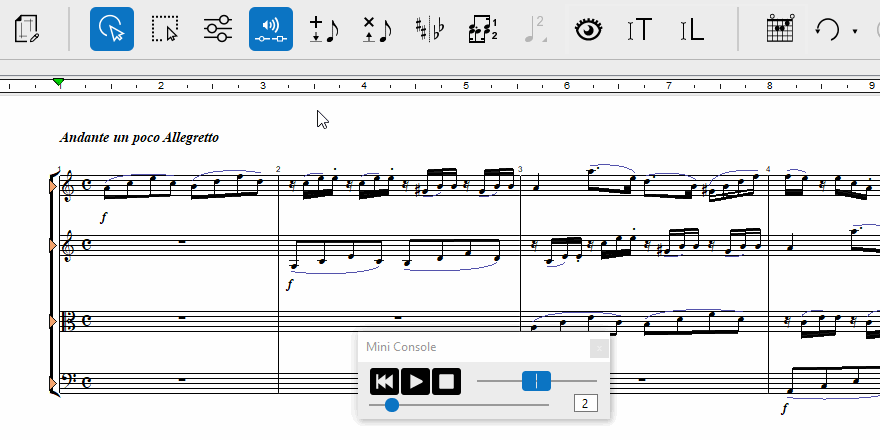
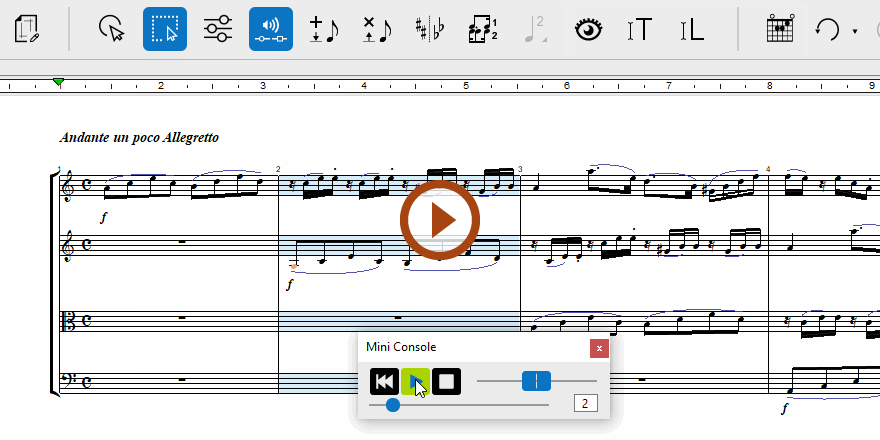
Animation (0:30) - Play back selected measures
1
Activate the Select tool 2
With your right mouse button down, draw a box around the measures you wish to isolate. They will turn BLUE. Only those measures will play back.
Random variations and Swing
To apply subtle but random variations of tempo and loudness, select sub-menu. NOTE: You can adjust the amount of randomness applied to tempo and loudness from the .
When is activated, beamed pairs will play the first beat as a dotted note.