Pasting symbols or measures
A "clipboard" with an arrow will appear on your cursor when you activate the Paste command. Symbols that have been cut or copied will insert wherever you position the arrow and left-click.
Make sure there is enough room in the measure where you insert. You may need to nudge barlines left or right to make room as pasted objects drop from left to right.




How it works …
1
To insert the copied material into empty measures, hold down 2
To replace existing notation with the copied material, hold down 3
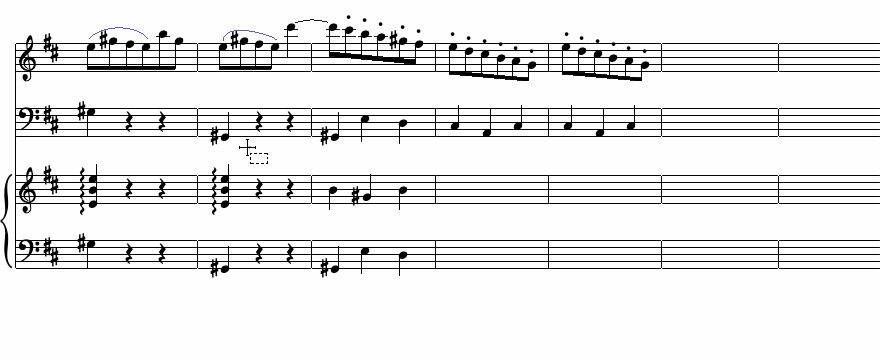
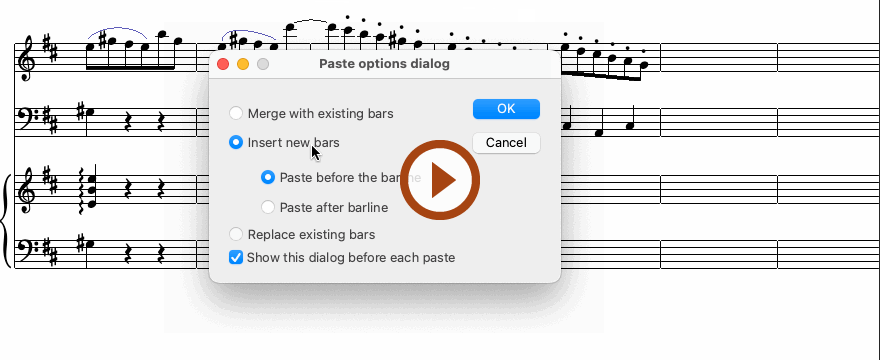
Animation (0:44) - Pasting symbols or measures
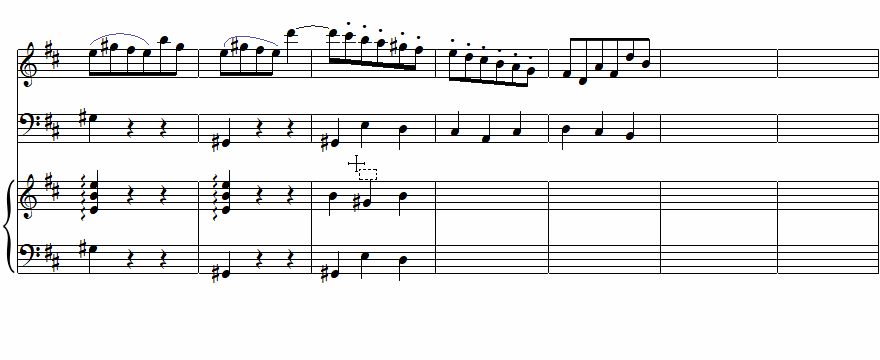
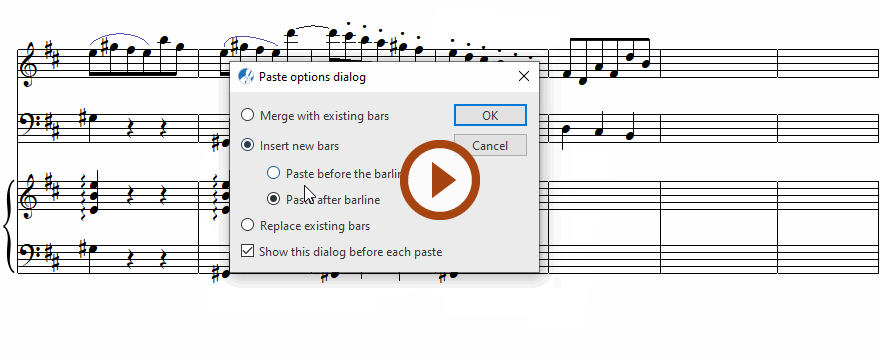
Animation (0:60) - Pasting symbols or measures
Duplicating voices, parts or systems …
Use Score Structure function to duplicate voices, parts or systems, not copy & paste.