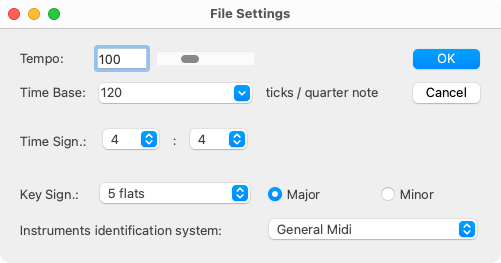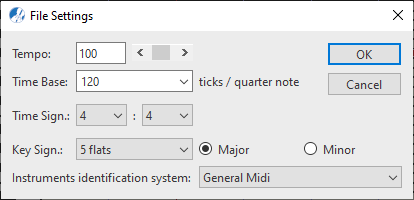Using the MIDI Editor
Following Recognition, the ENF notation pane is loaded FULL of MIDI data. Changes you make to notes, articulations and dynamics automatically update the underlying MIDI data. All that goes on under-the-hood, but you can view and edit all underlying MIDI data
ENF-MIDI-ENF: Two-way Transparency
Changes made in a MIDI View window, (to velocity, note pitch, durations, etc.) directly affects playback. That’s true. At the same time, changes made in a MIDI View window will ALSO update the ENF graphical display. When you return to ENF view, changes you made will be apparent in the notation.
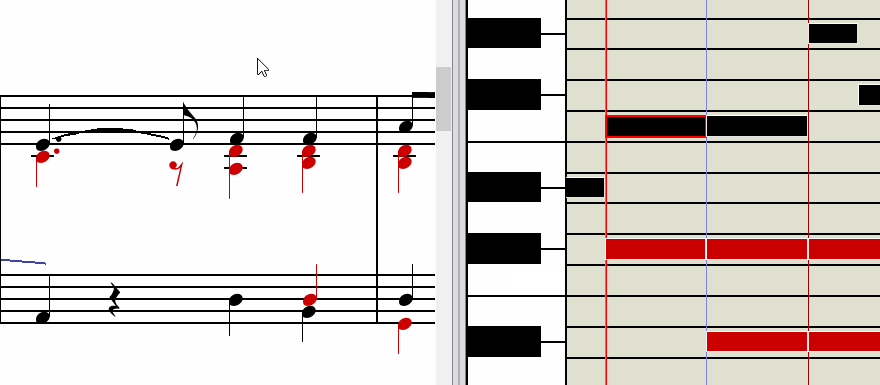
Scaling the MIDI Views (Zoom)
MIDI Options menu
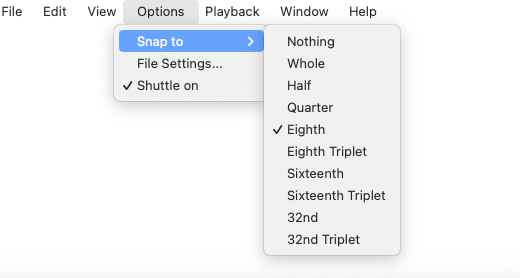
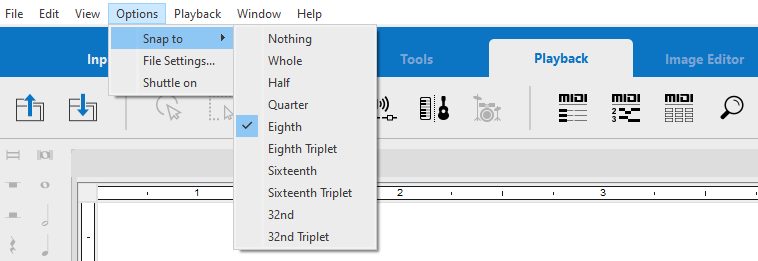
Music playback in MIDI views
Playback in the MIDI environment is similar to the ENF editor. You can use the Playback Console, Mini-console and spacebar controls as usual. But you also have a scrubber feature that lets you shuttle your mouse back and forth at any speed, playing back slowly or quickly, even backwards allowing you to easily pinpoint trouble spots.
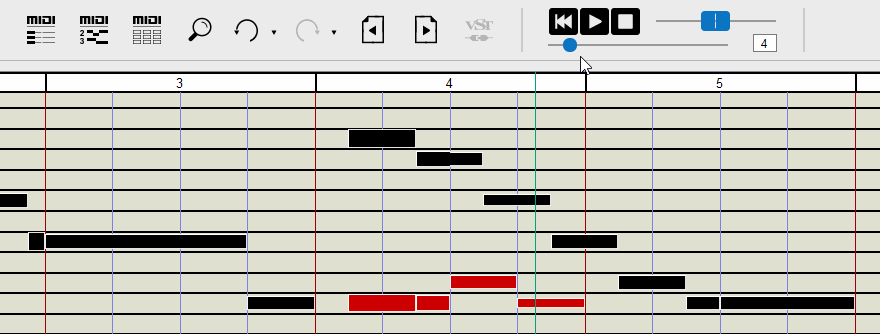
Navigating from one MIDI track to another
The MIDI Overview window displays all MIDI tracks at once. But the Piano Roll and Event List views show only one MIDI track at a time. Here’s how to navigate from one track to the other …
 inside the Event List window.
inside the Event List window.
MIDI File Settings
Each MIDI file has the central information in its file header, such as playback tempo, time base (ticks per quarter note), information on the time signature and key and finally the sound table used (e.g. General MIDI).
This information can be found in the File Settings dialog box and can be changed and applied to the current file. Changes will not be applied globally to other MIDI files. Basically, the default settings in this window are fixed but can be altered on a file-by-file basis.