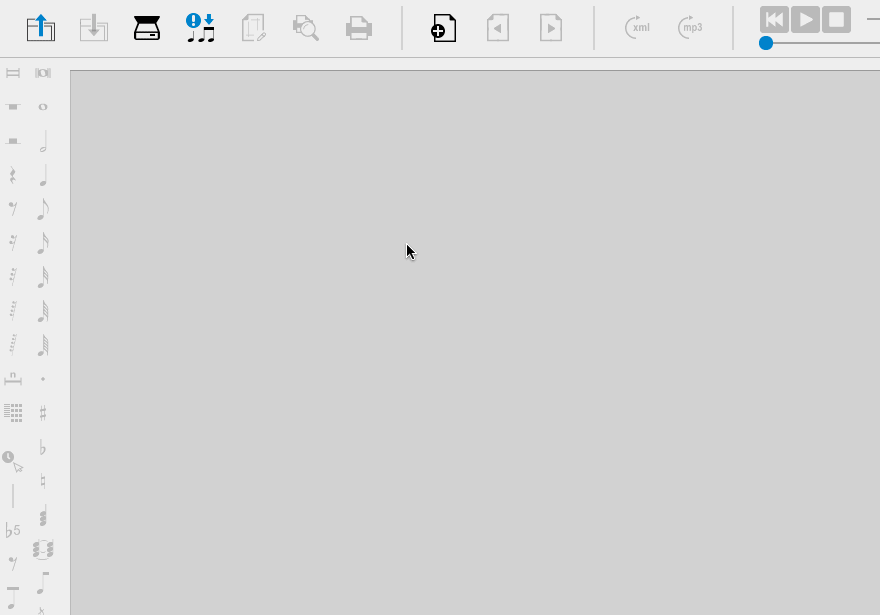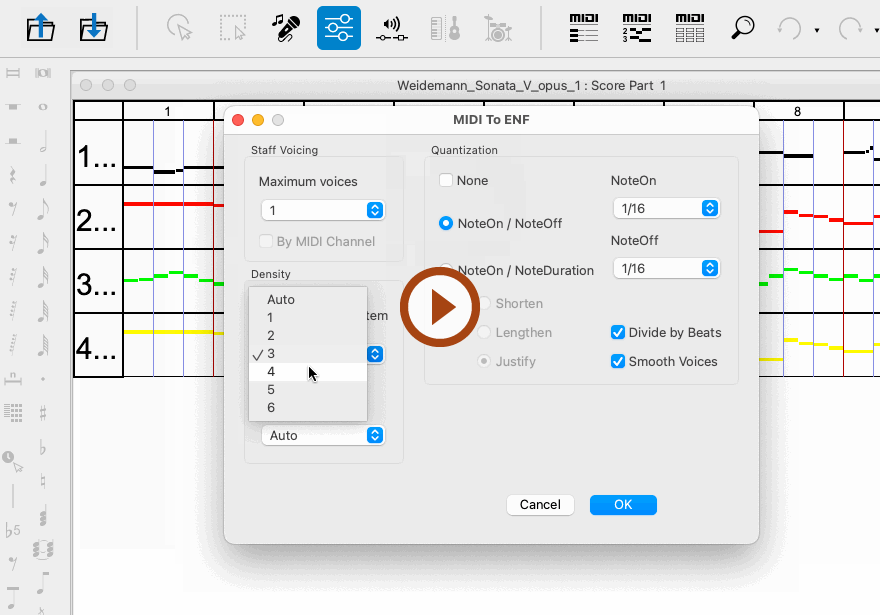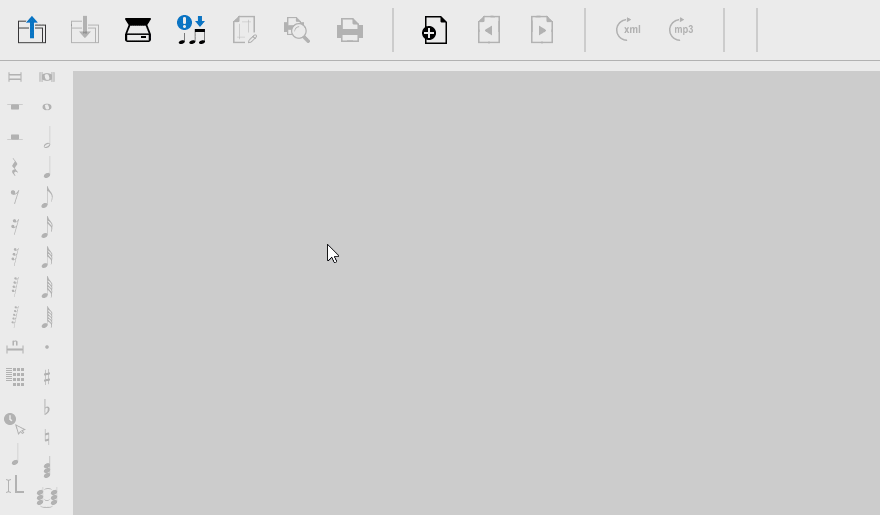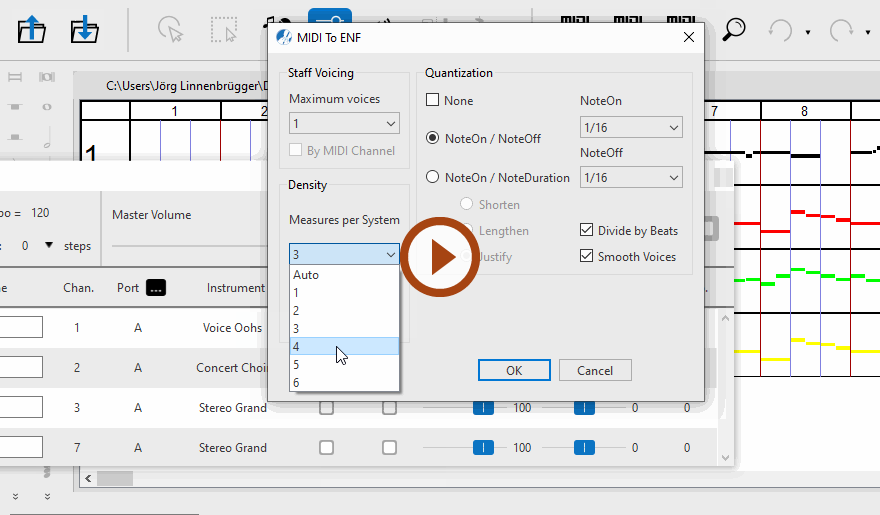MIDI
Importing and Converting MIDI Files
Last updated: 07/30/2024
You can import any standard MIDI file into SmartScore (Type 1 – Many tracks / many channels) or Type 0 – One track / many channels). Imported MIDI events will appear in the Overview window where it can be played back and even edited. If you wish, you can even convert the MIDI file to standard musical notation (with all the limitations inherent in the MIDI standard).


Importing a MIDI file
The keyboard command

 +
+ 
will also open a file browser.
Or, in SmartScore’s
Task Window, click on the
Import MIDI file 
button.
Browse to a MIDI file on your computer then double-click to select it.
Converting MIDI files into notation
Animation (0:40) - Converting MIDI files into notation
Animation (0:37) - Converting MIDI files into notation
1
With a MIDI file open in
Overview or another
MIDI view, select (ENF being SmartScore’s file format).
Or simply
close the Playback Console.
2
The
MIDI to ENF dialog will open. Here you can apply options prior to conversion. SmartScore converts MIDI tracks to individual parts which will appear as staff lines connected by a bracket to a system.
3
By default, contrapuntal voices are not differentiated. If desired, set the maximum number of contrapuntal voices you wish to differentiate using the
Maximum voices pull-down menu. Each voice will be assigned a unique MIDI Channel and given an unique color.

NOTE …
Calculating polyphonic voices from a MIDI file is a tricky deal since MIDI has no contrapuntal intelligence. Trying to extract more than 2 voices per track will most likely result in something less than desirable … but you can always try. If necessary, you can go back and try again with a lesser number of voices.
4
Select the
Measures per System you wish to have in each system.
5
In the
Quantization section of the dialog, set the NoteOn and NoteOff value to the
smallest note value present in the file. If you set the note value higher, you may wind up with more notes than you bargained for.
6
Click
OK and the MIDI file will convert to a SmartScore .ENF file and appear as notation in the
Note Editor window.

Is your MIDI file "quantized" ? It should be if you want it to look right …
MIDI files can be created "freely" with no attention paid to the internal MIDI time clock or time signature. Such "free-form" files may sound OK when played, but they lack internal timing constraints. Quantized MIDI files conform to strict rhythmic structures necessary to convert to music notation such as time signature and "number of ticks per note event". Smartscore will properly convert only quantized MIDI files.
Next page ➜
MIDI Piano Roll (Overview)
See also ⚆⚆
Exporting your work: MusicXMLMIDI Piano Roll (Overview)MIDI Track Overview (Overview)MIDI Event List (Overview)MIDI (Overview)
Navigation ⚐
TOCIndexKeyword searchQuick-keysHomeWindows help