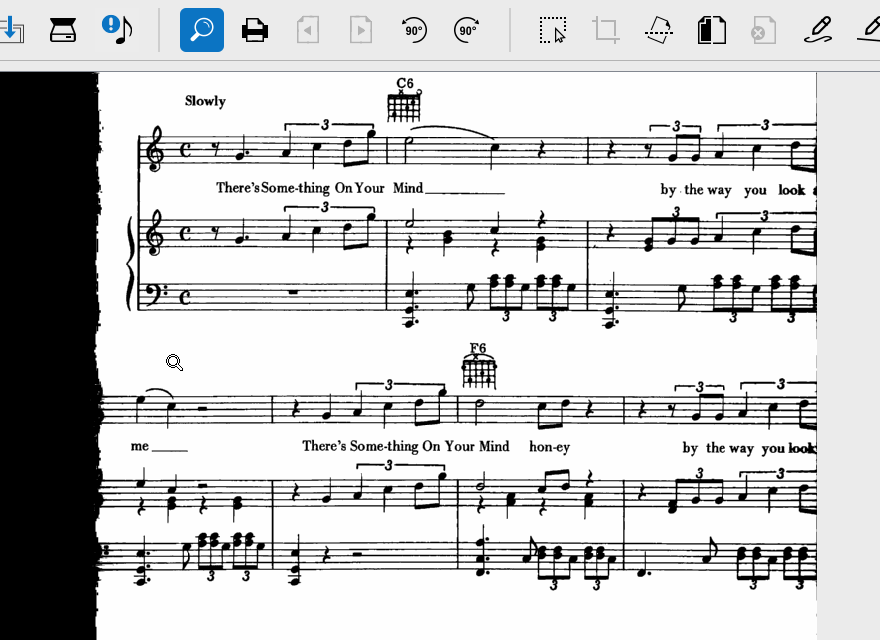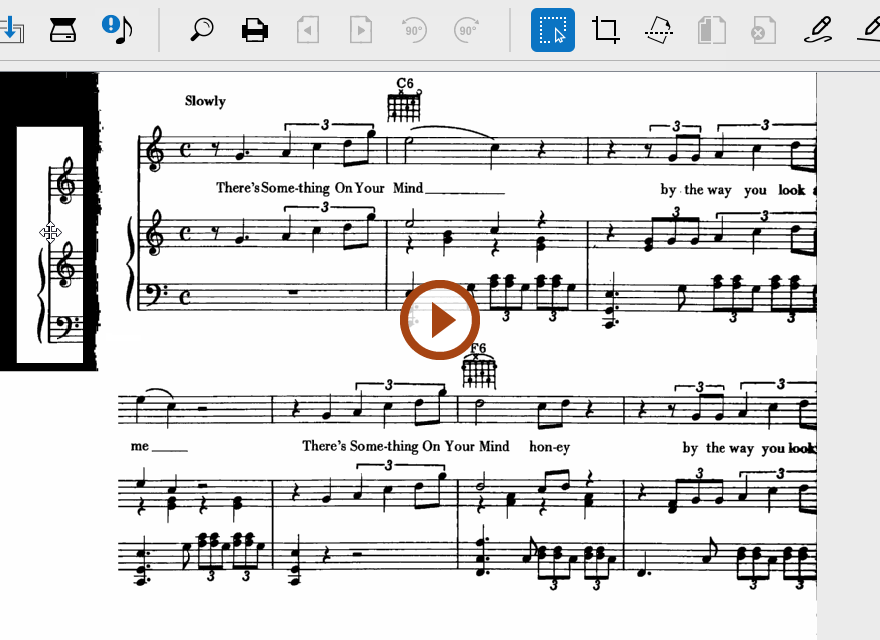Common problems that Image Editor can fix
Any number of scanning problems may hamper or prevent successful recognition of your scanned pages including:
Examples and soltions …
If a scanning light leak overlays the span between two systems, recognition may think all staff lines touched actually belong to one large system. Once recognized, that "false" system can’t be split. The page will either have to be rescanned (and replaced in the page list) or you can use this method to restore the white space between systems.
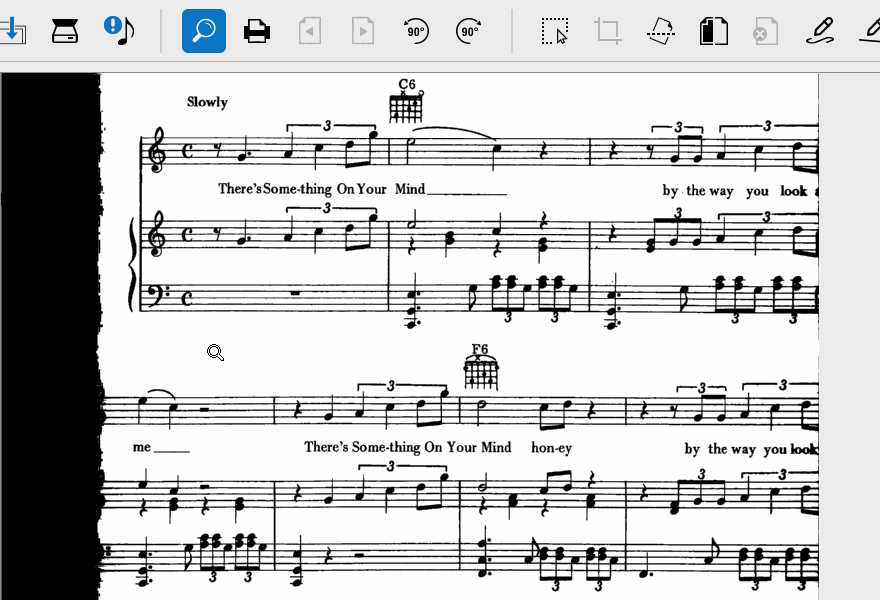
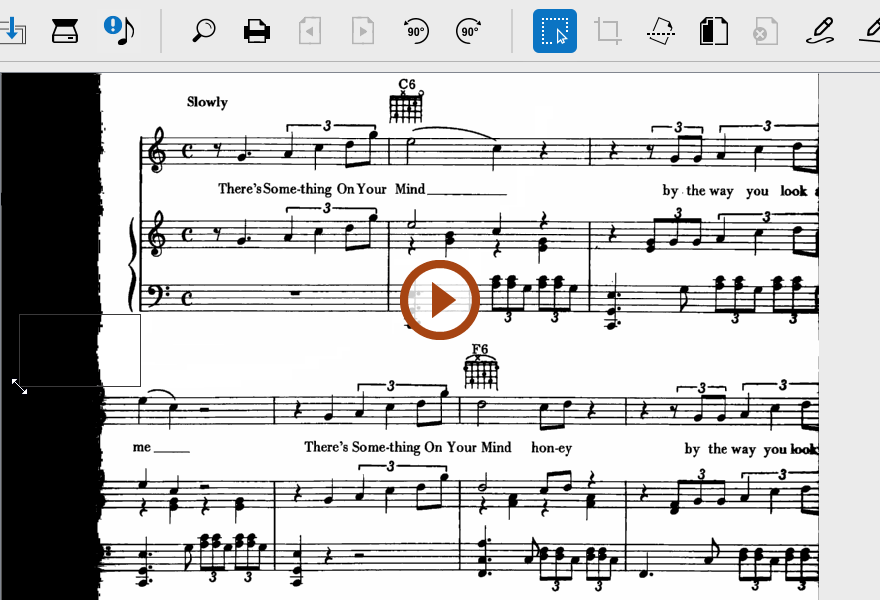
If the bracket connecting staff lines to a system was cut off during scanning, each staff will be recognized as a "system". This can be remedied after recognition (see Part Linking). Or you can re-create a system bracket in the Image Editor using the Line Draw tool. Draw a line connecting the left edges of staves that belong to a system.
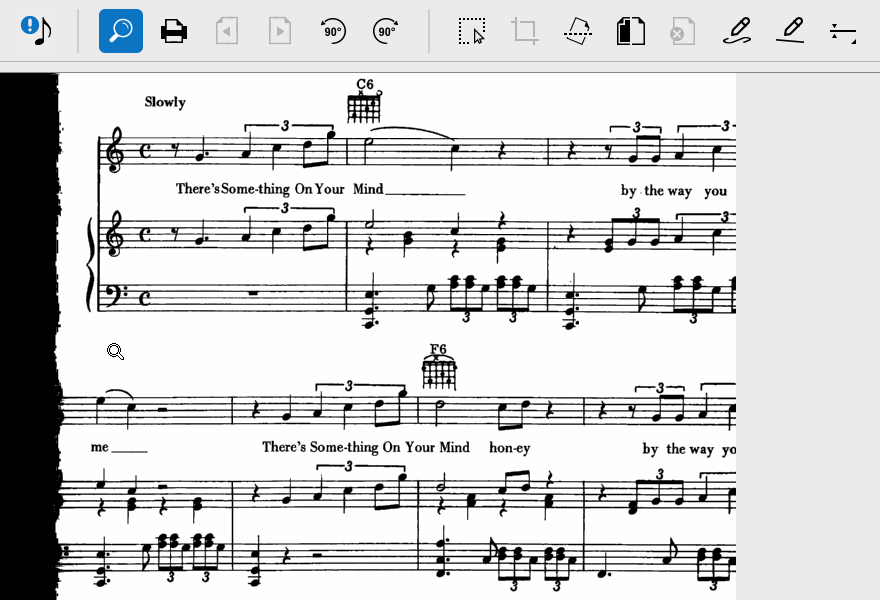
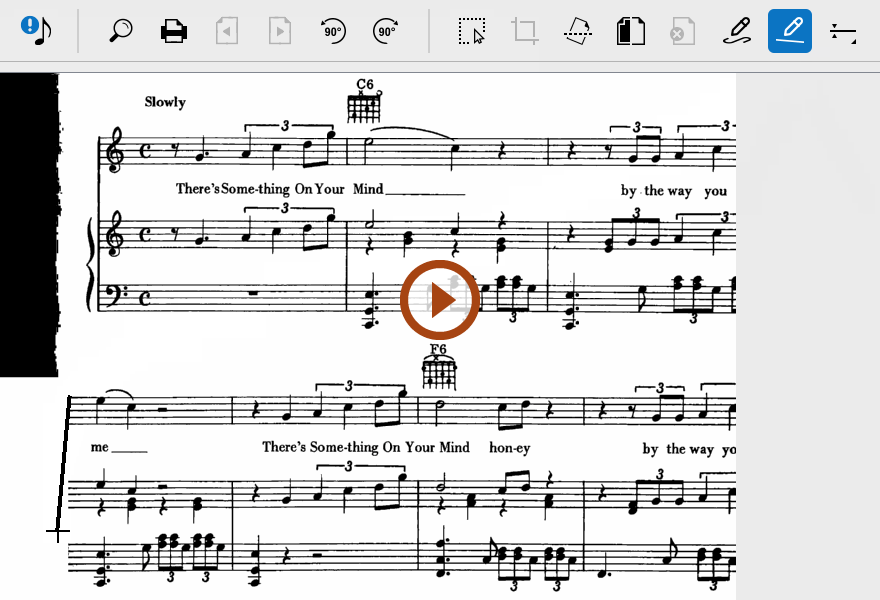
If the left margin of a page was cut off during scanning and clefs, time or key signatures were lost, you may be able to restore them by copying from the topmost, indented system on the first page and pasting them back onto the truncated systems as shown here.