Adding a drum track
One very cool feature in SmartScore is the ability to add a rhythm accompaniment to your score during playback. This is done by assigning one or more pre-set "grooves" or patterns from the drum track library.

How to get there …
How it works …
MIDI Channel 10
Applying selected patterns will create a new MIDI track automatically assigned to Channel 10, the channel exclusively used for drums sounds.
Applying selected patterns will create a new MIDI track automatically assigned to Channel 10, the channel exclusively used for drums sounds.
Sort and organize
Reorganize grooves by swapping and resorting patterns as you go.
Reorganize grooves by swapping and resorting patterns as you go.
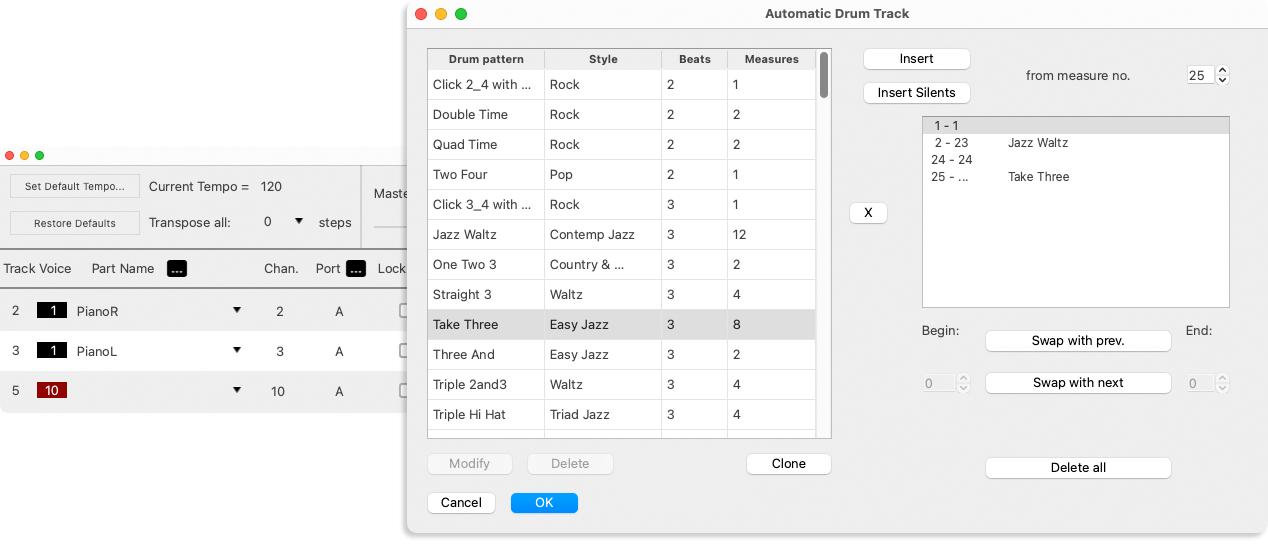
MIDI Channel 10
Applying selected patterns will create a new MIDI track automatically assigned to Channel 10, the channel exclusively used for drums sounds.
Applying selected patterns will create a new MIDI track automatically assigned to Channel 10, the channel exclusively used for drums sounds.
Sort and organize
Reorganize grooves by swapping and resorting patterns as you go.
Reorganize grooves by swapping and resorting patterns as you go.
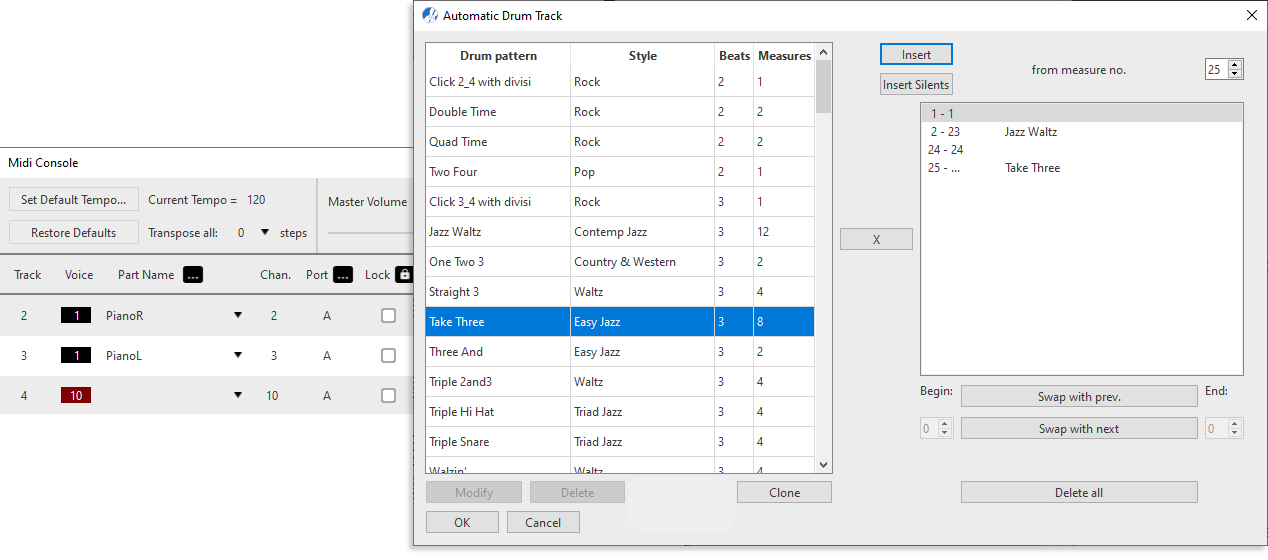
1
In the Automatic Drum Track window, select a drum pattern from the preset list of grooves then select a beginning measure for the loop and push Insert.NOTE …
Pay attention to the beats per measure. They should match the numerator of the time signature.
2
To add another pattern, select the groove from the list, set the starting point in the from measure no. spin box then push Insert again.3
Grooves will continue to cycle until another pattern is inserted or until the groove is silenced. To silence drum playback, select the starting measure and push Insert Silence.4
When your drum patterns are arranged to your satisfaction, push OK. A new MIDI track will automatically be created.NOTE …
The Automatic Drum Track is a "virtual" tool. It does not affect the notation of your score. It is entirely separate from ENF percussion parts.