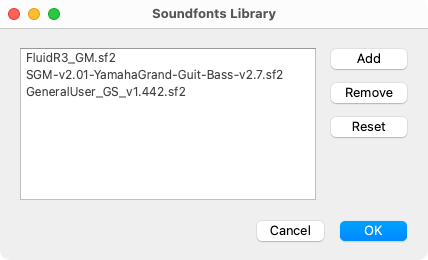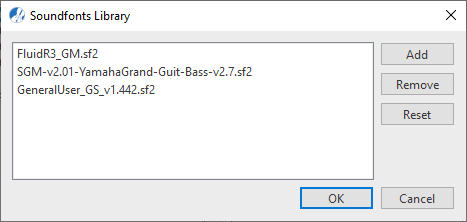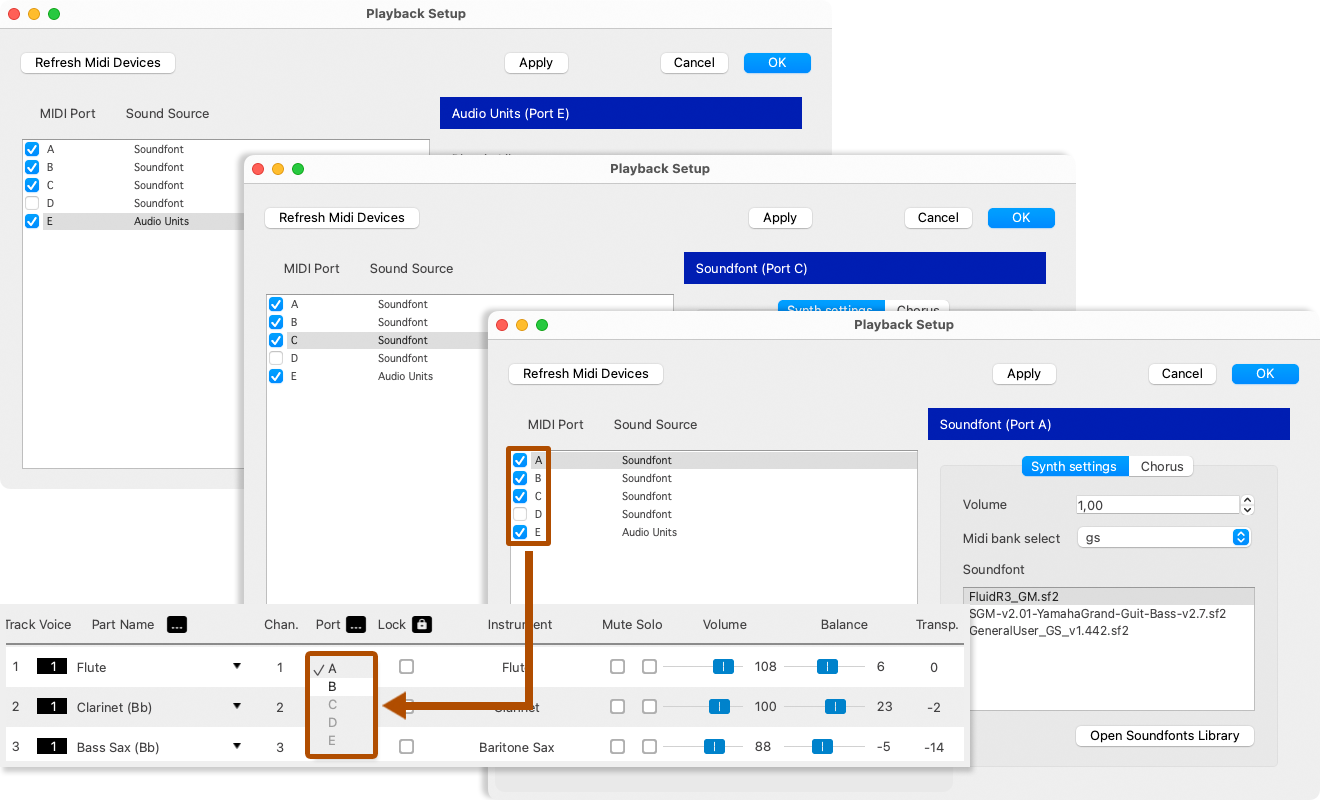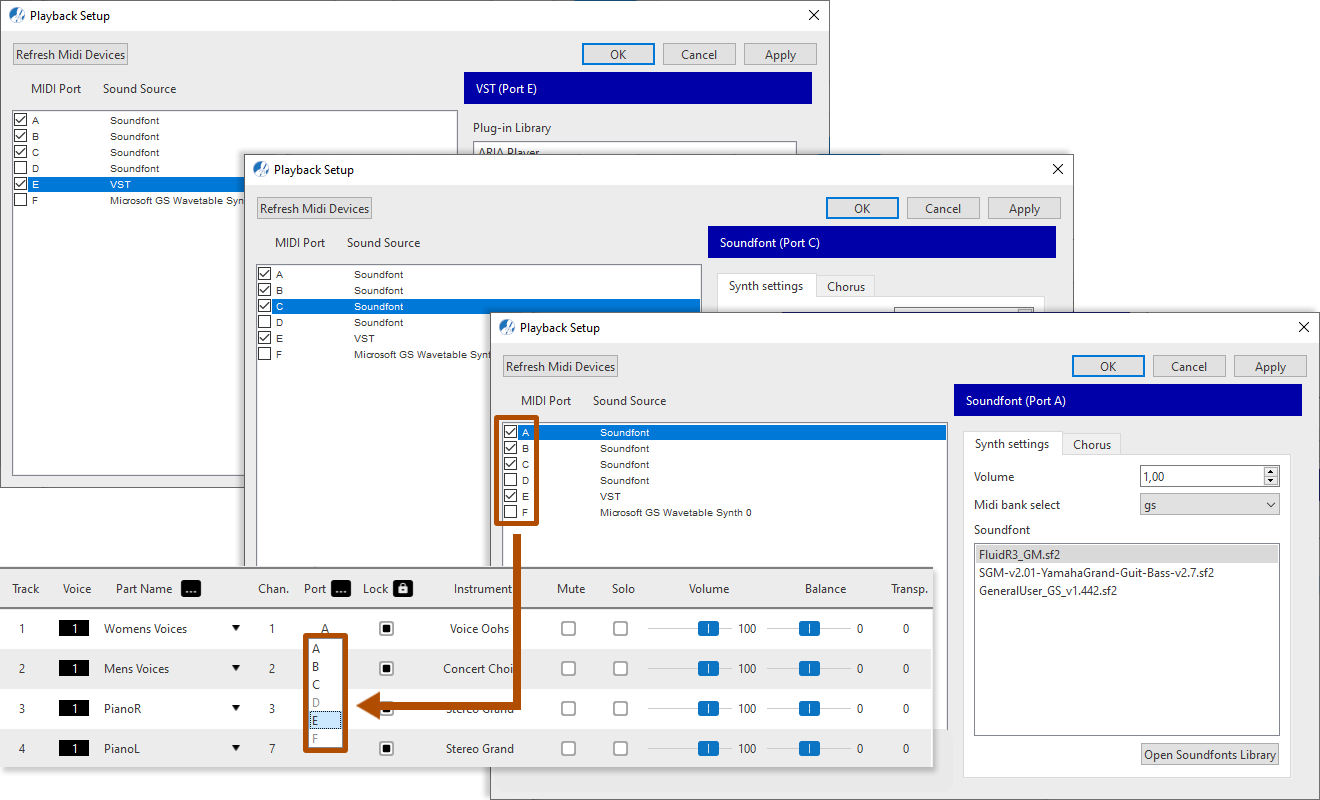Playback Setup
The Playback Setup window allows you to select pre-bundled MIDI-triggered instrument sounds commonly referred to as "Soundfonts". The default soundfont for SmartScore is "FluidSynth General MIDI". Two more preloaded soundfonts are also included (Yamaha and General User). To change instrument sets, click on an alternative soundfont from the Soundfont list and push Apply.
It’s important to understand MIDI "Port" assignment especially for larger scores containing more than 16 individual parts (MIDI is limited to no more than 16 channels per soundfont). If a score contains more than 16 parts, an alternative soundfont needs to be assigned to a new port for all parts to play individually and not collide with each other. By default, SmartScore assigns the first 16 parts (Channels 1 thru 16) to a unique soundfont on Port A and another soundfont (Channels 17 thru 36) to Port B.

How to get there …
Important …
Only those MIDI Ports activated in Playback Setup dialog (A through EF) will be available in the Port list of the Playback console.
Playback Setup Features …