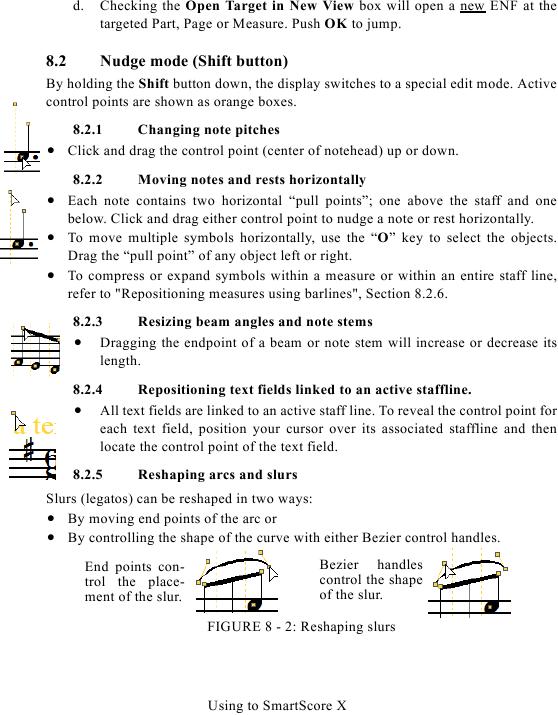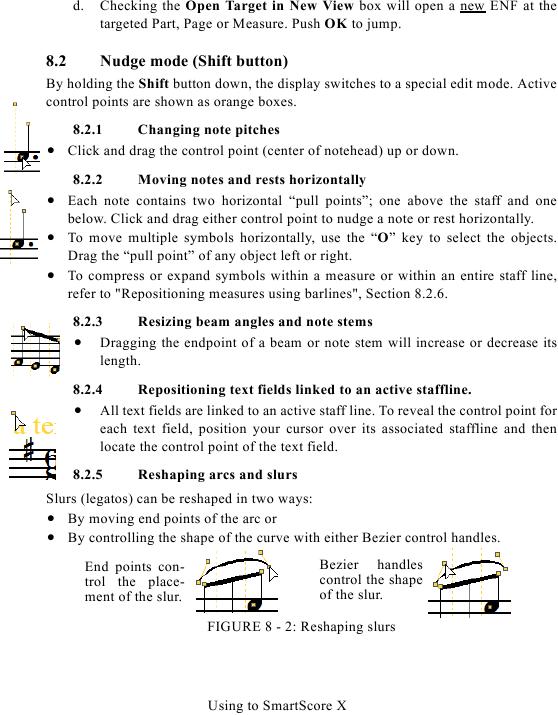d.
Checking the Open Target in New View box will open a new ENF at the
targeted Part, Page or Measure. Push OK to jump.
8.2
Nudge mode (Shift button)
By holding the Shift button down, the display switches to a special edit mode. Active
control points are shown as orange boxes.
8.2.1
Changing note pitches
· Click and drag the control point (center of notehead) up or down.
8.2.2
Moving notes and rests horizontally
· Each note contains two horizontal "pull points"; one above the staff and one
below. Click and drag either control point to nudge a note or rest horizontally.
· To move multiple symbols horizontally, use the "O" key to select the objects.
Drag the "pull point" of any object left or right.
· To compress or expand symbols within a measure or within an entire staff line,
8.2.3
Resizing beam angles and note stems
· Dragging the endpoint of a beam or note stem will increase or decrease its
length.
8.2.4
Repositioning text fields linked to an active staffline.
· All text fields are linked to an active staff line. To reveal the control point for
each text field, position your cursor over its associated staffline and then
locate the control point of the text field.
8.2.5
Reshaping arcs and slurs
Slurs (legatos) can be reshaped in two ways:
· By moving end points of the arc or
· By controlling the shape of the curve with either Bezier control handles.
Bezier handles
End points con-
control the shape
trol the place-
of the slur.
ment of the slur.
FIGURE 8 - 2: Reshaping slurs
Using to SmartScore X