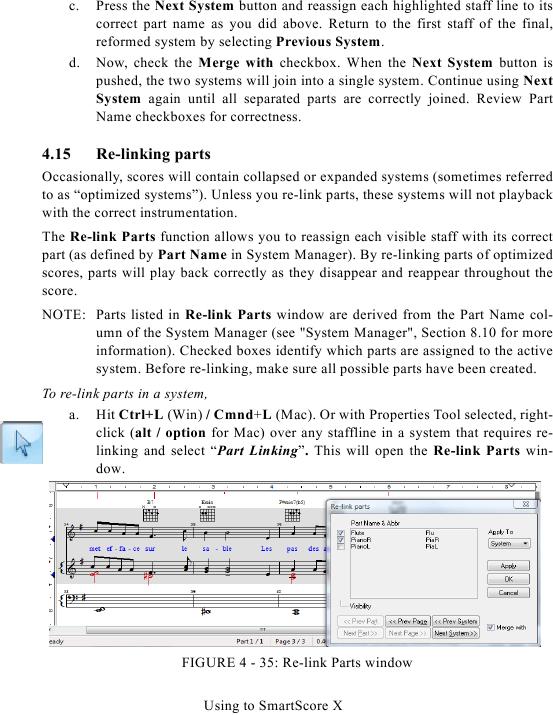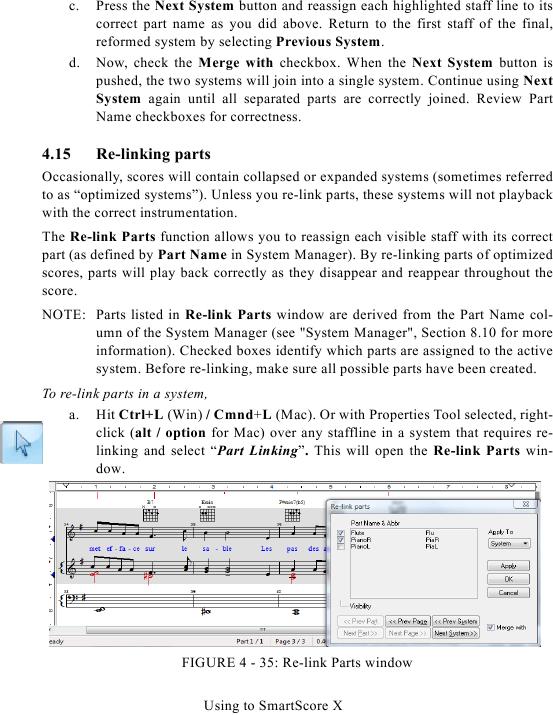c.
Press the Next System button and reassign each highlighted staff line to its
correct part name as you did above. Return to the first staff of the final,
reformed system by selecting Previous System.
d.
Now, check the Merge with checkbox. When the Next System button is
pushed, the two systems will join into a single system. Continue using Next
System again until all separated parts are correctly joined. Review Part
Name checkboxes for correctness.
4.15
Re-linking parts
Occasionally, scores will contain collapsed or expanded systems (sometimes referred
to as "optimized systems"). Unless you re-link parts, these systems will not playback
with the correct instrumentation.
The Re-link Parts function allows you to reassign each visible staff with its correct
part (as defined by Part Name in System Manager). By re-linking parts of optimized
scores, parts will play back correctly as they disappear and reappear throughout the
score.
NOTE: Parts listed in Re-link Parts window are derived from the Part Name col-
information). Checked boxes identify which parts are assigned to the active
system. Before re-linking, make sure all possible parts have been created.
To re-link parts in a system,
a. Hit Ctrl+L (Win) / Cmnd+L (Mac). Or with Properties Tool selected, right-
click (alt / option for Mac) over any staffline in a system that requires re-
linking and select "Part Linking". This will open the Re-link Parts win-
dow.
FIGURE 4 - 35: Re-link Parts window
Using to SmartScore X