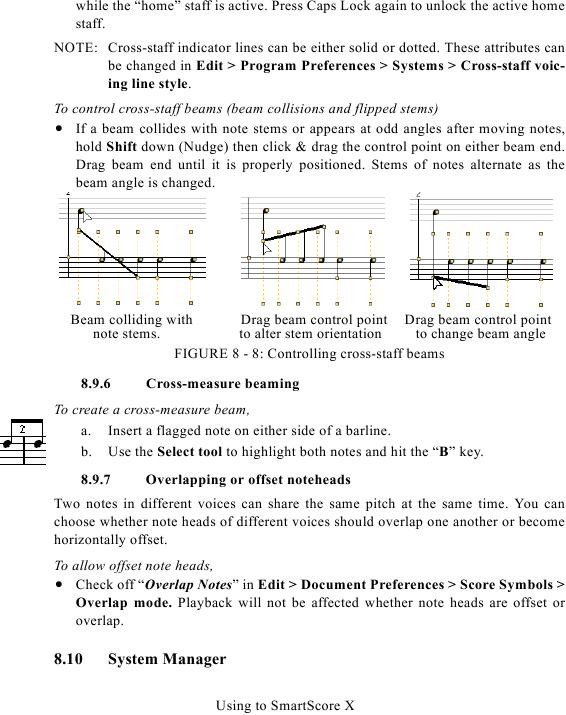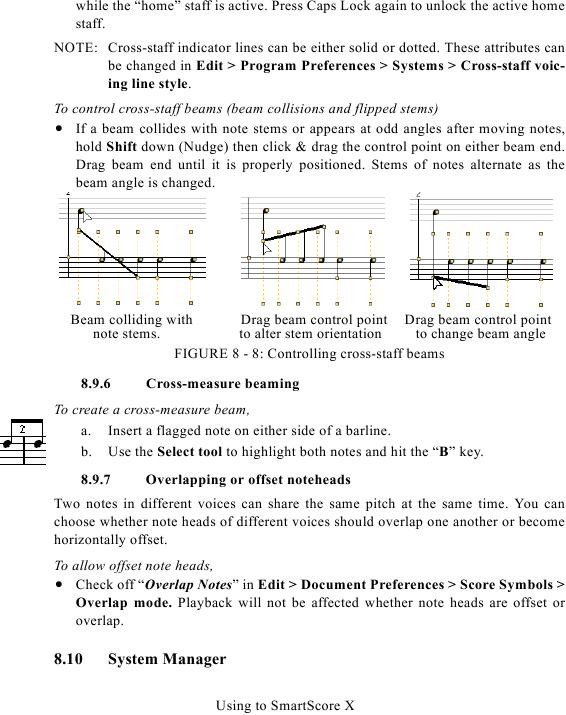while the "home" staff is active. Press Caps Lock again to unlock the active home
staff.
NOTE: Cross-staff indicator lines can be either solid or dotted. These attributes can
be changed in Edit > Program Preferences > Systems > Cross-staff voic-
ing line style.
To control cross-staff beams (beam collisions and flipped stems)
· If a beam collides with note stems or appears at odd angles after moving notes,
hold Shift down (Nudge) then click & drag the control point on either beam end.
Drag beam end until it is properly positioned. Stems of notes alternate as the
beam angle is changed.
Beam colliding with
Drag beam control point Drag beam control point
note stems.
to alter stem orientation
to change beam angle
FIGURE 8 - 8: Controlling cross-staff beams
8.9.6
Cross-measure beaming
To create a cross-measure beam,
a. Insert a flagged note on either side of a barline.
b. Use the Select tool to highlight both notes and hit the "B" key.
8.9.7
Overlapping or offset noteheads
Two notes in different voices can share the same pitch at the same time. You can
choose whether note heads of different voices should overlap one another or become
horizontally offset.
To allow offset note heads,
· Check off "Overlap Notes" in Edit > Document Preferences > Score Symbols >
Overlap mode. Playback will not be affected whether note heads are offset or
overlap.
8.10
System Manager
Using to SmartScore X