Scanning with Apple's Image Capture app
If you own a scanner (or all-in-one device) connected to a Macintosh computer running Snow Leopard (OS 10.6) or later and your scanner does not respond to the SCAN command, it means your scanner's TWAIN driver is not supported by Apple's operating system. Instead, you should scan your music using using Apple Image Capture. There are 2 ways to send images to SmartScore using Image Capture.
1. Open Image Capture from the Applications folder:
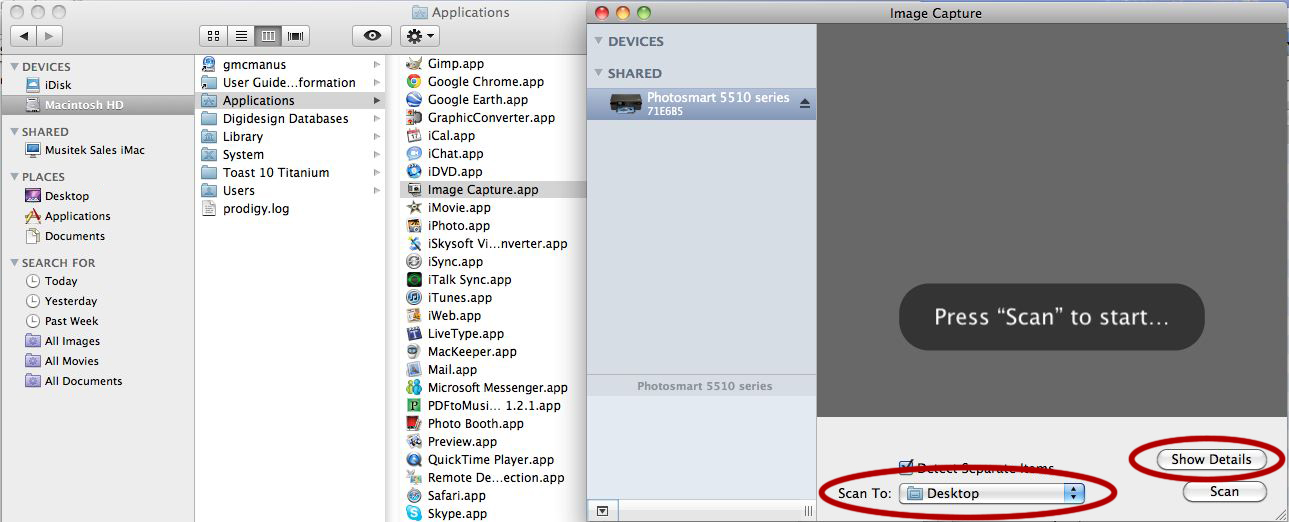
Push "Show Details" and then push "Overview Scan". This will create a small preview image. Be sure to select the following settings:
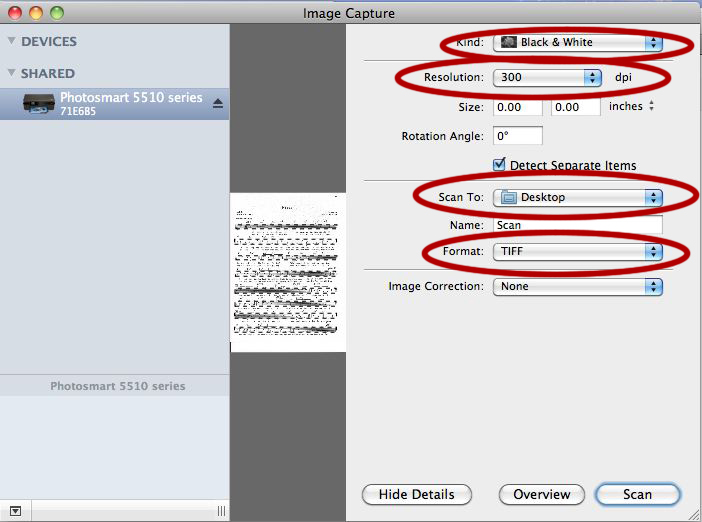
Create a bounding box around the image of the music. Then push "Scan". Repeat for each page.
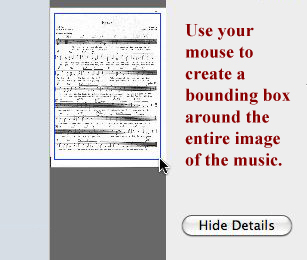
2. An alternative way to get to Image Capture is to open System Preferences ![]()
Select "Print & FAX". Click to select your All-In-One Scanner.
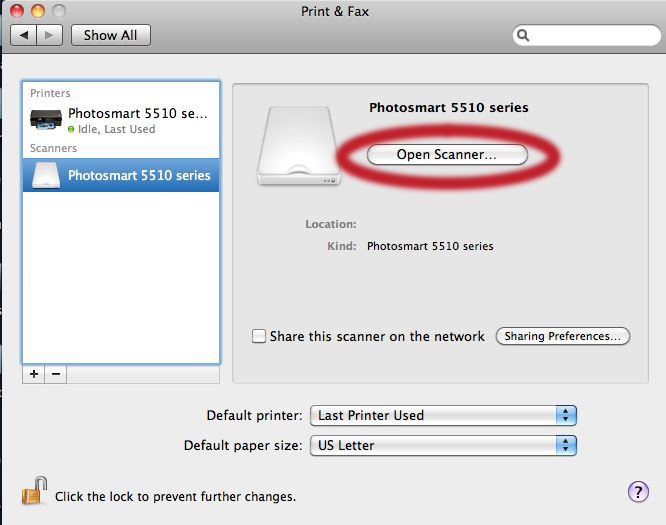
- After a preview scan is made, select "Scan to Desktop" then push "Show Details".
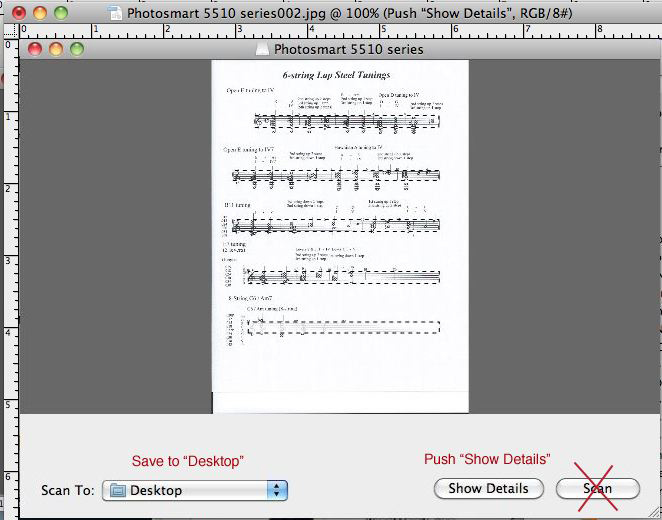
- Use your mouse to create a "Bounding Box" around the image of the music and
select the following settings in HP scanning interface:
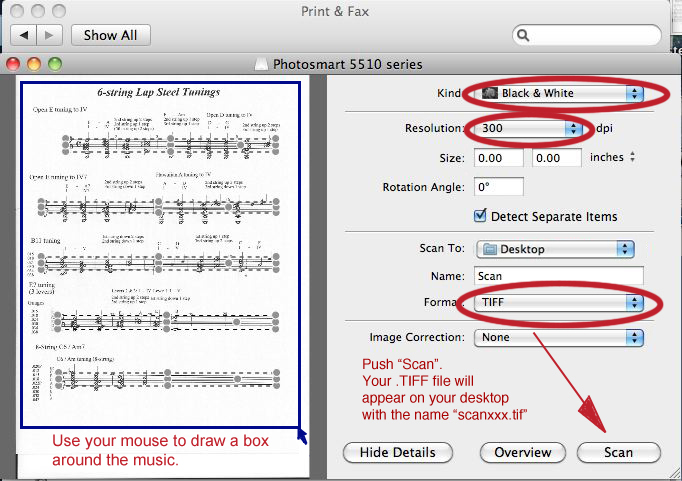
Once you have scanned and named each page of your score, open SmartScore.
In SmartScore, push the "Begin Recognition" button either from the Toolbar or the Navigator 
Select each scanned page ("scanxx1.tiff, scanxx2.tif, etc.) you want recognized.
Once all files are listed in the "Add Files to List" window, push "Begin Recognition".