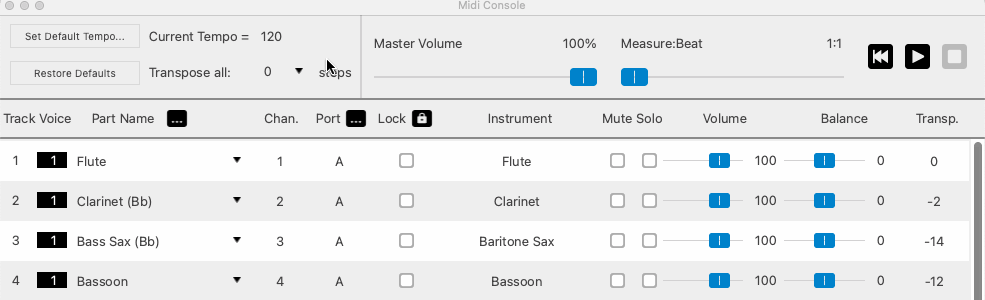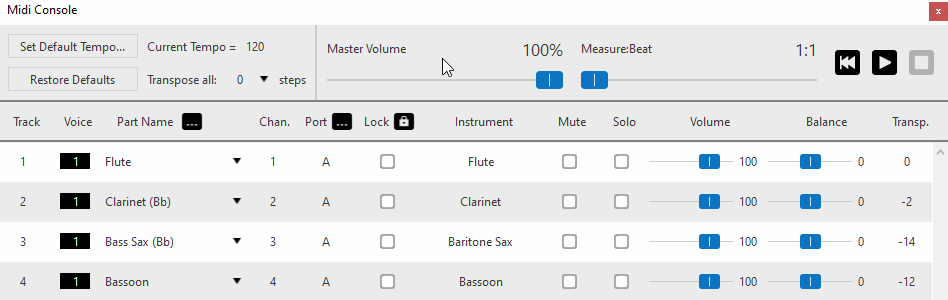Changing instrument names and MIDI sounds
Following recognition, SmartScore automatically assigns a default instrument name and its associated MIDI sound to each part of the system. Instrument names and sounds can be changed inside the System Manager and Playback Console. But it’s in the Instrument Templates where the details of those instruments, their base pitches and associated MIDI sounds are fully controlled and where new ones can be created.







How it works …
Changing instrument names and associated MIDI sounds in the System Manager
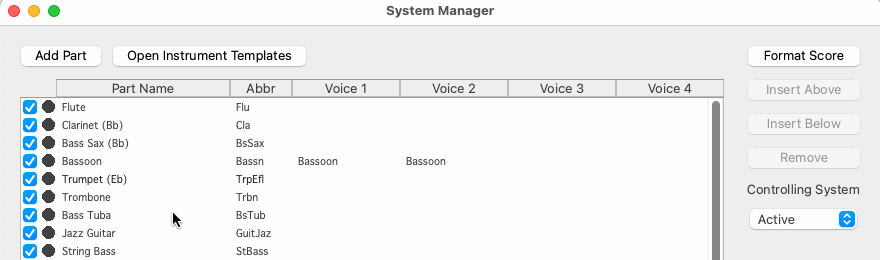
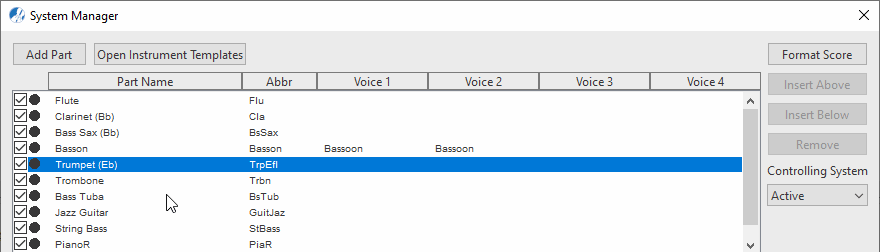
Info …
By default, the full part name appears to the left of each staff line in the main ENF pane. You can control how part names are displayed by going to this menu item: .
Adding and creating Instrument Templates
You can create a new instrument and configure its properties (name, abbreviation, MIDI sound and base pitch) in the Instrument Templates dialog. Once created, it will become available as a Part Name inside the System Manager or Playback Console. You can also permanently edit any existing instrument’s setting from the Instrument Templates dialog. Top open the dialog …
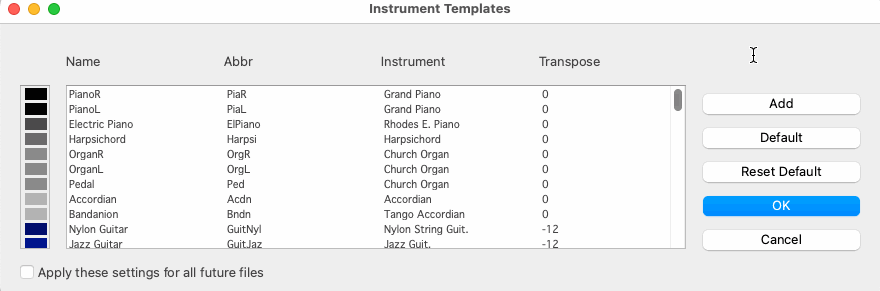
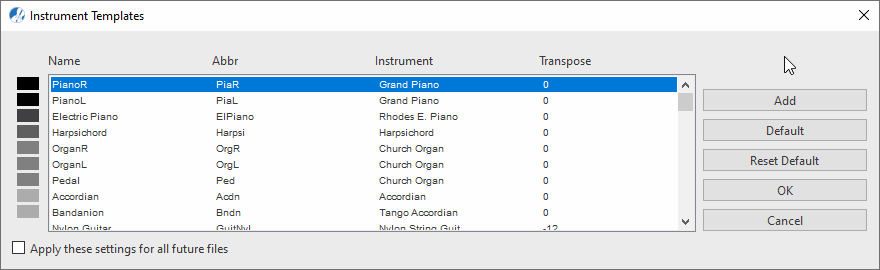
Changing instrument names and associated MIDI sounds in the Playback Console
Part names and associated instruments (MIDI sounds) can also be changed in the Playback Console.