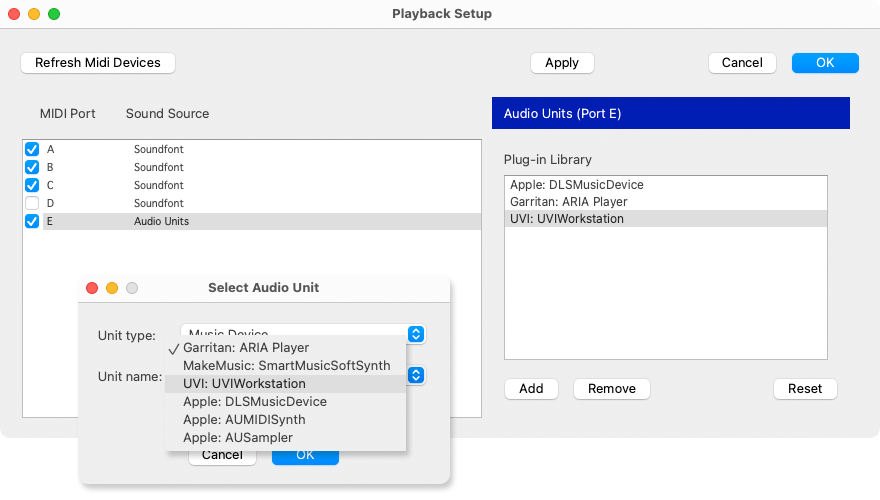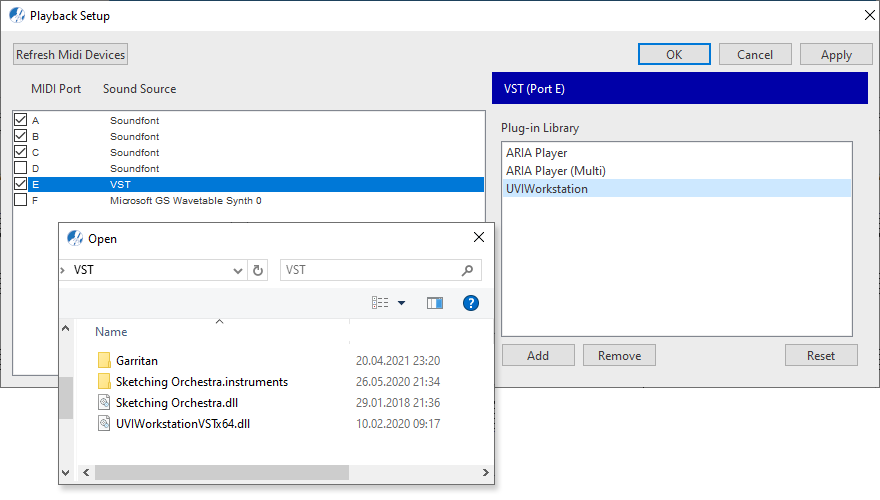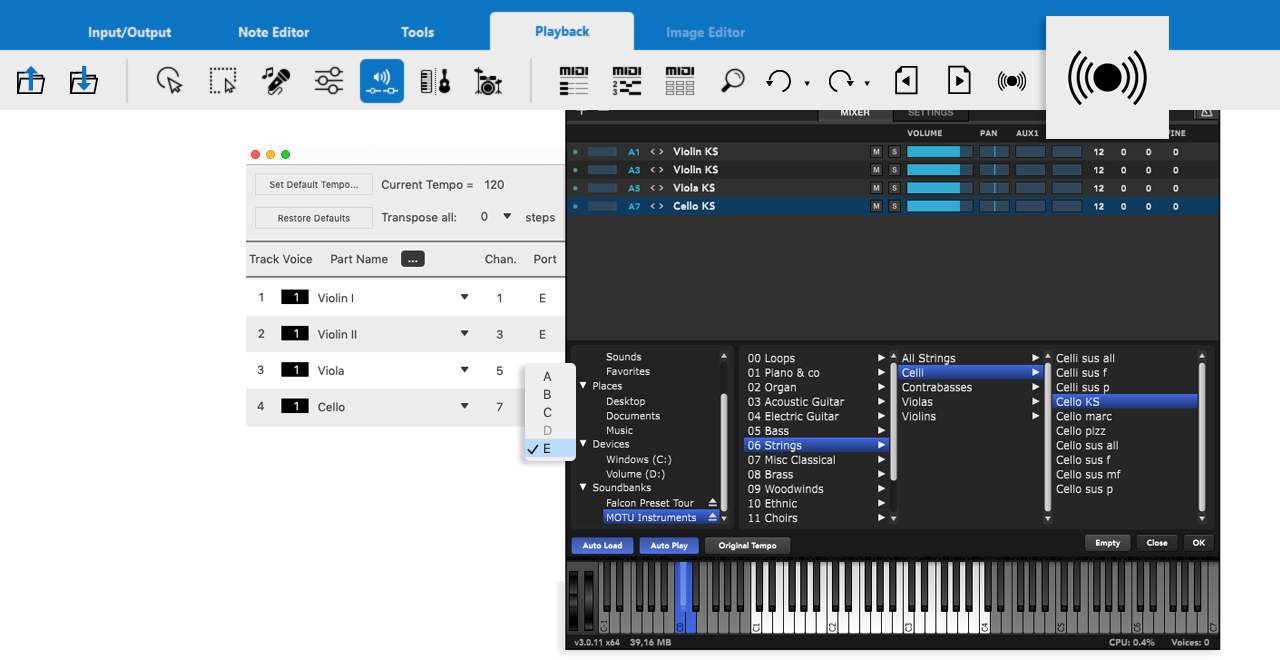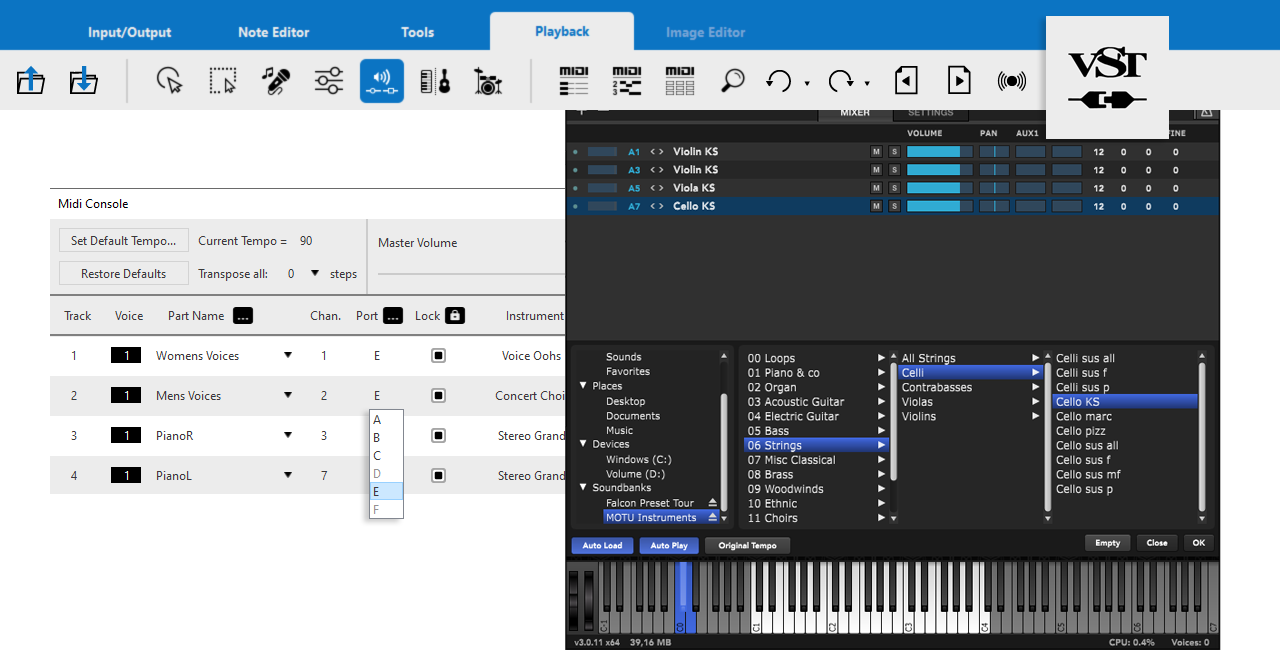Playback using Plug-ins (Virtual instruments)
SmartScore allows you to load third-party virtual instrument plug-ins for playing your music back. These plug-ins are set up in the Playback Setup dialog box. Here’s how.


How to get there and how it works …
Activating AUVST plug-ins for playback
1
Select sub-menu to open the Playback Setup dialog box.2
Check the MIDI-Port E box to activate an AUVST plug-in.3
Click to highlight the desired plug-in displayed in the AUVST (Port E) display list.4
Push OK to confirm and close the dialog to bring up the selected plug-in.
Loading another AUVST plug-in into the Plug-in Library
1
In the Playback Setup dialog box, check the MIDI-Port E box.2
Click on the Add button in Plug-in Library section and choose the disered AUVST plug-in.3
Click on Apply or push OK to confirm and close the dialog to bring up the selected plug-in.
Playing back MIDI channels (instruments) via the assigned AUVST instrument plug-in.
2
In the Port column, select MIDI Port E for the Channel (part or voice) you wish to apply the selected AUVST sound to.3
Deactivate or reactivate the AUVST function and open or close the AUVST plug-in user interface by clicking the Audio Units button Pay attention to MIDI Ports and MIDI Channels !
MIDI-Port E is reserved exclusively for AUVST plug-ins.
MIDI channels in the virtual instrument interface must match the same channel numbers being played by SmartScore.
Check the output channel for each track in the Playback Console ( +
) and change the channel numbers in the virtual instrument so they match.